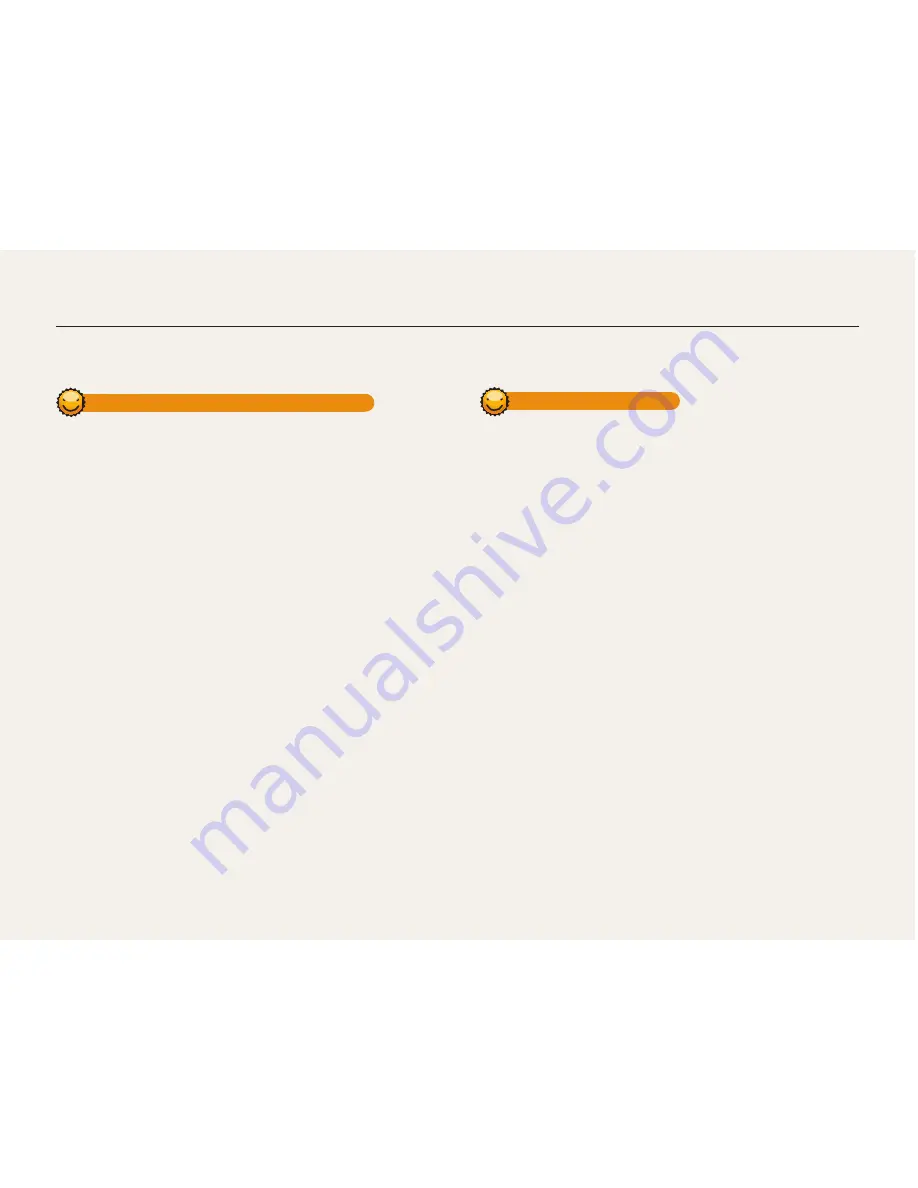
Wireless network
125
About the Wakeup on LAN (WOL) feature
With the WOL feature, you can automatically turn on or wake up a PC with your camera. This feature has been available for Samsung
desktop PCs for the last 5 years (not available for all-in-one PCs).
Setting the PC to wake up from sleep mode
1
Click
Start
, and then open the
Control Panel
.
2
Configure the network connection.
•
Windows 7:
Click
Network and Internet
Network and Sharing
Center
Change adapter settings
.
•
Windows Vista:
Click
Network and Internet
Network and Sharing
Center
Manage network connections
.
•
Windows XP:
Click
Network and Internet Connection
Network
Connection
.
3
Right click
Local Area
, and then click
Properties
.
4
Click
Configure
the
Power manage
tab
Allow this
device to wake the computer
.
5
Click
o
.
6
Restart the PC.
Setting the PC to turn on
1
Turn on the PC and press F2 while the PC is booting.
•
The BIOS setting menu will appear.
2
Select
Advanced
tab
Power management Setup
.
3
Select
Resume on PME
Enabled
.
4
Press F10 to save your changes and continue booting.
5
Click
Start
, and then open the
Control Panel
.
6
Configure the network connection.
•
Windows 7:
Click
Network and Internet
Network and Sharing
Center
Change adapter settings
.
•
Windows Vista:
Click
Network and Internet
Network and Sharing
Center
Manage network connections
.
•
Windows XP:
Click
Network and Internet Connection
Network
Connection
.
7
Select drivers related to network adapter.
8
Click
Advanced
tab and then set WOL menus.
















































