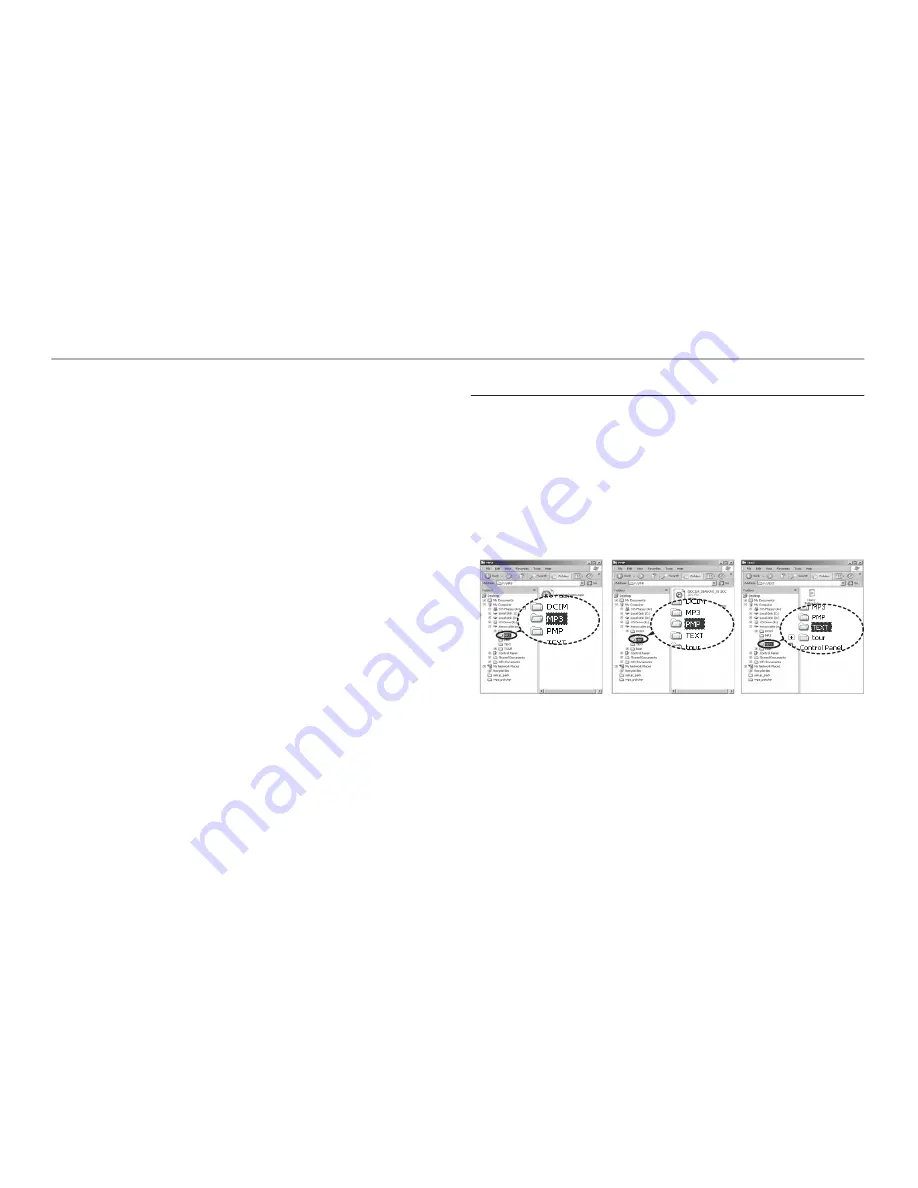
082
MP3 / PMP / TEXT VIEWER mode
This camera has an embedded MP3, TEXT VIEWER & Portable Media
Player program. You can take a picture, listen to the MP3 fi les and watch
the movie clip (Movie and Video clip) whenever you want. To use the PMP
mode, you must convert the multimedia fi le with the Samsung Converter.
In the TEXT VIEWER mode you can see the text on the LCD monitor with
listening MP3 music.
If the fi le or folder name is over 120 (Including 1 Byte/2 Byte language,
Korean, Chinese, etc.) characters, the fi le or folder name doesn’t appear
on the play list.
Downloading fi les
Downloading fi les
To use MP3, PMP and TEXT VIEWER functions, MP3, PMP (multimedia
fi les) and TEXT fi les must be saved in the internal memory or memory card
of this camera.
1.
Save the desired fi les on your PC.
2.
Connect the camera to your PC with the USB cable and turn on the
camera.
3.
Open Window’s EXPLORER and search for Removable Disk.
4.
Make a folder under the Removable Disk.
5.
Select fi les that you want to save and copy them to the desired folder.
MP3 Mode: [MP3]
PMP Mode: [PMP]
TEXT VIEWER mode: [TEXT]
















































