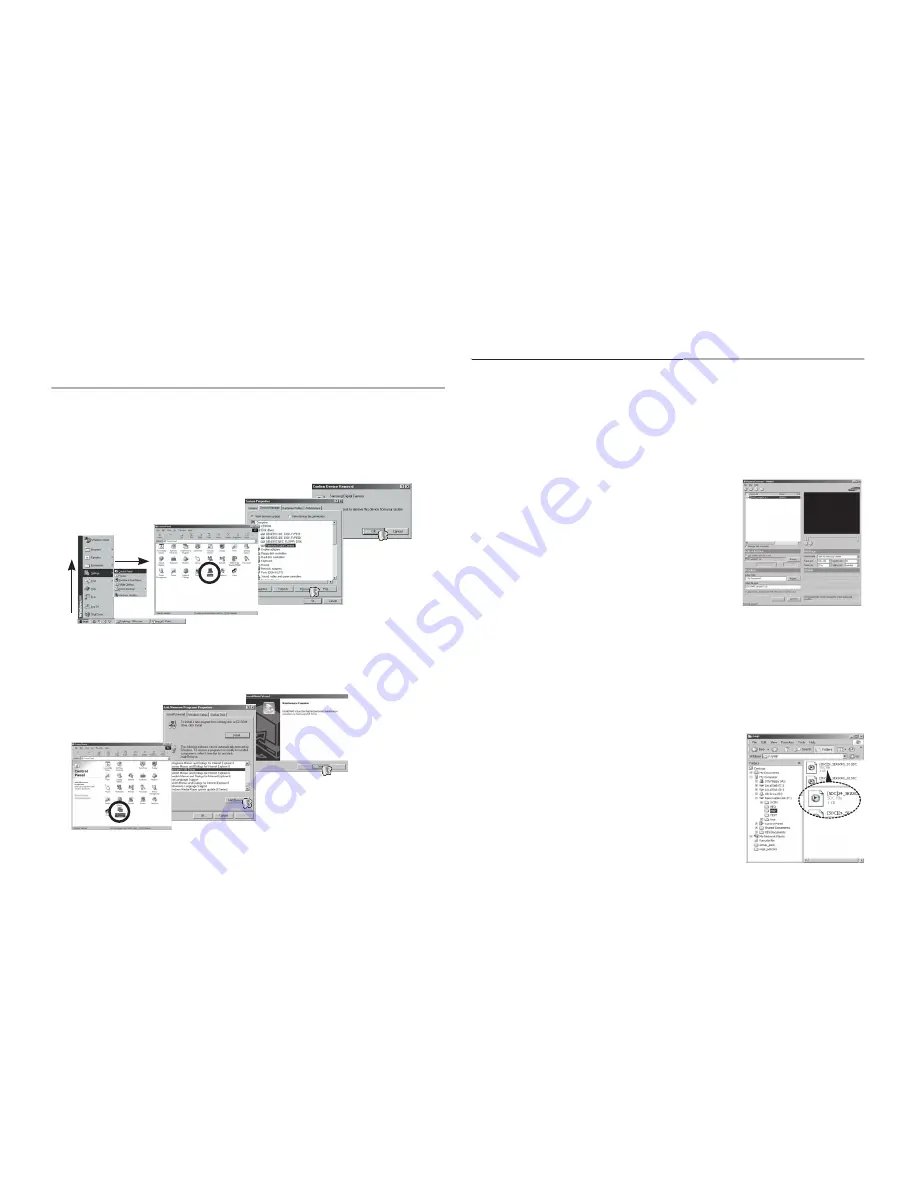
110
Removing the USB Driver for
Windows 98SE
To remove the USB driver, refer to the process shown below.
1.
Connect the camera to your PC and turn them on.
2.
Check whether the Removable Disk is on the [My Computer].
3.
Remove the [Samsung Digital Camera] on the Device manager.
4.
Disconnect the USB cable.
5.
Remove the [Samsung USB Driver] on the Add/Remove Programs
Properties.
6.
Uninstallation is complete.
Multimedia (Movie, Video clip, etc) fi les can be converted into movie clips
that can be played back on this camera. This software is only compatible
with Windows.
How to use the Samsung Converter
1.
Double click the Samsung Converter icon on
the desktop.
2.
Click the Add icon and select a fi le that you
want to add.
3.
If you want to add a caption, check [Use
subtitles from fi le (*.smi)].
4.
Select settings that you want and click the
[Convert] button.
– [Output format]: You can set the output format.
– [Frame size]: You can set the width and height of output movie clip.
– [Frame rate]: You can set fps (Frame Per Second).
– [Screen size]: You can set type of display.
– [Split by size]: You can set the fi le size of output movie clip.
5.
Connect the camera to the computer with the supplied USB cable.
6.
Copy the converted movie clip in the
destination folder and paste the fi le in the [PMP]
folder.
Samsung Converter
Samsung Converter










































