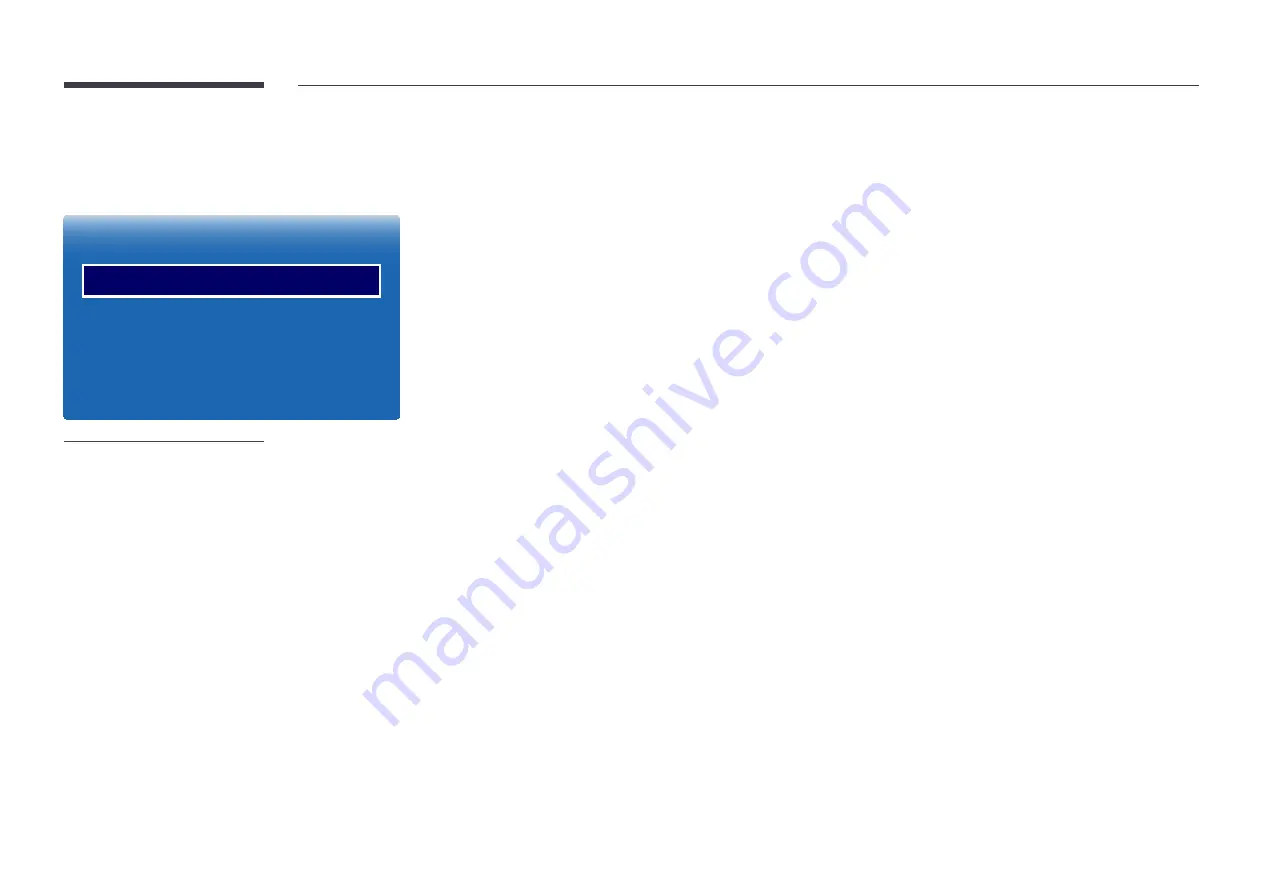
46
Picture Size
MENU
m
→
Picture
→
Picture Size
→
ENTER
E
·
·
Picture Size
Picture Size
Resolution Select
16:9
16:9
Off
Position
4:3 Screen Size
-
The displayed image may differ depending on the model.
choose size and aspect ratio picture displayed on screen.
Picture Size
―
Different
Screen Adjustment
options are displayed depending on the current input source.
•
Auto Wide
: Automatically adjusts the picture size to the
16:9
aspect ratios.
•
16:9
: Sets the picture to
16:9
wide mode.
•
Wide Zoom
: Magnifies the picture size more than 4:3. A magnified picture can be moved up and down.
•
Zoom
: Magnifies the 16:9 wide pictures vertically to fit the screen size. A magnified picture can be moved up and down.
•
Smart View 1
: Reduces the
16:9
picture by 50%.
―
Smart View 1
is enabled only in
HDMI
mode.
•
Smart View 2
: Reduces the
16:9
picture by 25%.
―
Smart View 2
is enabled only in
HDMI
or
DTV
mode
.
•
4:3
: Sets the picture to basic
4:3
mode.
―
Do not set your product to
4:3
format for a long time.
The borders displayed on the left and right, or top and bottom of the screen may cause image retention (screen burn)
which is not covered by the warranty.
•
Screen Fit
: Displays the full image without any cut-off when
HDMI
(720p / 1080i / 1080p) signals are inputted.
•
Original ratio
: If the input source is
PC
or
HDMI
(PC connection) the video will display in the original aspect ratio.
•
Custom
: Changes the resolution to suit the user's preferences.
―
Not available on analogue TVs.






























