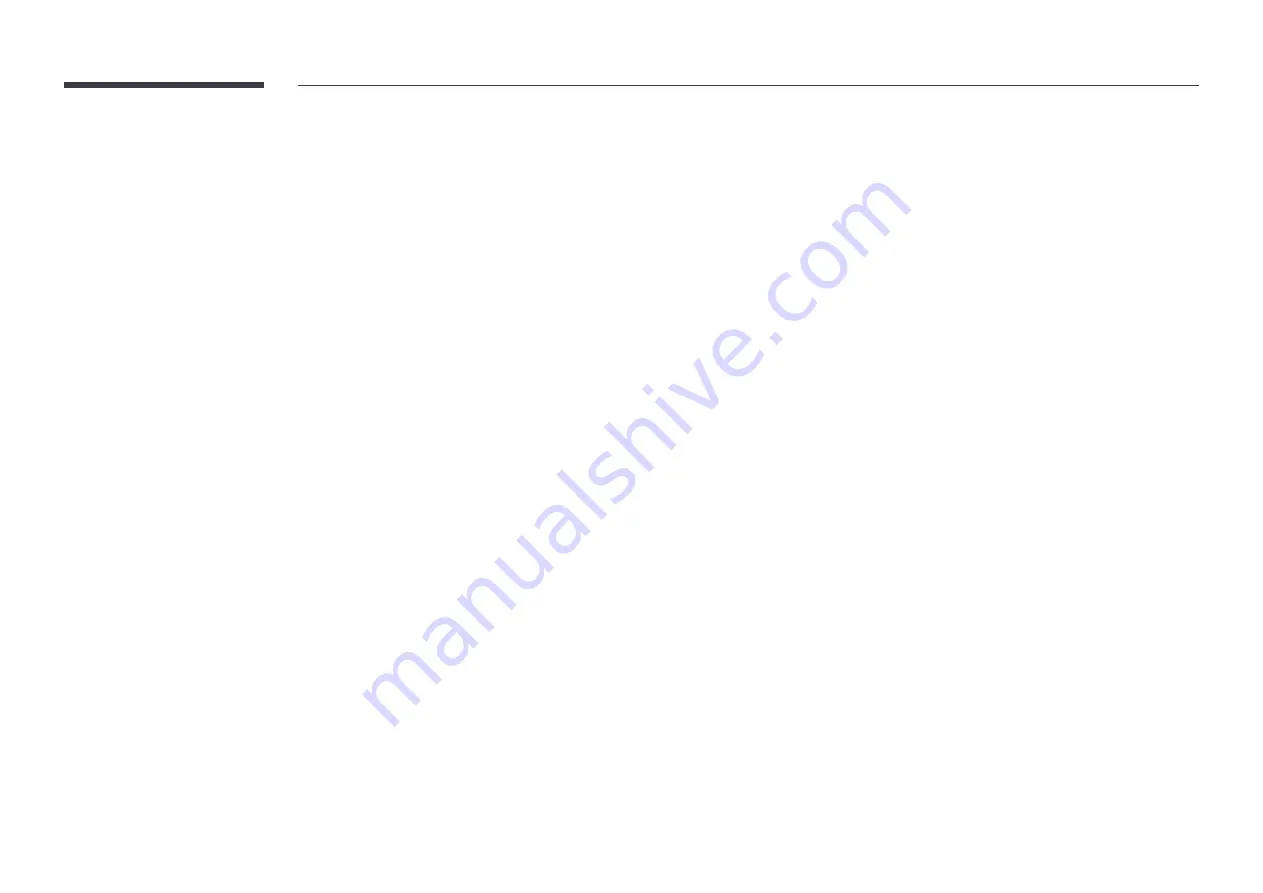
101
Available buttons and features during music playback
Pressing the
E
or
TOOLS
button displays the following buttons. The
RETURN
button makes the buttons disappear.
•
Pause
/
Play
Pause or play music.
•
Rewind
/
Fast Forward
Rewind or fast forward music. Speed up playback up to 3x, if required. To play the previous music file, select
∂
twice.
•
Previous
/
Next
To play the previous music file, select
twice. Selecting
once will play the current music from the beginning.
To play the next music file, select
‚
.
•
Repeat
Configure
Repeat
mode.
One Song
plays the current music file repeatedly.
All
plays all files in a folder repeatedly.
•
Shuffle
Enable or disable shuffle playback mode.
•
Sound Mode
Change the
Sound Mode
.
















































