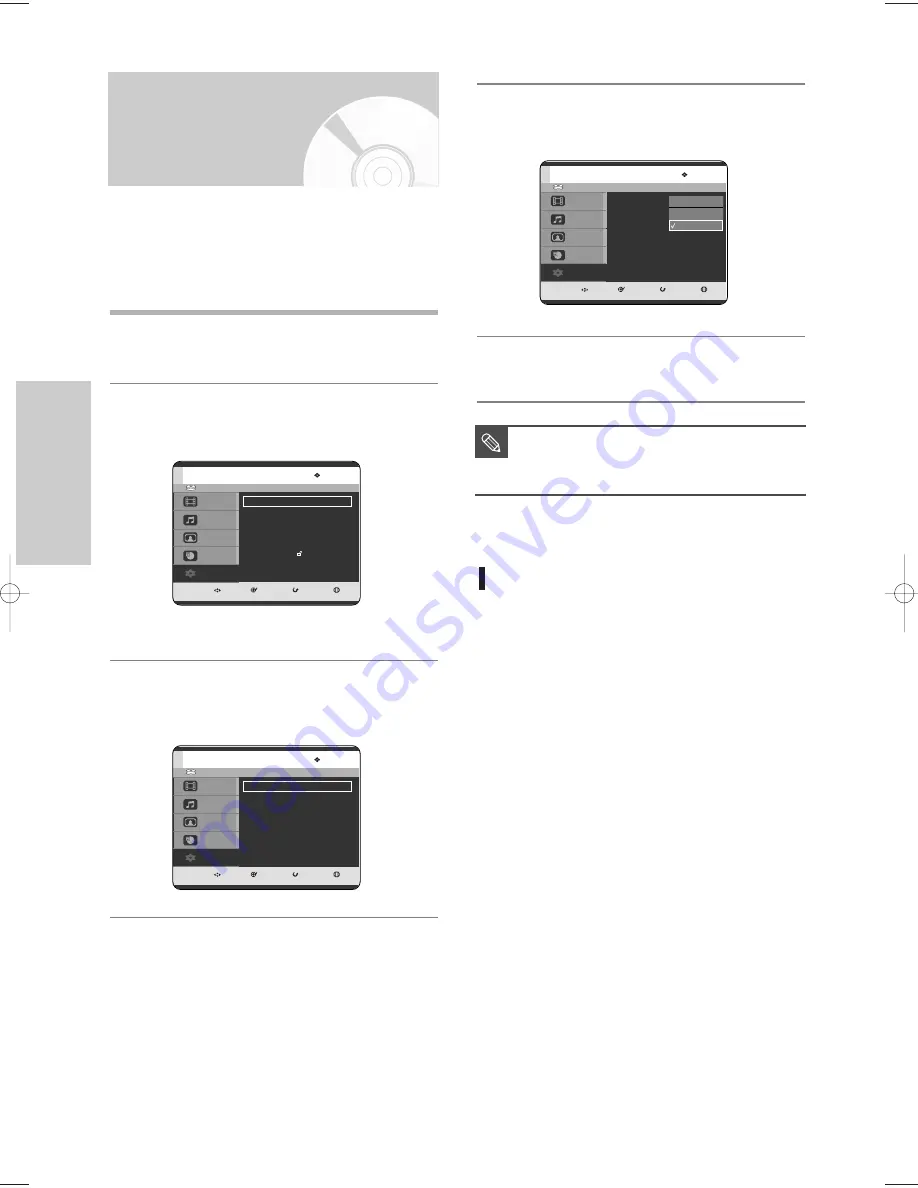
40 -
English
S
ystem Setup
■
Press the
RETURN
or
œ
button to return
to the previous menu.
Press the
MENU
button to exit the menu.
NOTE
4
Press the
…†
buttons to select the desired video
option, then press the
OK
or
√
button.
5
Press the
…†
buttons to select the desired item,
then press the
OK
or
√
button.
TV Aspect
Depending on the type of television you have,
you may want to adjust the screen setting.
(aspect ratio)
1. 4:3 Letter Box : Select when you want to see
the total 16:9 ratio screen
DVD supplies, even though
you have a TV with a 4:3 ratio
screen. Black bars will appear
at the top and bottom of the
screen.
2. 4:3 Pan/Scan : Select this for conventional
size TV when you want to see
the central portion of the 16:9
screen. (Extreme left and right
side of movie picture will be cut
off.)
3. 16:9 Wide : You can view the full 16:9 picture
on your widescreen TV.
HDD
MOVE
SELECT
RETURN
EXIT
Title
Music
Photo
Programme
Setup
Video
TV Aspect
: 16:9 Wide
√
√
3D Noise Reduction : Off
√
√
Video Output
: Component
√
√
4:3 Letter Box
4:3 Pan/Scan
16:9 Wide
Setting up the Video
display Options
1
With the unit in Stop mode, press the
MENU
button.
2
Press the
…†
buttons to select
Setup
, then press
the
OK
or
√
button.
3
Press the
…†
buttons to select
Video
, then press
the
OK
or
√
button.
Video setup menu will be displayed.
This function allows you to setup the TV screen
settings. This function depends on disc type. It may
not work for some disc types.
HDD
MOVE
SELECT
RETURN
EXIT
Title
Music
Photo
Programme
Setup
Setup
System
√
√
Clock Set
√
√
Language
√
√
Audio
√
√
Video
√
√
Parental Control
√
√
Install
√
√
HDD
MOVE
SELECT
RETURN
EXIT
Title
Music
Photo
Programme
Setup
Video
TV Aspect
: 16:9 Wide
√
√
3D Noise Reduction : Off
√
√
Video Output
: Component
√
√
3-00819A-XEU_25-45_SETUP 4/29/05 10:56 PM Page 40






























