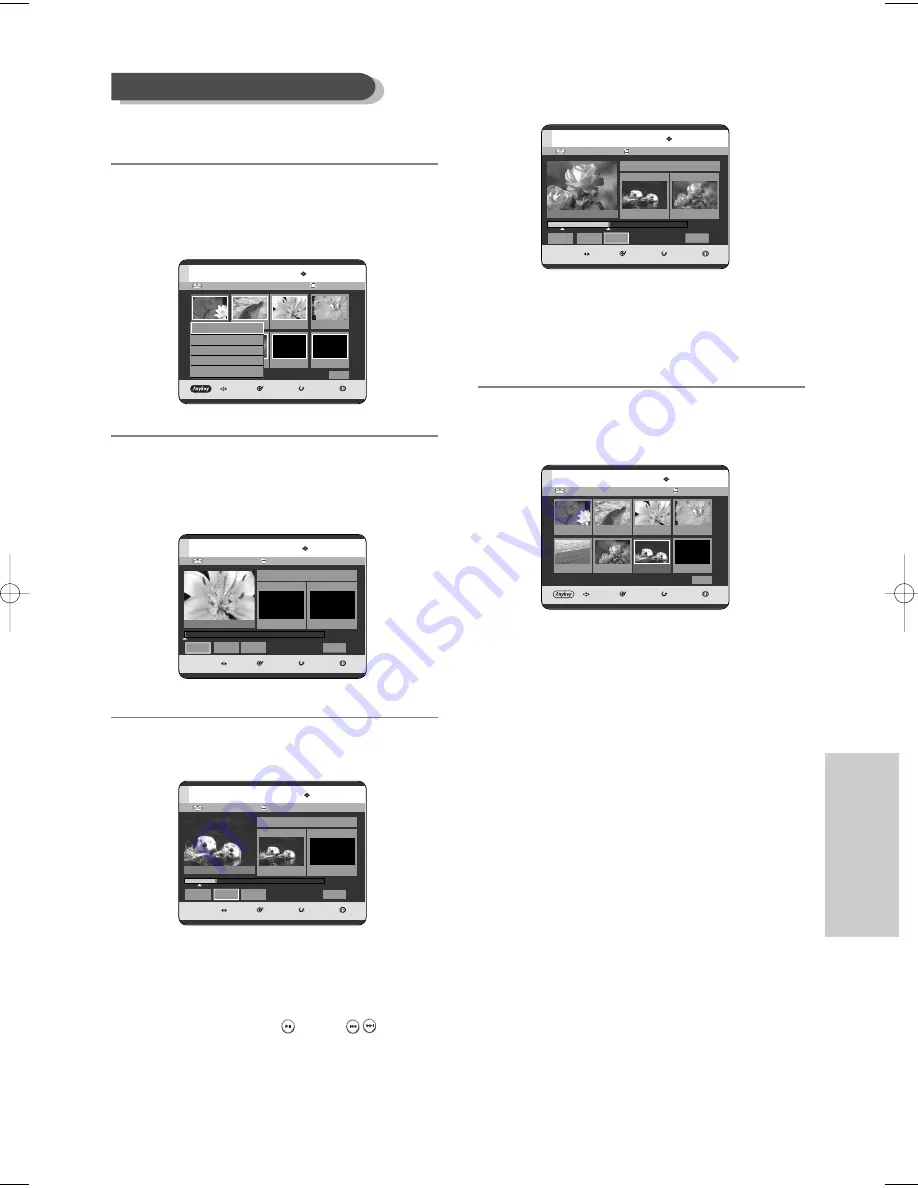
English
- 109
E
diting
To setup, follow steps 1 to 3 in page 106.
4
Press the
…† œ √
buttons to select the scene that
will have a new scene inserted before it, then press
the
ANYKEY
button.
5
Press the
…†
buttons to select
Add
, then press the
OK
or
√
button.
The Add Scene screen is displayed.
6
Press the
OK
button at the starting point of the scene.
•
The image and starting point time are displayed
on the Start window.
•
Select the starting or ending point of the
section you want to modify using the playback
related buttons
(
PLAY(
)
,
SKIP (
)
)
.
Adding a Scene
HDD
Playlist No. 1
MOVE
SELECT
RETURN
EXIT
Edit Playlist
Return
01
0:00:26
02
0:00:07
03
00:00:04
04
0:00:03
01
0:00:26
02
00:00:07
1/1 Page
Play
Modify
Move
Add
Delete
HDD
New Playlist
MOVE
SELECT
RETURN
EXIT
Add Scene
00:00:15
Scene No. 001
Start
00:00:15
End
00:00:00
Start
End
Add
Cancel
HDD
New Playlist
MOVE
SELECT
RETURN
EXIT
Add Scene
00:00:00
Scene No. 001
Start
00:00:00
End
00:00:00
Start
End
Add
Cancel
Title List : 1/7
Title List : 1/7
7
Press the
OK
button at the end point of the scene.
• The image and time of the end point are displayed in
the End window.
• To cancel, press the
œ √
buttons to select
Cancel
,
then press the
OK
button.
8
Press the
œ √
buttons to select
Add
, then press the
OK
button.
• The section you want to add is inserted prior to the
scene selected in step 4 of Adding a Scene on the
previous page.
HDD
New Playlist
MOVE
SELECT
RETURN
EXIT
Add Scene
00:00:35
Scene No. 001
Start
00:00:15
End
00:00:35
Start
End
Add
Cancel
Title List : 1/7
HDD
Playlist No. 1
MOVE
SELECT
RETURN
EXIT
Edit Playlist
Return
01
00:00:26
02
00:00:07
03
00:00:04
04
00:00:03
01
00:00:26
02
00:00:07
1/1 Page
02
00:02:17
8-00819A-XEU_103-113_EDIT 4/29/05 11:04 PM Page 109






























