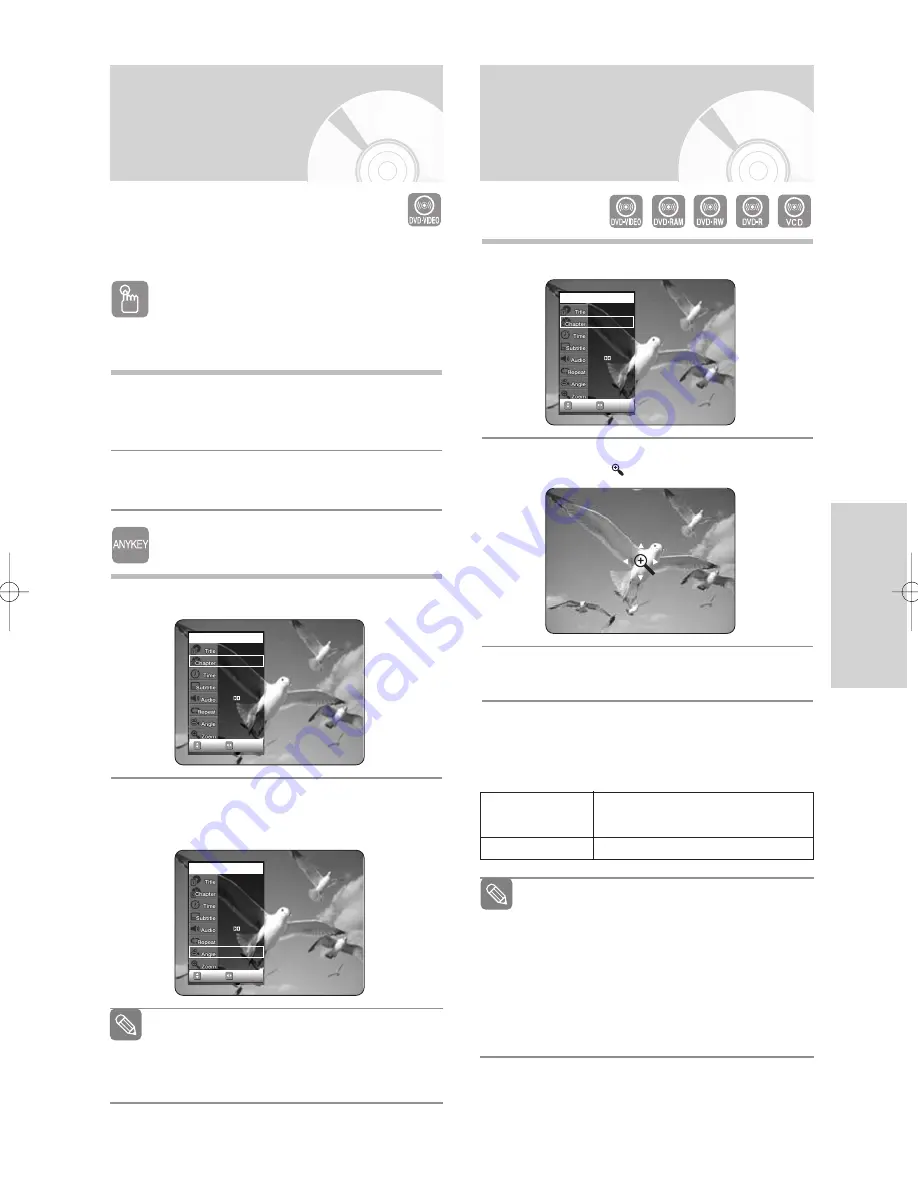
P
layback
When a DVD Recorder & VCR contains multiple angles
of a particular scene, you can select the Angle function.
Using the ANGLE button
If the disc contains multiple angles, the
ANGLE
appears
on the screen.
1
Press the
ANGLE
button, then the ANGLE icon
will appear with the current angle number and the
number of angles available.
2
Press the
…†
buttons to select the desired
angle.
Using the ANYKEY button
1
Press the
ANYKEY
button during playback.
2
Press the
…†
buttons to select
Angle
, then
press the
œ √
buttons or number (0~9) buttons
to select the desired angle scene.
Changing the Camera
Angle
CHANGE
MOVE
DVD-VIDEO
1/10
1/40
00:01:45
Off
ENG D 5.1CH
Off
1/3
Off
CHANGE
MOVE
DVD-VIDEO
1/10
1/40
00:01:45
Off
ENG D 5.1CH
Off
1/3
Off
■
This function is disc-dependent, and may not
work all DVDs.
■
This function does not work when a DVD has
not been recorded with a multi-camera angle
system.
Note
1
Press the
ANYKEY
button during playback.
2
Press the
…†
buttons to select
Zoom
, then press
the
OK
button. (
) will be displayed.
3
Press
…†
,
œ √
buttons to move to the area you
want to enlarge.
4
Press the
OK
button.
The screen will be enlarged to twice the normal
size. The screen size will be enlarged to four times
the normal size.
Zooming-In
CHANGE
MOVE
DVD-VIDEO
1/10
1/40
00:01:45
Off
ENG D 5.1CH
Off
1/1
Off
■
When recording is done in the EP mode, the
Zoom function will not be supported.
(except when the recording has been done in
V mode)
■
You can also select Zoom function directly
using ZOOM button on the remote control.
■
When VCD2.0 is in Menu Off mode only,
this function works. (see page 42)
Note
normal size
➝
X2
➝
X4
➝
X2
➝
normal size
normal size
➝
2X
➝
normal size
DVD-VIDEO/
DVD-RAM/-RW/-R
VCD
English
- 47
00831P_VR325_Euro_eng2 2005.9.2 12:12 PM Page 47






























