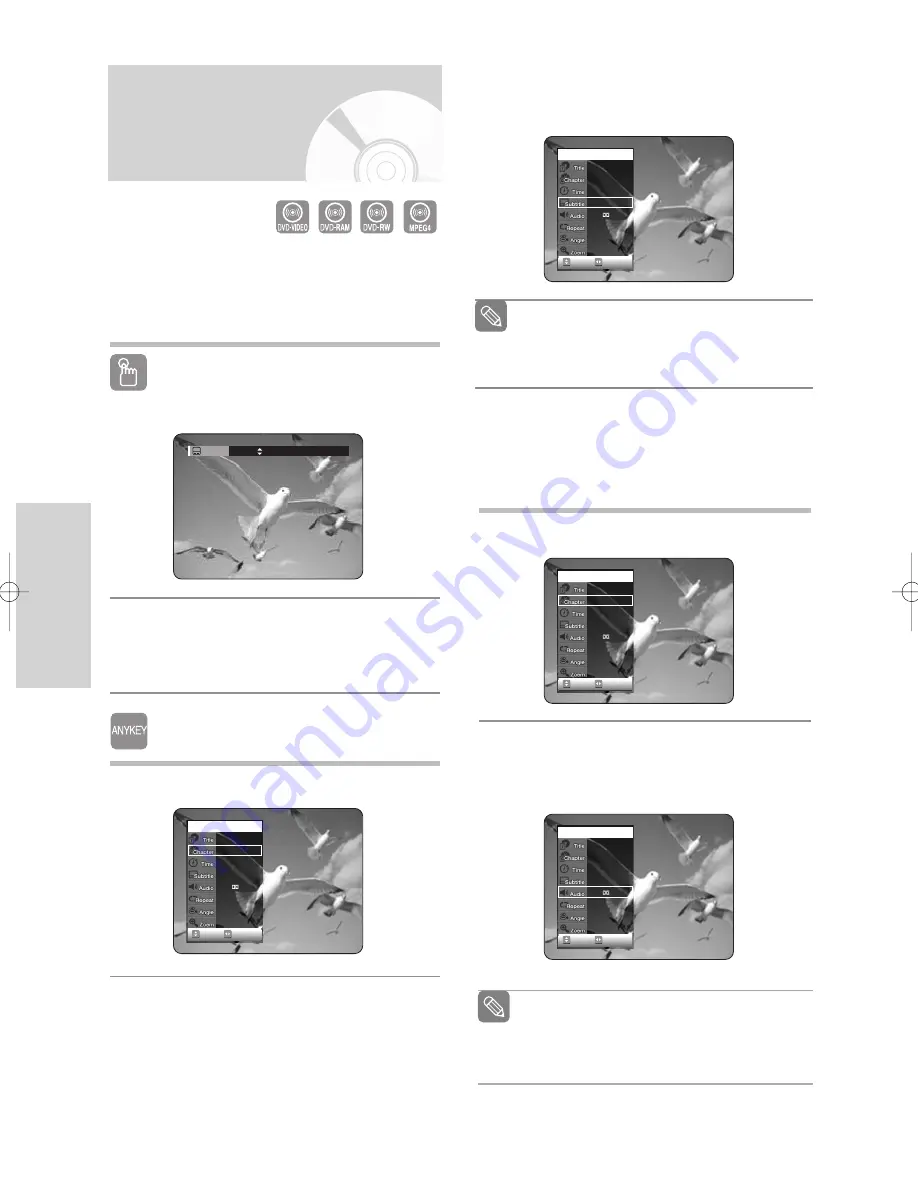
46 -
English
P
layback
Selecting the Subtitle &
Audio Language
❚
Selecting the SUBTITLE language
Subtitle languages may not work depending on the
disc type. This is only available during playback.
Using the SUBTITLE button
1
Press the
SUBTITLE
button during playback.
2
Press the
…†
buttons to select the desired
subtitle language.
• To make the screen disappear, then press the
CLEAR
or
RETURN
button.
Using the ANYKEY button
1
Press the
ANYKEY
button during playback.
CHANGE
MOVE
DVD-VIDEO
1/10
1/40
00:01:45
Off
ENG D 5.1CH
Off
1/1
Off
2
Press the
…
…†
†
buttons to select
Subtitle
, then
press the
œ
œ √
√
buttons to select the desired
subtitle language.
❚
Selecting the Audio language
Audio languages may not work depending on the
disc type. This is only available during playback.
1
Press the
ANYKEY
button during playback.
2
Press the
…
…†
†
buttons to select
Audio
, then press
the
œ
œ √
√
buttons to select the desired audio
language.
CHANGE
MOVE
DVD-VIDEO
1/10
1/40
00:01:45
Off
ENG D 5.1CH
Off
1/1
Off
CHANGE
MOVE
DVD-VIDEO
1/10
1/40
00:01:45
Off
ENG D 5.1CH
Off
1/1
Off
■
Audio languages may be different
because they are disc-specific.
■
Some discs allow you to select the audio
language for the disc menu only.
Note
Subtitle
ENG
(VR mode)
■
The subtitle display may be different depending
on the disc type.
■
Some discs allow you to select the language
for the disc menu only.
Note
CHANGE
MOVE
DVD-VIDEO
1/10
1/40
00:01:45
ENG
ENG D 5.1CH
Off
1/1
Off
00831P_VR325_Euro_eng1 2005.9.2 12:10 PM Page 46






























