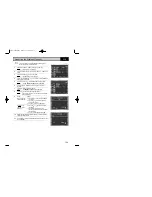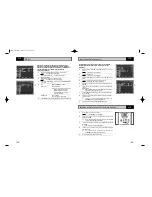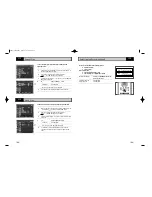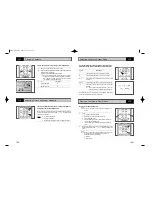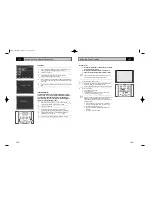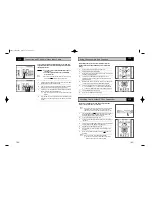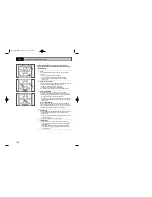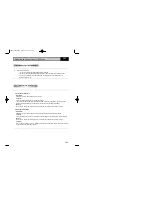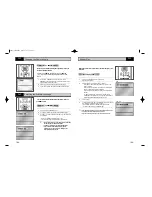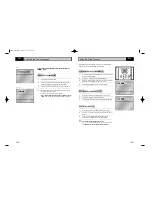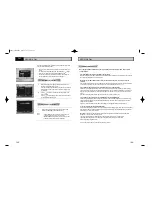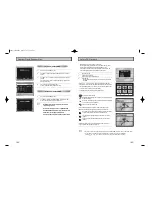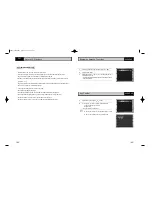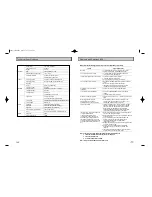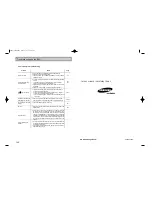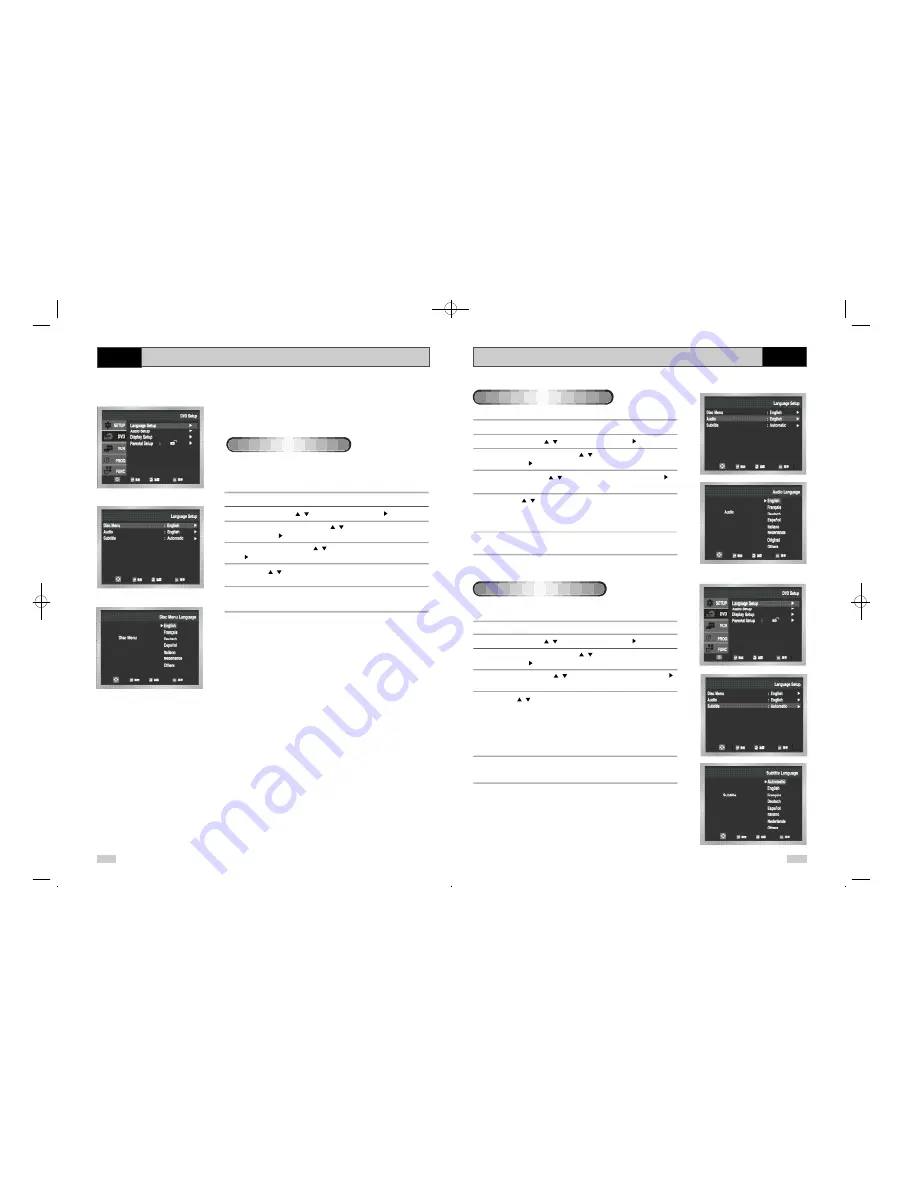
45
Setting Up the Language Features
DVD
1
With the unit in Stop mode, press the
菜单(MENU)
button.
2
Select DVD using
,
buttons, then
确定(OK)
or button.
3
Select Language Setup using
,
buttons, then press the
确定(OK)
or
button.
4
Select Audio using
,
buttons, then press the
确定(OK)
or
button.
5
Press the
,
buttons to select ‘English’ .
- Select “Original” if you want the default soundtrack language to be
the original language the disc is recorded in.
- Select “Others” if the language you want is not listed.
6
Press the
确定(OK)
button.
- English is selected and the screen returns to DVD menu.
1
With the unit in Stop mode, press the
菜单(MENU)
button.
2
Select DVD using
,
buttons, then
确定(OK)
or button.
3
Select Language Setup using
,
buttons, then press the
确定(OK)
or
button.
4
Select Subtitle using
,
buttons, then press the
确定(OK)
or
button.
5
Use the
,
buttons to select ‘English’.
- Select “Automatic” if you want the subtitle language to be the
same as the language selected as the audio preference.
- Select “Others” if the language you want is not listed.
Some discs may not contain the language you
select as your initial language; in that case the disc will use its
original language setting.
6
Press the
确定(OK)
button.
- English is selected and the screen returns to DVD menu.
Using the Audio Language
Using the Subtitle Language
44
Setting Up the Language Features
DVD
If you set the player menu, disc menu, audio and subtitle language
in advance, they will come up automatically every time you watch a
movie.
This function changes the text language only on the disc menu
screens.
1
With the unit in Stop mode, press the
菜单(MENU)
button.
2
Select DVD using
,
buttons, then
确定(OK)
or button
3
Select Language Setup using
,
buttons, then press the
确定(OK)
or button.
4
Select Disc Menu using
,
buttons, then press the
确定(OK)
or
button.
5
Use the
,
buttons to select ‘English’.
- Select “Others” if the language you want is not listed.
6
Press the
确定(OK)
button.
- English is selected and the screen returns to DVD menu.
Using the Disc Menu Language
DVD-90K_CHN-GB3.q 2003.4.11 11:16 AM 页面44