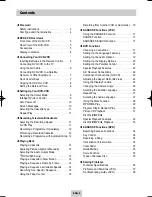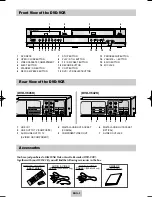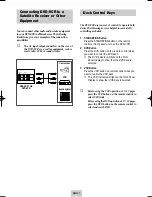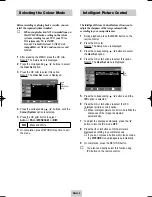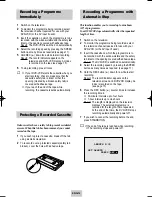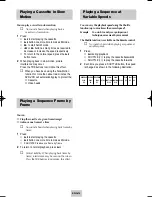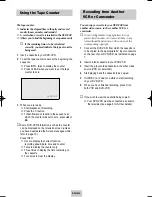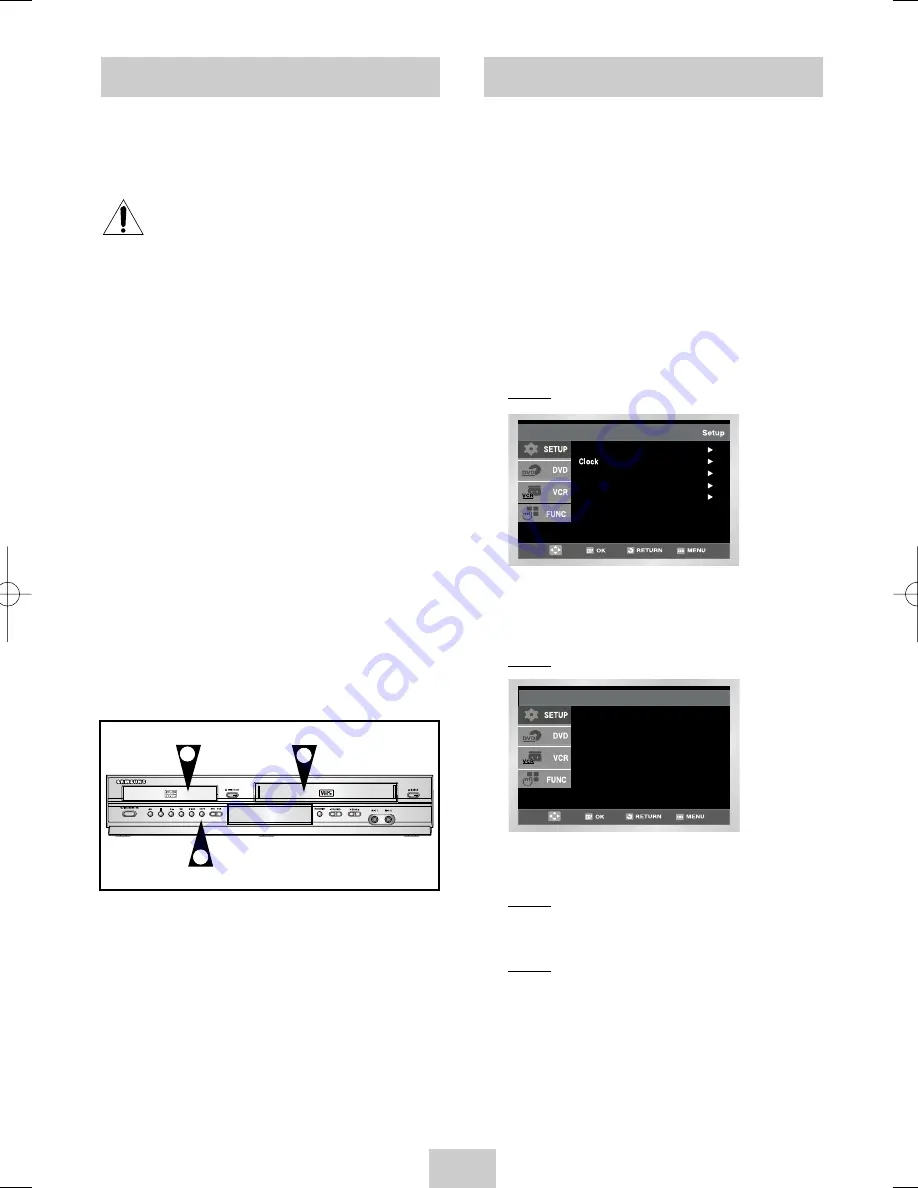
ENG-8
Setting the Date and Time
Your DVD-VCR contains a 24-hour clock and calendar
used to:
◆
Automatically stop programme recording
◆
Preset your DVD-VCR to record a programme
automatically
You must set the date and time when:
◆
You purchase the DVD-VCR
☛
◆
Do not forget to reset the time when you
change clocks from winter to summer time
and vice versa.
1
After pressing the MENU, press the OK or
❿
.
Result: The Setup menu is displayed.
2
Press the corresponding
,
❷
buttons to select
the Clock option.
3
Press the OK or
❿
to select this option.
Result: The Clock Set menu is displayed.
4
Press
➛
or
❿
to select the hour, minutes, day,
month and year.
Result: The option selected highlight.
5
Press the
or
❷
buttons to increase or decrease
the value.
Result: The day of the week is displayed
automatically.
➢
You can hold the
,
❷
buttons down to scroll
more quickly through the values.
6
On completion, press RETURN to exit the menu.
Time Date Year
Clock Set
12 : 00 1 / JAN / 2004 THU
Language : English
User Set
Auto Power Off : Off
Screen Messages : On
Copying from DVD to VCR
The DVD-VCR allows you to copy the contents of a
DVD to a VHS tape with a press of the COPY button.
If the DVD you are attempting to copy is copy
protected, you will not be able to copy the
disc. It is not permitted to copy Macrovision®
encoded DVDs.
1
Insert Disc
Insert the disc you wish to copy in the DVD deck
and close the drawer.
2
Insert VHS Tape
Insert a blank VHS videotape into the VCR deck.
3
Copy the DVD to VHS Tape
Press the COPY button on the DVD-VCR front
panel.
◆
The DVD will go into Play mode and the VCR
will go into Record mode.
◆
If the DVD disc menu appears, you may need
to press the PLAY button manually to begin
copying.
4
Stop the Copy Process
When the DVD is finished playing, press the VCR
button on the remote control and then press the
STOP button to end the copy.
◆
You must stop the Copy process manually
when the DVD movie ends or the DVD may
replay and record over and over again.
2
1
3
00374Y DVD-V645K/XSG-ENG 5/6/04 11:36 AM Page 8