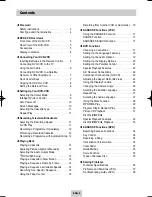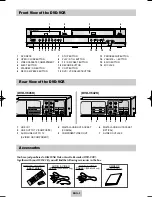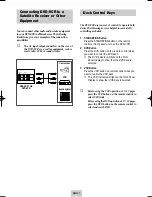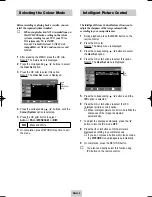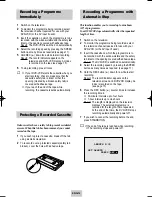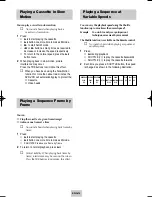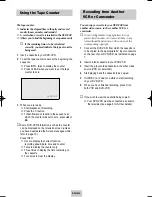ENG-12
Recording a Programme
Immediately
1
Switch on the television.
2
To monitor the programme being recorded, select
the television channel reserved for use with your
DVD-VCR (or the AV input if used).
3
Insert the cassette on which the programme is to be
recorded, with the window visible and the safety tab
intact or the opening covered with adhesive tape.
Result: The DVD-VCR is switched on automatically.
4
Select the recording speed by pressing the SPEED
button as many times as required (see page 11).
5
Hold REC (
●
) down for a while to start recording.
Result: The record indicator appears on the
television and DVD-VCR display. An index
is recorded on the tape (see page 15).
6
To stop recording, press
■
once.
➢
◆
If your DVD-VCR ejects the cassette when you
start recording, check to make sure that the
cassette’s safety tab is intact or that the
opening (created by a broken safety tab) is
covered with adhesive tape.
◆
If you reach the end of the tape while
recording, the cassette rewinds automatically.
Recording a Programme with
Automatic Stop
This function enables you to record up to nine hours
(LP) of programmes.
Your DVD-VCR stops automatically after the requested
length of time.
1
Switch on the television.
2
To monitor the programme being recorded, select
the television channel reserved for use with your
DVD-VCR (or the AV input if used).
3
Insert the cassette on which the programme is to
be recorded, with the window visible and the safety
tab intact or the opening covered with adhesive tape.
Result: The DVD-VCR is switched on automatically.
4
Select the recording speed by pressing the SPEED
button as many times as required. (see page 11)
5
Hold the REC button (
●
) down for a while to start
recording.
Result: The record indicator appears on the
television screen and DVD-VCR display. An
index is recorded on the tape.
(see page 15)
6
Press the REC button (
●
) several times to increase
the recording time in:
◆
30-minute intervals up to four hours
◆
1-hour intervals up to nine hours
Result: The length is displayed on the television
displays. The selected programme is
recorded for the length of time requested.
At the end of that time, the DVD-VCR stops
recording automatically and power off.
7
If you wish to cancel the recording before the end,
press STANDBY/ON.
☛
If the end of the tape is reached while recording:
◆
The recording stops and power off.
LENGTH 2:30
SET LENGTH :
PRESS
REC
●
Protecting a Recorded Cassette
Video cassettes have a safety tab to prevent accidental
erasure. When this tab has been removed, you cannot
record on the tape.
1
If you wish to protect a cassette, break off the tab
using a small screwdriver.
2
To re-record over a protected cassette (safety tab
broken), cover the hole with adhesive tape.
00374Y DVD-V645K/XSG-ENG 5/6/04 11:36 AM Page 12