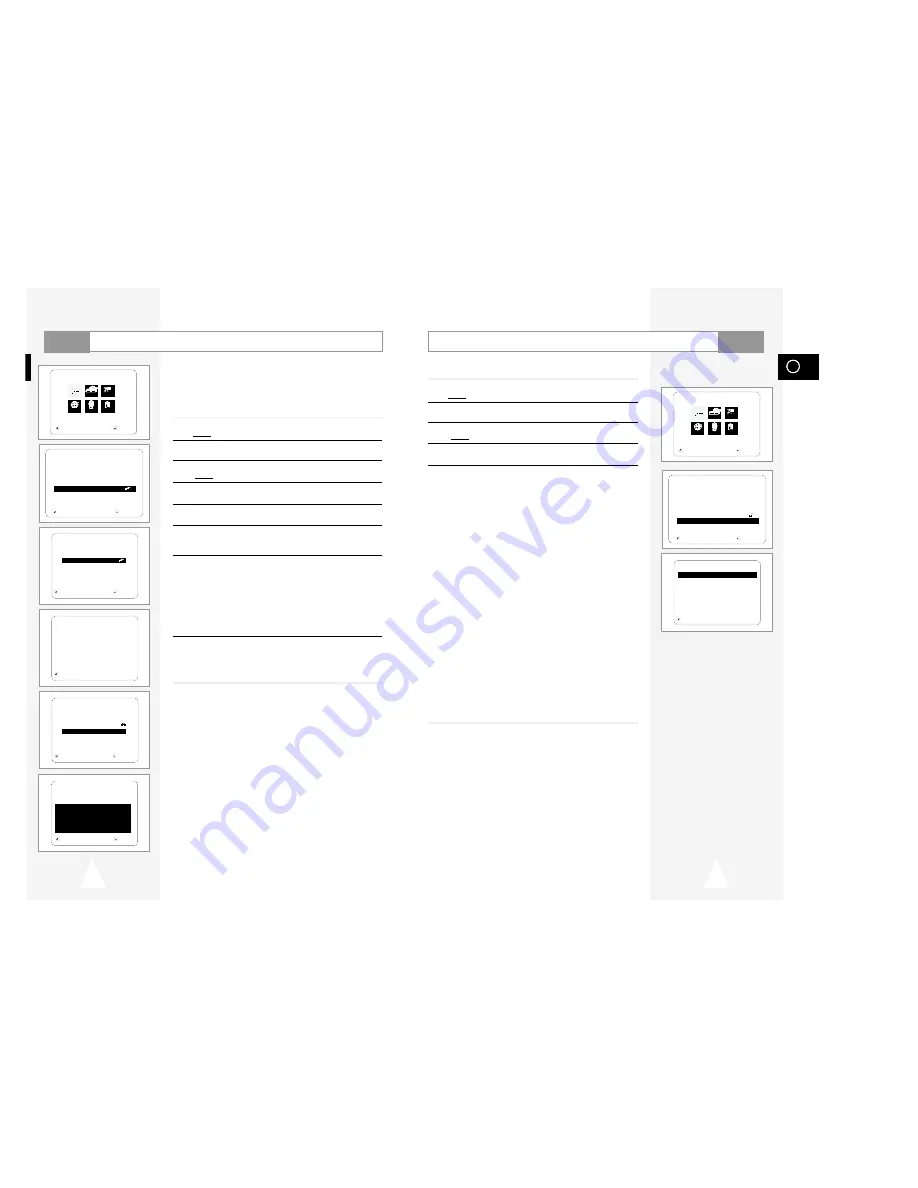
33
GB
Setting Up the Audio Options
1
With the unit in Stop mode, press the SETUP button on the remote.
Result:
The MAIN MENU is displayed.
2
Press the corresponding
"
,
❷
or
➛
,
❿
buttons to select the DVD
option.
3
Press the ENTER button to select this option.
Result:
The DVD SETUP menu is displayed.
4
Use the
"
or
❷
buttons to select Audio Options. Then press the
ENTER button.
5
Use the
"
or
❷
buttons to select the desired item. Then press
the
➛
or
❿
buttons.
• Dolby Digital Out
PCM : Converts to PCM(2CH) audio.Select PCM when
using the Analog Audio Outputs.
Bitstream : Converts to Dolby Digital Bitstream (5.1CH).
Select Bitstream when using the Digital
Audio Output.
➢
Be sure to select the correct Digital Output or
no audio will be heard.
• MPEG-2 Digital Out
PCM : Converts to PCM(2CH) audio. Select PCM when using the
Analog Audio Outputs.
Bitstream : Converts to MPEG-2 Digital Bitstream
(5.1CH or 7.1CH). Select Bitstream when using
the DigitalAudio Output.
• DTS
Off : Doesn’t output digital signal.
On : Outputs DTS Bitstream via digital output only.
Select DTS when connecting to a DTS Decoder.
• Dynamic Compression
On : To select dynamic compression..
Off : To select the standard range.
➢
• How to make the SETUP MENU disappear or return
to menu screen during set up: Press RETURN button.
• Manufactured under license from Dolby Laboratories.
”Dolby” and the double-D symbol are trademarks of
Dolby Laboratories.
• “DTS” and “DTS Digital Out” are trademarks of
Digital Theater Systems, Inc.
RETURN
"❷
AUDIO OPTIONS
Dolby Digital Out
➛❿
PCM
MPEG-2 Digital Out
PCM
DTS
O f f
Dynamic Compression
On
DVD SETUP
Disc Menu
English
Audio
English
Subtitle
Automatic
Parental
Unlocked
Audio Options
Display Options
RETURN
"❷!!!!!
ENTER
DVD
32
Setting Up the Parental Control
The Parental Control function works in conjunction with DVDs that
have been assigned a rating - which helps you control the types of
DVDs that your family watches. There are up to 8 rating levels on a
disc.
1
With the unit in Stop mode, press the SETUP button on the remote.
Result:
The MAIN MENU is displayed.
2
Press the corresponding
"
,
❷
or
➛
,
❿
buttons to select the DVD
option.
3
Press the ENTER button to select this option.
Result:
The DVD SETUP menu is displayed.
4
Use
"
or
❷
to select Parental. Press ENTER. The Parental
Control screen appears.
5
Use
➛
or
❿
to select Yes if you want to use a password.
The create Password screen appears.
6
Enter your password. The Re-enter Password screen appears to
confirm the password. Enter your password again. The Parental
Control screen appears.
7
About the Rating Level :
- The Rating Level will work only when Use Password is set to
Yes. To unlock the player, use
➛
or
❿
to select No. Use
"
or
❷
to select Rating level. Press ENTER.
- Use
"
or
❷
to select the level(e.g. Level 6) and press ENTER.
Discs that contain Level 7 will now not play.
- To cancel the rating level, use
➛
or
❿
to select No in Use
Password.
8
About the Change Password:
- Use
"
or
❷
to select Change Password. The Change
Password screen appears.
-Enter your new password. Re-enter the new password again.
➢
• How to make the SETUP MENU disappear or return to
menu screen during set up; Press RETURN button.
• If you have forgotten your password, see Forget Password
in the Troubleshooting Guide. (see page 51)
DVD SETUP
Disc Menu
English
Audio
English
Subtitle
Automatic
Parental
Unlocked
Audio Options
Display Options
RETURN
"❷!!!!!!!!!
ENTER
RETURN
ENTER
PARENTAL CONTROL
Use Password
➛!❿
No
RETURN
PRESS 0-9
CREATE PASSWORD
Enter Password
_ _ _ _
RETURN
"❷!
ENTER
PARENTAL CONTROL
Use Password
Yes
Rating Level
1
Change Password
RATING LEVEL
Level 8 Adult
Level 7
Level 6
Level 5
Level 4
Level 3
Level 2
Level 1 Kids Safe
DVD
RETURN
"❷!
ENTER
MAIN MENU
DVD SETUP
RETURN
"❷!!
➛!!!❿!!!!
ENTER
Language Clock Exit
DVD VCR Option
DVD
MAIN MENU
DVD SETUP
RETURN
"❷!!
➛!!!❿!!!!
ENTER
Language Clock Exit
DVD VCR Option
DVD

























