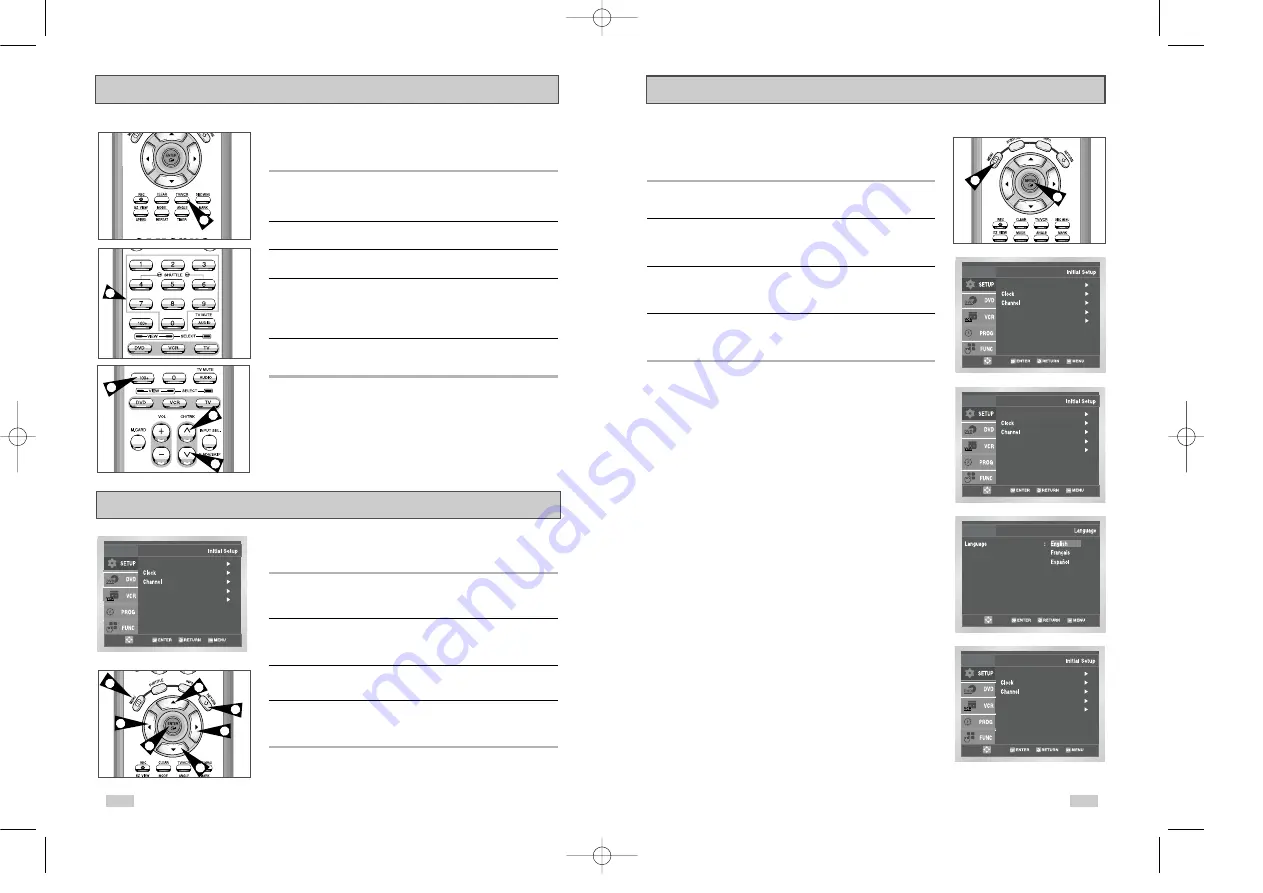
1
17
Menu Language
To change the on-screen MENU language to English, French or
Spanish, follow these steps.
1
Open “MENU”
Press the MENU button while the DVD is in Stop or Play mode.
2
Select “SETUP”
Using the UP/DOWN buttons, move the selection bar to “SETUP”
then press ENTER to select.
3
Select “Language”
Use the UP/DOWN buttons to highlight “Language” then press the
ENTER button.
4
Set menu Language
Place the selection bar next to your desired Language, then press
the ENTER button.
Language : English
Front Display : Auto
Auto Power Off : Off
Front Display : Auto
Auto Power Off : Off
Language : English
Language : English
Front Display : Auto
Auto Power Off : Off
1
16
Basic TV Tuner Operations
When watching TV using the DVD-VCR's built-in TV tuner, use the
buttons below.
1
TV/VCR
Press this button to switch between your TV's tuner and the VCR's
internal tuner.
• You don’t need to press the TV/VCR button in VCR mode.
2
Channel Up/Down
Use these buttons to move to the previous or the next channel.
3
0-9 Buttons
Use these buttons to select the desired channel directly.
4
100+ Button
Press this button to tune to channels 100 and above. First, press
the 100+ button, then use the numeric buttons (0-9) to enter the
remaining digits of the channel number desired.
• This button is activated only in Cable TV Mode.
5
INFO. Button
Press this button to display the current channel.
• This also works in DVD and VCR mode.
The on-screen menus allow you to enable or disable various
functions on your DVD-VCR. Use the following buttons to open
and navigate through the on-screen menus.
1
MENU Button
Press this button while the DVD is in Stop or Play mode to open
the on-screen MAIN MENU.
2
Up/Down and Left/Right
Use these buttons to move the selection bar up, down, left and
right to cycle through the menu options.
3
ENTER Button
Press this button to confirm any new settings.
4
RETURN Button
Press this button to return to the last MENU screen displayed or to
exit the on-screen MENU all together.
On-Screen Menu Navigation
Language : English
Front Display : Auto
Auto Power Off : Off
2
2
2
2
1
4
3
4
2
2
3
4
00222A DVD-V3800/XAA-Eng2 7/28/03 3:39 PM Page 16










































