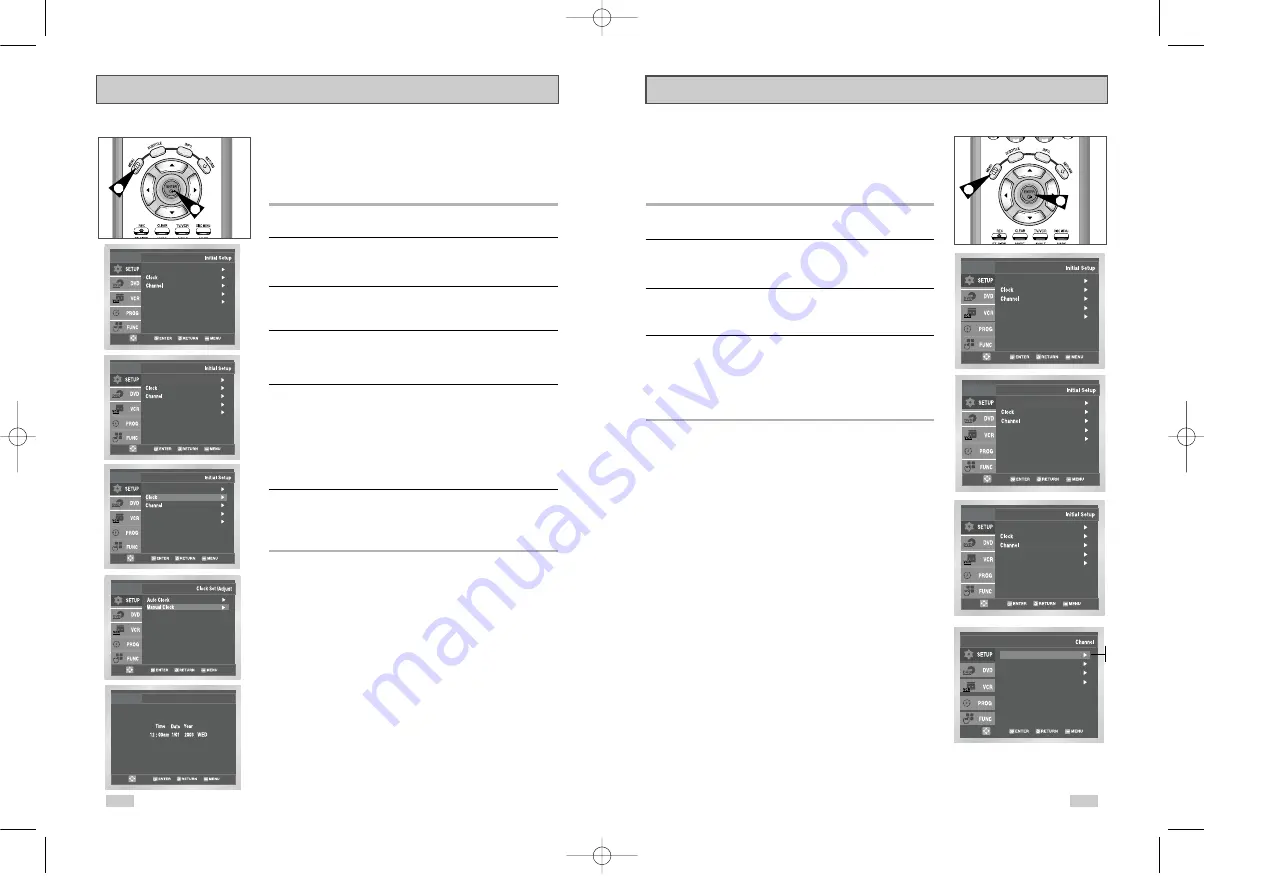
19
Tuner Band Setting
This feature allows you to manually set the DVD-VCR’s tuner band
to Antenna or Cable, whichever you connected to the Antenna In
jack during initial setup.
• Use this setting only if Auto Setup detected the incorrect tuner
band, i.e. channels are coming in on the wrong channel numbers.
1
Open “MENU”
With the DVD in Stop or Play mode, press the MENU button.
2
Select “SETUP”
Using the UP/DOWN buttons, move the selection bar to “SETUP”
then press ENTER to select.
3
Select “Channel”
Using the UP/DOWN buttons, move the selection bar to “Channel”,
then press ENTER to select.
4
Select “Ant/Cable”
Move the selection arrow to “Ant/Cable” then press right to select
from the following options:
• Antenna - Indicates that the DVD-VCR is connected to an indoor
or outdoor VHF/UHF antenna.
• Cable TV - Indicates that the DVD-VCR is connected to Cable TV.
1
3
18
If Auto Setup fails to set the DVD-VCR’s internal clock by locating
a local TV station, follow these steps to set the date and time
manually.
NOTE: For accurate Timer Recording, your DVD-VCR's internal
clock must be set correctly.
1
Open “MENU”
Press the MENU button while the DVD is in Stop or Play mode.
2
Select “SETUP”
Using the UP/DOWN buttons, move the selection bar to “SETUP”
then press ENTER to select.
3
Select “Clock”
Use the UP/DOWN buttons to highlight “Clock ”, then press the
ENTER button.
4
Select “Manual Clock”
Move the highlight to “Manual Clock”, then press the ENTER
button.
• The Clock Set/Adjust menu will change as shown.
5
Set the Clock
Use the Left/Right buttons to select each of the following options,
then use the UP/DOWN buttons to set each option:
• Hour
– Set the hour.
• Minute – Set the minute.
• Month – Set the month.
• Day
– Set the day.
• Year
– Set the year.
6
Confirm Settings
Press the RETURN button to confirm your clock settings and to
return to the Setup Menu.
• Press the RETURN button again to exit.
Manual Clock Set
4
1
Language : English
Front Display : Auto
Auto Power Off : Off
Manual Clock
Language : English
Front Display : Auto
Auto Power Off : Off
Ant./Cable : Antenna
RF Output CH : 3CH
Auto Channel Memory
Channel Add/Delete
Antenna
Cable TV
Language : English
Front Display : Auto
Auto Power Off : Off
Language : English
Front Display : Auto
Auto Power Off : Off
Front Display : Auto
Auto Power Off : Off
Language : English
Front Display : Auto
Auto Power Off : Off
Language : English
00222A DVD-V3800/XAA-Eng2 7/28/03 3:39 PM Page 18

























