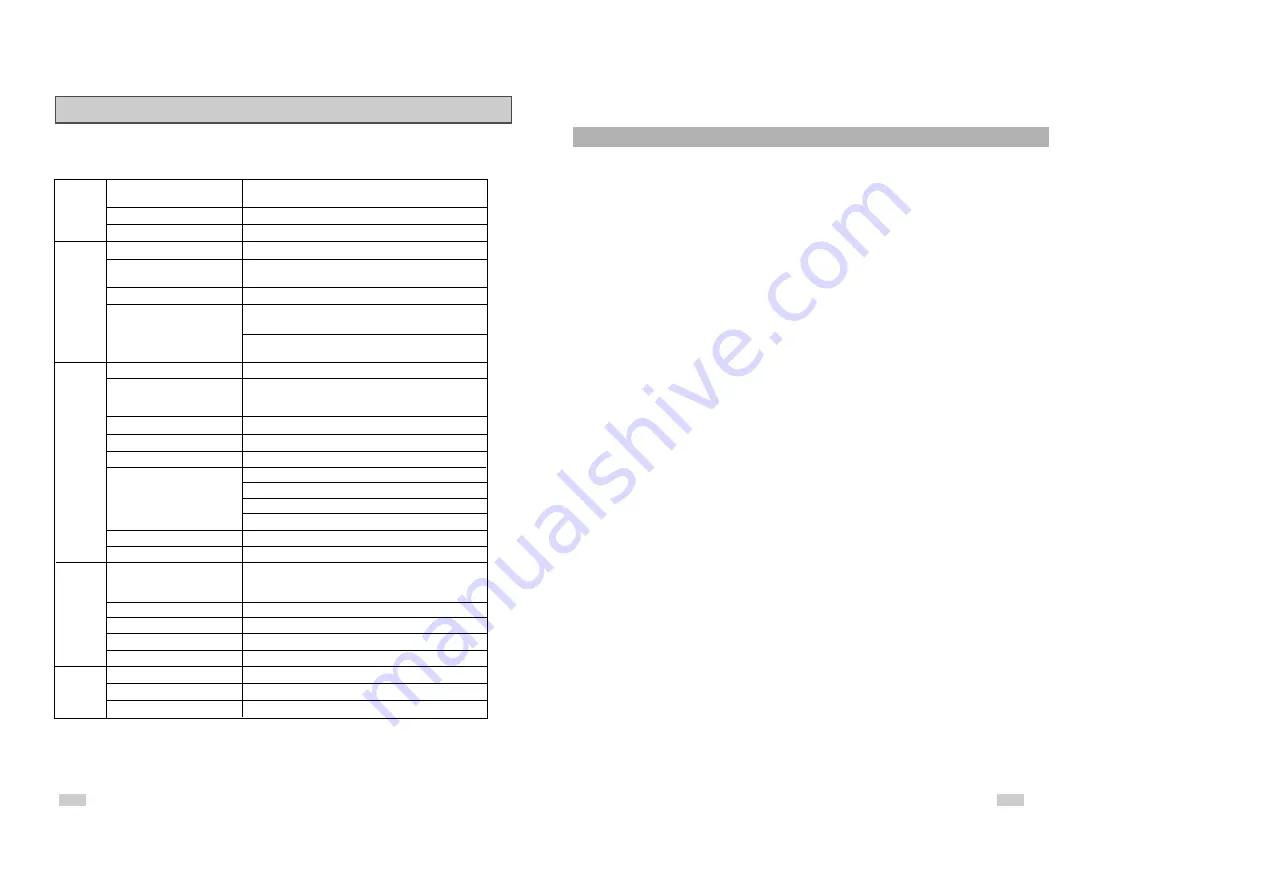
65
64
SAMSUNG COMBINATION DVD & VCR
This SAMSUNG brand product, as supplied and distributed by Samsung Electronics America, Inc. (SAMSUNG) and delivered
new, in the original carton to the original consumer purchaser, is warranted by SAMSUNG against manufacturing defects in
materials and workmanship for a limited warranty period of:
One (1) Year Parts and Labor*
(*90 Days Parts and Labor for Commercial Use)
This limited warranty begins on the original date of purchase, and is valid only on products purchased and used in the United
States. To receive warranty service, the purchaser must contact SAMSUNG for problem determination and service procedures.
Warranty service can only be performed by a SAMSUNG authorized service center. The original dated bill of sale must be
presented upon request as proof of purchase to SAMSUNG or SAMSUNG’s authorized service center. Transportation of the
product to and from the service center is the responsibility of the purchaser.
SAMSUNG will repair or replace this product, at our option and at no charge as stipulated herein, with new or reconditioned
parts or products if found to be defective during the limited warranty period specified above. All replaced parts and products
become the property of SAMSUNG and must be returned to SAMSUNG. Replacement parts and products assume the
remaining original warranty, or ninety (90) days, whichever is longer.
SAMSUNG ís obligations with respect to software products distributed by SAMSUNG under the SAMSUNG brand name are
set forth in the applicable end user license agreement. Non-SAMSUNG hardware and software products, if provided, are on
an ”AS IS” basis. Non-SAMSUNG manufacturers, suppliers, publishers, and service providers may provide their own
warranties.
This limited warranty covers manufacturing defects in materials and workmanship encountered in normal, and except to the
extent otherwise expressly provided for in this statement, noncommercial use of this product, and shall not apply to the
following, including, but not limited to: damage which occurs in shipment; delivery and installation; applications and uses for
which this product was not intended; altered product or serial numbers; cosmetic damage or exterior finish; accidents, abuse,
neglect, fire, water, lightning or other acts of nature; use of products, equipment, systems, utilities, services, parts, supplies,
accessories, applications, installations, repairs, external wiring or connectors not supplied and authorized by SAMSUNG, or
which damage this product or result in service problems; incorrect electrical line voltage, fluctuations and surges; customer
adjustments and failure to follow operating instructions, cleaning, maintenance and environmental instructions that are covered
and prescribed in the instruction book; product removal or reinstallation; reception problems and distortion related to noise,
echo, interference or other signal transmission and delivery problems. SAMSUNG does not warrant uninterrupted or error-free
operation of the product.
THERE ARE NO EXPRESS WARRANTIES OTHER THAN THOSE LISTED AND DESCRIBED ABOVE, AND NO WARRANTIES
WHETHER EXPRESS OR IMPLIED, INCLUDING, BUT NOT LIMITED TO, ANY IMPLIED WARRANTIES OF MERCHANTABILITY
OR FITNESS FOR A PARTICULAR PURPOSE, SHALL APPLY AFTER THE EXPRESS WARRANTY PERIODS STATED ABOVE,
AND NO OTHER EXPRESS WARRANTY OR GUARANTY GIVEN BY ANY PERSON, FIRM OR CORPORATION WITH
RESPECT TO THIS PRODUCT SHALL BE BINDING ON SAMSUNG. SAMSUNG SHALL NOT BE LIABLE FOR LOSS OF
REVENUE OR PROFITS, FAILURE TO REALIZE SAVINGS OR OTHER BENEFITS, OR ANY OTHER SPECIAL, INCIDENTAL OR
CONSEQUENTIAL DAMAGES CAUSED BY THE USE, MISUSE OR INABILITY TO USE THIS PRODUCT, REGARDLESS OF THE
LEGAL THEORY ON WHICH THE CLAIM IS BASED, AND EVEN IF SAMSUNG HAS BEEN ADVISED OF THE POSSIBILITY OF
SUCH DAMAGES. NOR SHALL RECOVERY OF ANY KIND AGAINST SAMSUNG BE GREATER IN AMOUNT THAN THE
PURCHASE PRICE OF THE PRODUCT SOLD BY SAMSUNG AND CAUSING THE ALLEGED DAMAGE. WITHOUT LIMITING
THE FOREGOING, PURCHASER ASSUMES ALL RISK AND LIABILITY FOR LOSS, DAMAGE OR INJURY TO PURCHASER
AND PURCHASERíS PROPERTY AND TO OTHERS AND THEIR PROPERTY ARISING OUT OF THE USE, MISUSE OR INABILITY
TO USE THIS PRODUCT SOLD BY SAMSUNG NOT CAUSED DIRECTLY BY THE NEGLIGENCE OF SAMSUNG. THIS LIMITED
WARRANTY SHALL NOT EXTEND TO ANYONE OTHER THAN THE ORIGINAL PURCHASER OF THIS PRODUCT, IS
NONTRANSFERABLE AND STATES YOUR EXCLUSIVE REMEDY.
Some states do not allow limitations on how long an implied warranty lasts, or the exclusion or limitation of incidental or
consequential damages, so the above limitations or exclusions may not apply to you. This warranty gives you specific legal
rights, and you may also have other rights which vary from state to state.
To obtain warranty hardware service, please contact SAMSUNG at:
SAMSUNG CUSTOMER CARE CENTER
400 Valley Road, Suite 201, Mt. Arlington, NJ 07856, Tel: 973-601-6000, Fax: 973-601-6001
1-800-SAMSUNG (1-800-726-7864)
and
www.SAMSUNGUSA.com
LIMITED WARRANTY TO ORIGINAL PURCHASER
Technical Specifications
AUDIO
2 Stereo audio inputs, RCA Connector, -8dbm, 47K
Ω
,
front and rear
Inputs
VIDEO
2 Composite video inputs, RCA Connector, 75
Ω
, 1Vp-p
RF
Antenna or CATV Input, F-Connector, 75
Ω
AUDIO
1 Stereo audio outputs, RCA Connector, -8dbm, 1.5K
Ω
AUDIO (DVD only)
2 Digital audio outputs (1 optical, 1 coaxial)
1 Stereo audio outputs
VIDEO
1 Composite video output, RCA Connector, 75
Ω
, 1Vp-p
Outputs
VIDEO (DVD only)
1 S-Video output, S-Connector, 75
Ω
, Y=1.0Vp-p,
C=0.286Vp-p
1 Component video output, 75
Ω
, Y=1.0Vp-p, Pb=0.7Vp-p,
Pr=0.7Vp-p
RF
Channel 3 or 4
VIDEO SYSTEM
1/2-inch VHS system, 4 rotary head helical scanning;
FM azimuth luminance;chrominance: converted sub system
phase shift
AUDIO TRACK
Normal: 1 track; Hi-Fi: 2 track
PLAY/RECORD TIME
T-180 tape: SP 3 hours, SLP 9 hours
VCR
FF/REW TIME
T-120 tape: <2 minutes
HEADS
Video: DA 4 rotary
Audio: 2 rotary heads (Hi-Fi); 1 stationary head (Linear)
Control:1 stationary head
Erase: 1 full track, 1 audio track
WOW & FLUTTER
Less than 0.005% (Hi-Fi)
FREQ. RESPONSE
20-20,000 Hz (Hi-Fi)
DISC COMPATIBILITY
CD, CD-R, CD-R/W
DVD-Video, CD-Digital Audio (5” and 3.5”),
MP3 files on CD-ROM
DVD
FREQ. RESPONSE
96/48 kHz Sampling: 4 Hz-22kHz
S/N RATIO
110 dB
DYNAMIC RANGE
96 dB
THD
0.003 %
POWER REQUIREMENT
120V AC, 60 Hz, 25 watts
SYSTEM
ENVIRONMENT
41-104 F (5-40 C); 10%-75% humidity
WEIGHT
13.8 lbs.
















