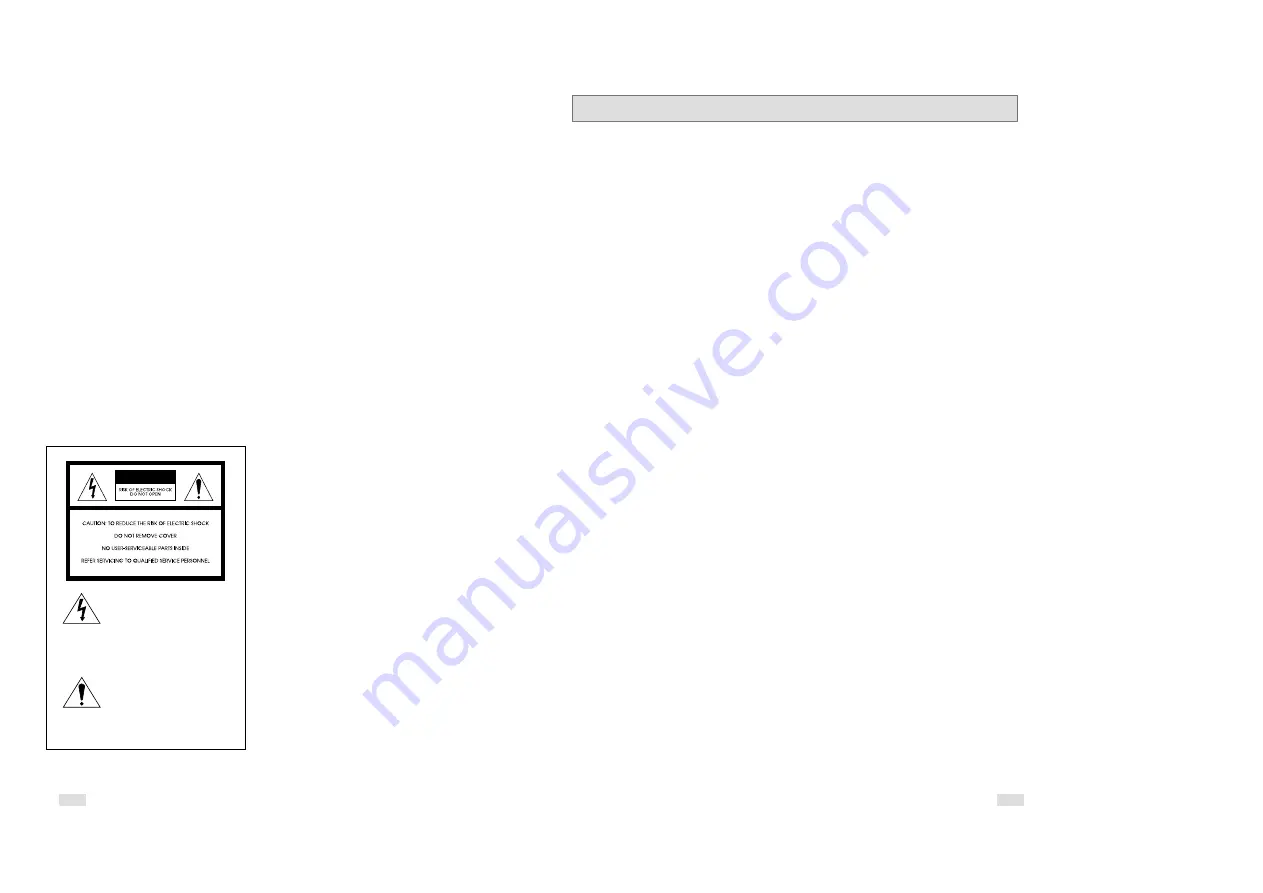
3
2
Important Safety Instructions
1.
Read these instructions.
2.
Keep these instructions.
3.
Heed all warnings.
4.
Follow all instructions.
5.
Do not use this apparatus near water.
6.
Clean only with dry cloth.
7.
Do not block any ventilation openings. Install in accordance with the manufacturer’s
instructions.
8.
Do not install near any heat sources such as radiators, heat registers, or other
apparatus (including amplifiers) that produce heat.
9.
Do not defeat the safety purpose of the polarized or grounding-type plug. A polarized
plug has two blades with one wider than the other. A grounding type plug has two
blades and a third grounding prong. The wide blade or the third prong are provided for
your safety. If the provided plug does not fit into your outlet, consult an electrician for
replacement of the obsolete outlet.
10. Protect the power cord from being from being walked on or pinched particularly at plugs,
convenience receptacles, and the point where they exit from the apparatus.
11. Only use attachments/accessories specified by the manufacturer.
12. Use only with cart, stand, tripod, bracket, or table specified by the manufacturer, or sold
with the apparatus. When a used, caution when moving the cart/apparatus combination
to avoid injury from tip-over.
13. Unplug this apparatus. When a cart is used, use caution when moving the
cart/apparatus combination to avoid injury from tip-over.
14. Refer all servicing to qualified service personnel. Servicing is required when the
apparatus has been damaged in any way, such as power-supply cord or plug is
damaged, liquid has been spilled or objects have fallen into the apparatus, the
apparatus has been exposed to rain or moisture, does not operate normally, or been
dropped.
WARNING:
TO PREVENT DAMAGE WHICH MAY RESULT IN
FIRE OR ELECTRIC SHOCK HAZARD, DO NOT
EXPOSE THIS APPLIANCE TO RAIN OR
MOISTURE.
WARNING:
TO AVOID HAZARDOUS EXPOSURE TO INVISIBLE
LASER RADIATION, DO NOT OPEN OR
REMOVE/DEFEAT LASER TRANSPORT
PROTECTIVE HOUSING.
USER/INSTALLER CAUTION:
Your authority to operate this FCC certified equipment
could be voided if you make changes or modifications
not expressly approved by the manufacturer, who is
responsible for compliance with Part 15 FCC rules.
NOTE TO CATV SYSTEM INSTALLER:
This reminder is provided to call the CATV system
installer’s attention to Article 820-40 of the National
Electronic Code that provides guidelines for proper
grounding and, in particular, specifies that the cable
ground shall be connected to the grounding system of
the building, as close to the point of cable entry as
practical.
Copy Notification
Federal law provides severe civil and criminal
penalties for the unauthorized reproduction,
distribution, or exhibition of copyrighted motion
pictures and videotapes. (Title 17, United States
Code, Sections 501 and 506).
Macrovision Notification
This product incorporates copyright protection
technology that is protected by method claims of
certain U.S. patents and other intellectual property
rights owned by Macrovision Corporation and other
rights owners. Use of this copyright protection
technology must be authorized by Macrovision
Corporation, and is intended for home and other
limited viewing uses only unless otherwise authorized
by Macrovision Corporation. Reverse engineering or
disassembly is prohibited.
CAUTION:
To prevent fire, shock hazard, or annoying
interference, use only the recommended accessories.
To prevent electric shock, do not use this (polarized)
plug with an extension cord, receptacle, or other outlet
unless the blades can be fully inserted to prevent
blade exposure. To reduce the risk of electric shock,
do not remove the unit cover or back. There are no
serviceable parts inside. Refer servicing to qualified
personnel only.
CUIDADO:
Para prevenir incendio, riesgo de choque, o
interferencia enfadosa, use solamente los accesorios
recomendados. Para prevenir electrochoque, no use
este enchufe (polarizado) con un cordón de
extensión, toma de corriente, o cualquier otra toma a
menos que los dientes puedan ser completamente
insertados para prevenir exposición de los dientes.
Para reducir el riesgo de descarga eléctrica, no
remueva la cubierta o la parte posterior del equipo.
Dentro del equipo no hay partes que requieren
servicio. Diríjase solamente a personal calificado
cuando requiera servicio.
ATTENTION:
Pour éviter les incendis, risque de chocs, ou
interférences fâcheuses, employer seulement les
accessoires recommandés. Pour éviter les chocs
électriques, ne pas employer cette prise (polarisée)
avec une rallonge, une prise de courant ou une autre
sortie de courant à moins que les lames peuvent être
insérées à fond pour l’exposition des lames. Pour
réduire les risques de chocs électriques, ne pas retirer
le couvercle ou l'arrière du module. Il n'y a pas de
pièce utilisable à l'intérieur. Ne faire effectuer
l'entretien que par un personnel qualifié.
This symbol is intended to alert
the user to the presence of
uninsulated dangerous voltage
within the product’s enclosure
that may be of sufficient
magnitude to constitute risk of
fire or electric shock.
This symbol is intended to alert
the user to the presence of
important operating and
maintenance instructions in the
literature accompanying this
product.
CAUTION

















