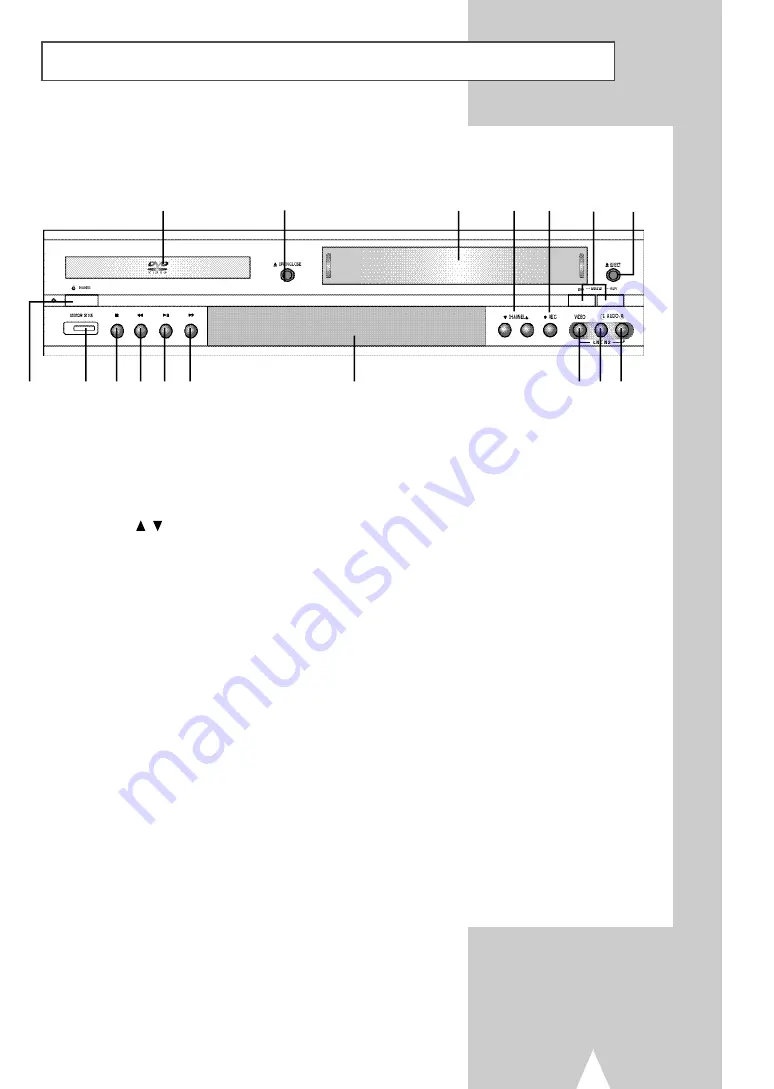
Front Panel Overview
9
1
DVD DECK (p.14)
2
DVD OPEN/CLOSE (p.14)
3
VCR DECK (p.15)
4
CHANNEL
/
(p.16)
5
RECORD (p.57)
6
DVD-VCR SELECT (p.14)
7
VCR EJECT (p.15)
8
POWER (p.14)
9
MEMORY STICK (p.43)
10
STOP (p.33)
11
REWIND/REV (p.33, 54)
12
PLAY/PAUSE (p.14, 15, 33, 58)
13
FAST-FORWARD/FWD (p.33, 54)
14
FRONT PANEL DISPLAY (p.10)
15
LINE IN 2 COMPOSITE VIDEO JACK
16
LINE IN 2 LEFT AUDIO JACK
17
LINE IN 2 RIGHT AUDIO JACK
1
2
3
4 5 6 7
9 10 11 12 13
14
15 16 17
8
























