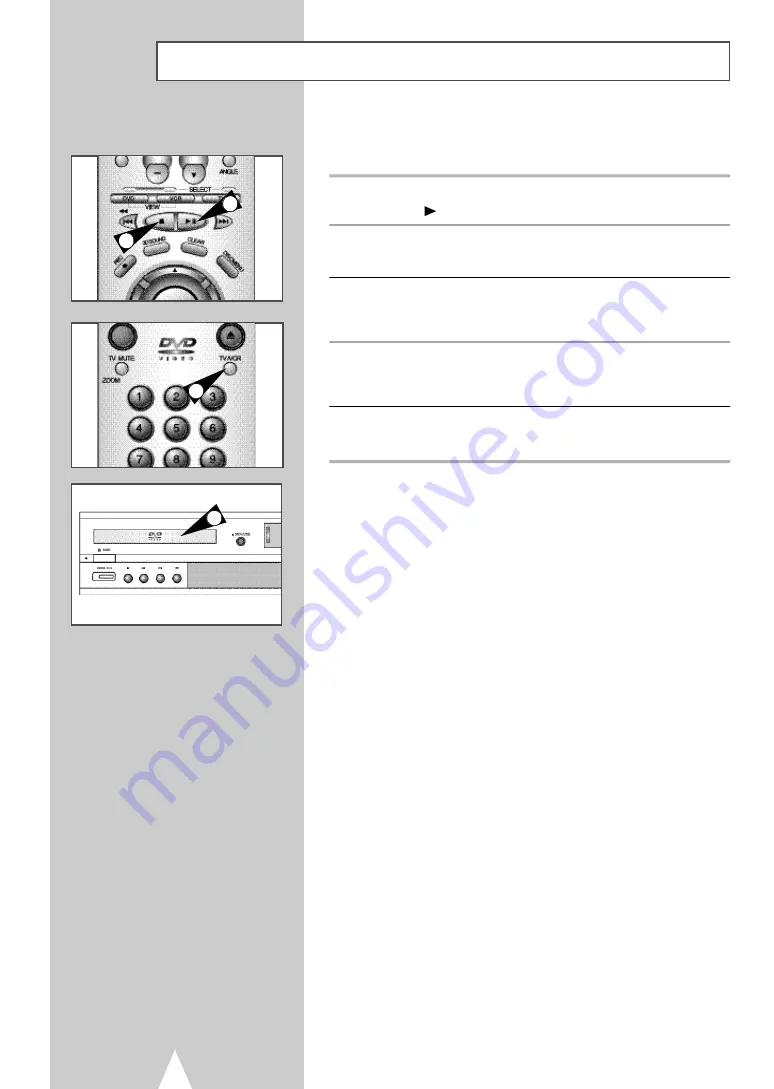
Special Recording Features
58
4
1
2
3
While a recording is in progress, you can watch a different channel,
watch a DVD, or add recording time in 30-minute increments.
1
Pause/Resume Recording
Press the
ll (Play/Pause) button. Press REC again to resume.
2
Stop Recording
Press the STOP button.
3
Watch a Different Channel
Press the TV/VCR button on the remote to switch to your TV tuner,
then select a different channel on your television.
4
To Watch a DVD
Insert a DVD in the DVD deck and press Play. The output will
automatically change to the DVD.
5
Add Recording Time
See One-Touch Recording (OTR) on the next page.
























