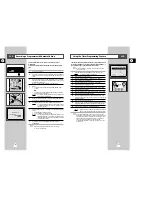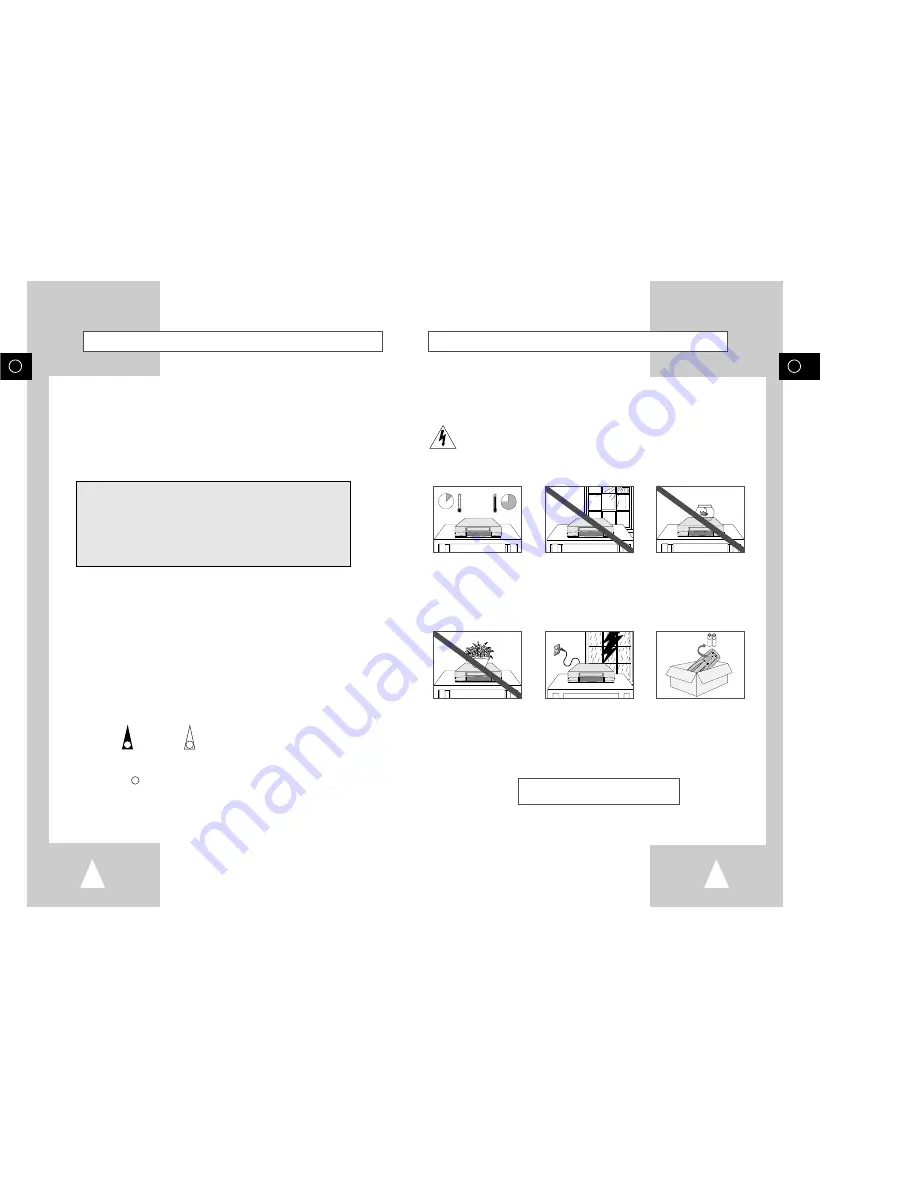
GB
Safety Instructions
5
GB
Contents
(cont.)
4
The following illustrations represent precautions.
The lightning bolt is a warning sign alerting you to dangerous voltage inside the product.
DO NOT OPEN THE DVD-VCR. Refer to service personnel.
H
H
5
°
C
40
°
C
10%
75%
THIS DEVICE IS NOT FOR USE IN INDUSTRIAL
ENVIRONMENTS
Do NOT expose the DVD-VCR
to extreme temperature condi-
tions (below 5°C and above
40°C) or to extreme humidity
conditions (less than 10% and
more than 75%).
Do NOT expose the DVD-VCR
to direct sunlight.
Do NOT expose the DVD-VCR
to any liquids.
Do NOT place any objects on
the DVD-VCR or remote
control.
During a storm and/or light-
ning, unplug the DVD-VCR
from the mains socket and
aerial.
If the remote control is not
used for a long period of time,
remove the batteries and store
it in a cool, dry place.
◆
S
OLVING
P
ROBLEMS
■
Technical Specifications ................................................................................
64
■
Problems and Solutions (VCR)......................................................................
65
■
Troubleshooting Guide (DVD) .......................................................................
66
This product incorporates copyright protection technology that is protected by
method claims of certain U.S. patents and other intellectual property rights
owned by Macrovision Corpration and other rights owners. Use of this
copyright protection technology must by authorized by Macrovision
Corporized by Macrovision Corporation, and is intended for home and other
limited viewing uses only unless otherwise authorized by Macrovision
Corporation. Reverse engineering or disassembly is prohibited.
☛
➢
Note
Important
Hold down
Press/push
Symbols
1
1
1
= Step number