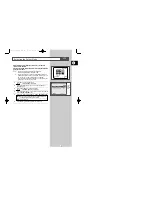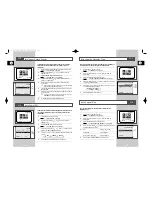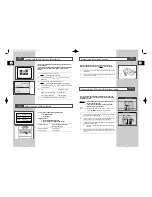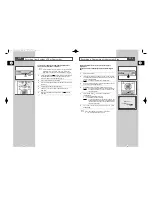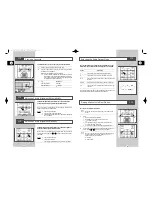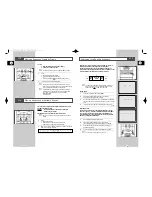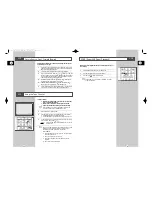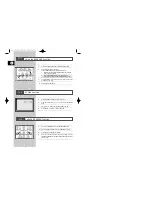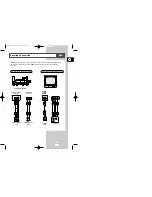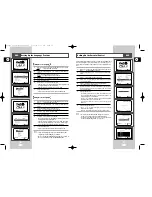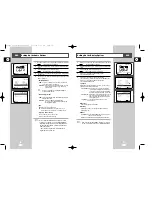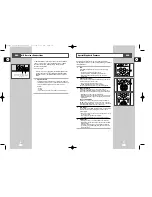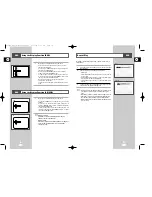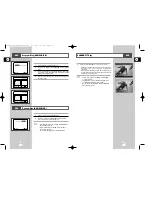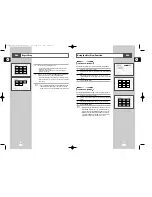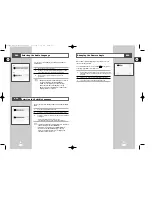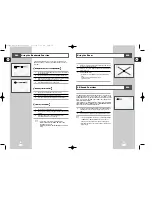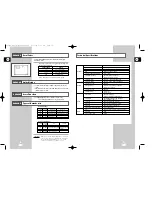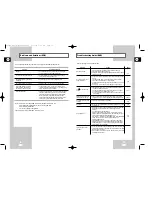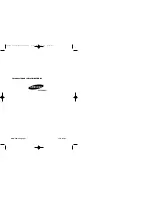41
GB
40
GB
SCREEN FIT Play
1
During play, press SCREEN FIT button on remote control.
- Allows you to eliminate the black bars in the top and bottom of
the screen when a movie is playing in the Widescreen
format(16:9).
- Screen Fit will not work when the Zoom mode is active. (you can
not remove the black bars on the screen) However, Zoom mode
will work when Screen Fit is active.
➢
• Various aspect ratios are available only in multiple
screen format discs.
• This function does not work when a DVD has been
recorded with a multi-camera angle format.
• On some DVDs, the black bars cannot be eliminated
due to their aspect ratio.
Program Play (DVD/VCD/CD)
Random Play (DVD/VCD/CD)
1
With the stop mode, press the MODE button.
2
Use the
➛
or
❿
buttons to select PROGRAM. Press the ENTER
button.
3
Use the
➛
or
❿
buttons to select the first chapter (or track) to add
to the program. Press the ENTER button. The selection numbers
appear in the Program Order box.
4
Press the PLAY/STILL button. The disc will be played in
programmed order.
1
With the stop mode, press the MODE button.
2
Use the
➛
or
❿
buttons to select RANDOM. Press the ENTER
button. The disc will be played in random order.
➢
• Depending on the disc, the Program and Random Play
function may not work.
• When in VCD 2.0 mode (MENU ON mode), these
functions do not work.
• To resume normal play, press the CLEAR button.
RETURN CLEAR ENTER PLAY
PROGRAM 01
Chap. (T:01)
01
02 03 04
05 06 07 08
09 10 11 12
13 14 15 16
❿
❷
➛❿
Program Order
01
- - - - - -
- - - - - - - -
- - - - - - - -
- - - - - - - -
- - - - - - - -
PROGRAM 02
Chap. (T:01)
01
02 03 04
05 06 07 08
09 10 11 12
13 14 15 16
❿
❷
➛❿
Program Order
01
- - - -
- - - - - - - -
- - - - - - - -
- - - - - - - -
- - - - - - - -
PROGRAM
➛❿
RANDOM
DVD
DVD
DVD
RETURN
ENTER
PROGRAM
➛❿
RANDOM
RETURN
ENTER
RETURN CLEAR ENTER PLAY
00046S DVD-V14000/HACO-GB3 3/21/03 4:31 PM Page 40