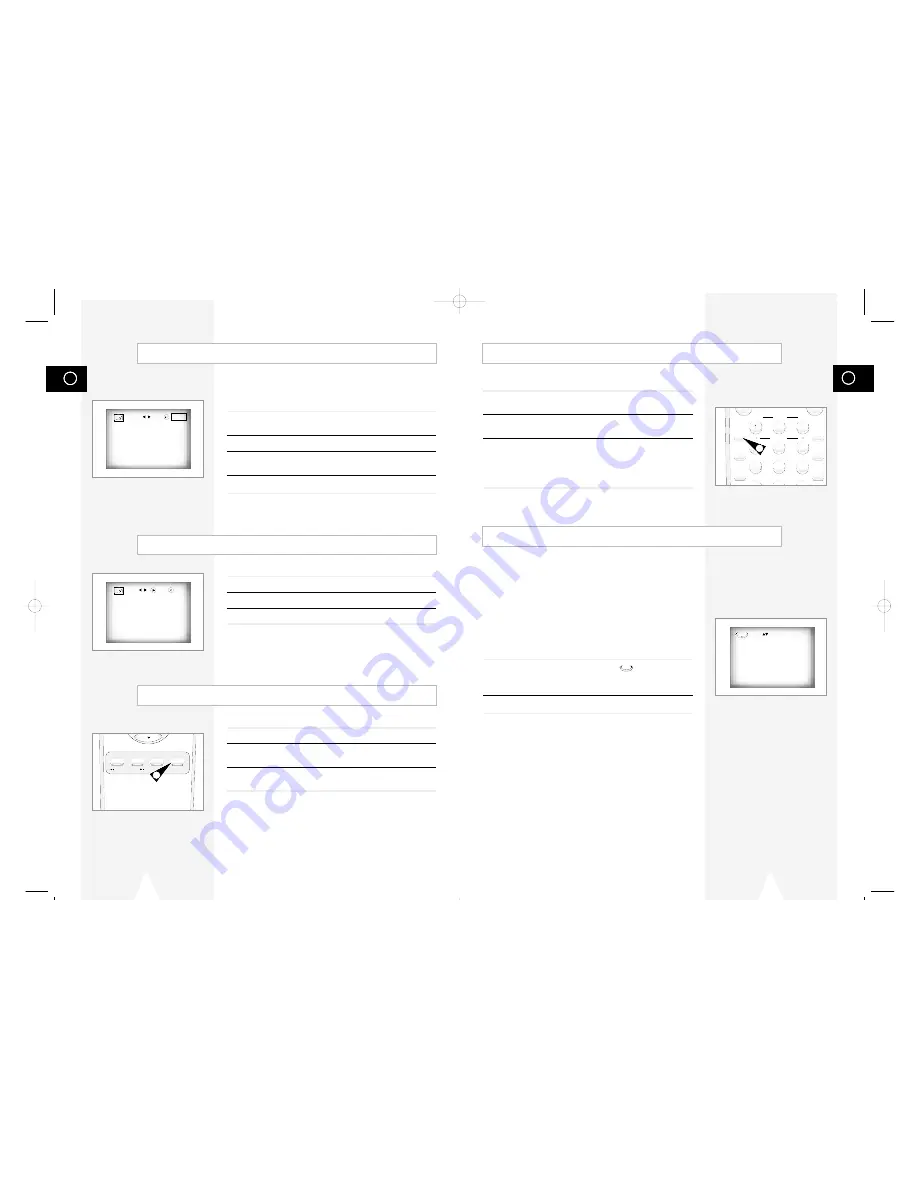
GB
37
GB
36
1
During playback or pause mode, press the ZOOM button on the
remote. A square will be displayed on screen.
2
Use the
$
,
❷
or
➛
,
❿!
button to select the part of the screen you
want to zoom.
3
Press the ENTER button.
- During DVD playback, press ENTER to zoom in 2X/4X/2X/normal
in order.
- During VCD playback, press ENTER to zoom in 2X/normal in
order.
The simulated surround effect (SPATIALIZER N-2-2) depends on
the disc contents. If you connect the unit to your stereo system,
you can enhance sound quality and produce a greater surround
effect.
This feature is useful when you are using the DVD player with a
two channel stereo through the analog outputs.
(Discs which are recorded with LPCM or DTS will not work.
When the DOLBY DIGITAL OUT or MPEG-2 DIGITAL OUT are
set to BITSTREAM in the SETUP MENU, the 3D Sound function
will not work.)
1
During playback, press the 3D SOUND ( ) button. The 3D
SOUND mark will be displayed on screen. (Be sure the DOLBY
DIGITAL OUT or MPEG-2 DIGITAL OUT are set to PCM.)
2
Press the
$
,
❷!
button to turn the 3D Sound feature on or off.
➢
◆
3D Sound is possible only on discs recorded using
DOLBY SURROUND or DOLBY DIGITAL. However,
some of these discs do not contain rear channel
sound signals.
◆
Depending on the disc, the Zoom and 3D Sound
function may not work.
3D Sound Function
Using the Zoom (DVD/VCD)
2
3
4
5
6
7
8
9
0
TRK- AUTO TRK+
SHUTTLE
ZOOM
3D SOUND
S.FIT
MODE
REPEAT
SPEED
STEP
F.ADV
DISPLAY
CLOCK/
COUNTER
CLEAR
Off
3D
1
3D
TITLE SUBTITLE AUDIO MARK
RETURN
KARAOKE SEARCH
-
- -
ENTER
1
- -
PLAY
CLEAR
1
Using the Mark Function (DVD/VCD)
The Mark function lets you select parts of a DVD or VCD (MENU
OFF mode) so that you can quickly find the section at a later time.
1
During playback, press the MARK button on the remote. A marker
will be displayed.
2
Use the
➛
,
❿!
button to move to the desired bookmark icon.
3
When you reach the scene you want to mark, press the ENTER
button. The icon will change to a number (1, 2, or 3).
4
Press the MARK button to turn off the display.
Recalling a Marked Scene
1
During playback, press the MARK button on the remote.
2
Use the
➛
,
❿!!
button to select a marked scene.
3
Press the
❿
ll (PLAY/PAUSE) button to skip to the marked scene.
Clearing a Mark
1
During playback, press the MARK button on the remote.
2
Use the
➛
,
❿!
button to select the bookmark number you want to
delete.
3
Press the CLEAR button to delete a bookmark number.
Press the MARK button to turn off display.
➢
◆
Up to three scenes may be marked at the same time.
◆
When in VCD 2.0 mode (MENU ON mode), this
function does not work.
◆
Depending on the disc, the Bookmark function may
not work.
01718A DVD-V12000MC-GB3 5/24/02 9:55 AM Page 36






















