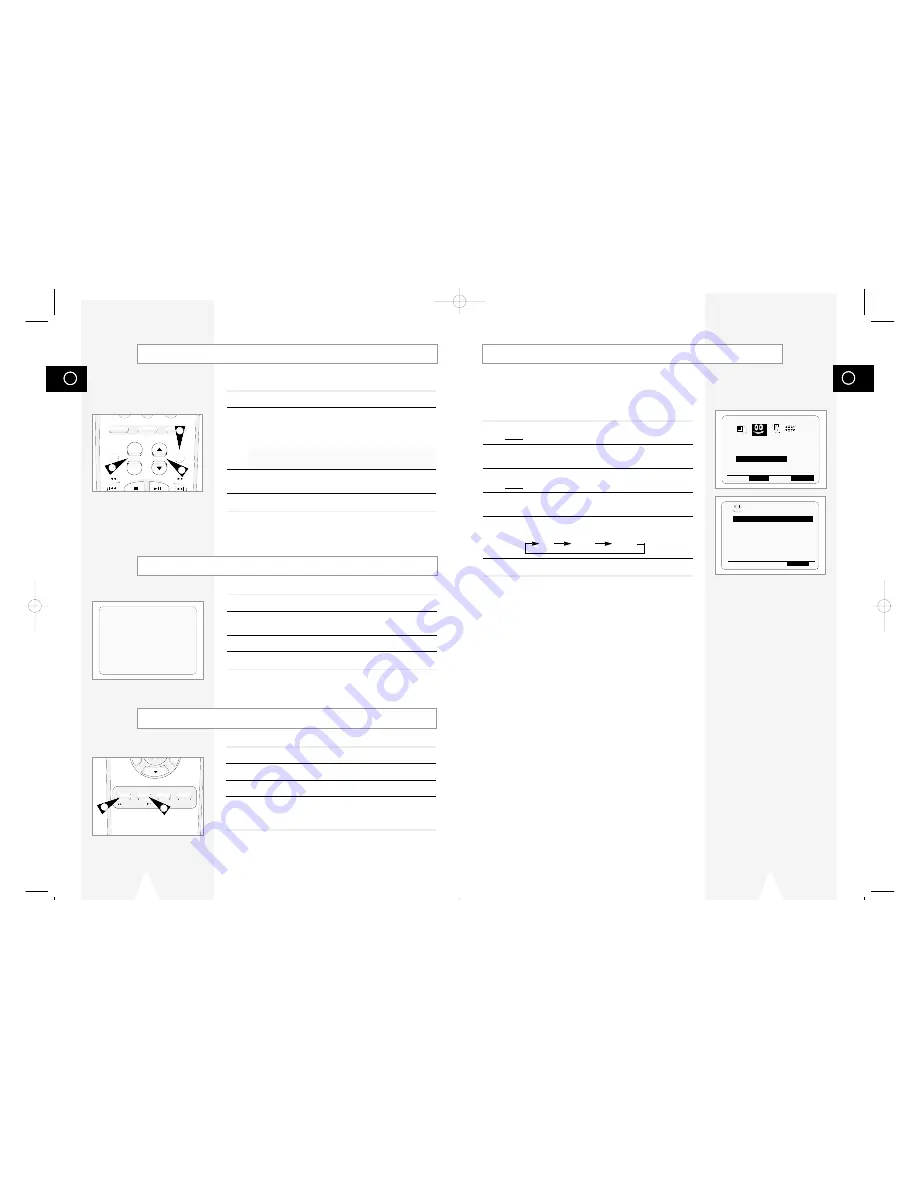
GB
25
The Auto Power Off feature automatically turns off your DVD-VCP
if no signal is received and you do not press any button for the
selected time.
1
Press SETUP on the remote control.
Result:
The programming menu is displayed.
2
Press the corresponding
➛
or
❿
buttons to select the
EASY OPERATION
option.
3
Press the ENTER button to select this option.
Result:
The
EASY OPERATION
menu is displayed.
4
Press the corresponding
$
or
❷
buttons, until the
AUTO POWER
OFF
option is selected.
5
Press the
❿
button, until you select the time of Auto Power off
interval.
OFF 2HOUR 3HOUR
6
On completion, press RETURN twice to exit the menu.
Auto Power Off
GB
24
1
Press the STANDBY/ON button and insert KARAOKE tape.
2
Connect Mic into MIC1 or MIC2 jack.
Then the KARAOKE mode is transferred “ON” mode.
◆
Disconnect the Mic makes the KARAOKE mode transfer to
“OFF” mode automatically.
◆
Press the KARAOKE button on the remote control.
Press the
➛
or
❿
button to select KARAOKE mode “ON”.
3
To adjust the Mic volume and ECHO level, press the VOLUME
and ECHO
$
or
❷
keys.
4
To sing with accompaniment.
1
Press the KARAOKE button on the remote control.
2
Press the corresponding
$
or
❷
buttons to select the SCORE
mode.
3
Press the
➛
or
❿
buttons to select the SCORE mode “ON”.
4
Score will pop up whenever a song is completed.
Using the KARAOKE Function (VCP)
SCORE Function (VCP)
1
Press the STANDBY/ON button and insert KARAOKE tape.
2
Press the KARAOKE button to turn the KARAOKE mode ON.
3
Press
❿
ll to start playing the cassette.
4
When you want the next song during playing a song, press the
KARAOKE SEARCH
❿❿
or KARAOKE SEARCH
➛➛
buttons on the
remote control.
KARAOKE SEARCH Function (VCP)
+
-
DVD TV VIEW VCP
ANGLE
VOLUME ECHO
KARAOKE
2
3
3
TITLE SUBTITLE AUDIO MARK
RETURN
KARAOKE SEARCH
4
4
KARAOKE :ON
❿
SCORE :ON
➛❿
CLOCK
AUTO POWER OFF :OFF
REPEAT PLAY :OFF
NO. OF
INTERVAL REPEAT : 5
$
❷
❿
END:
RETURN
EASY OPERATION
OPTIONS CLOCK BONUS LANG
BONUS
➛!!❿!!
ENTER
END:
RETURN
01718A DVD-V12000MC-GB2 5/24/02 9:52 AM Page 24



























