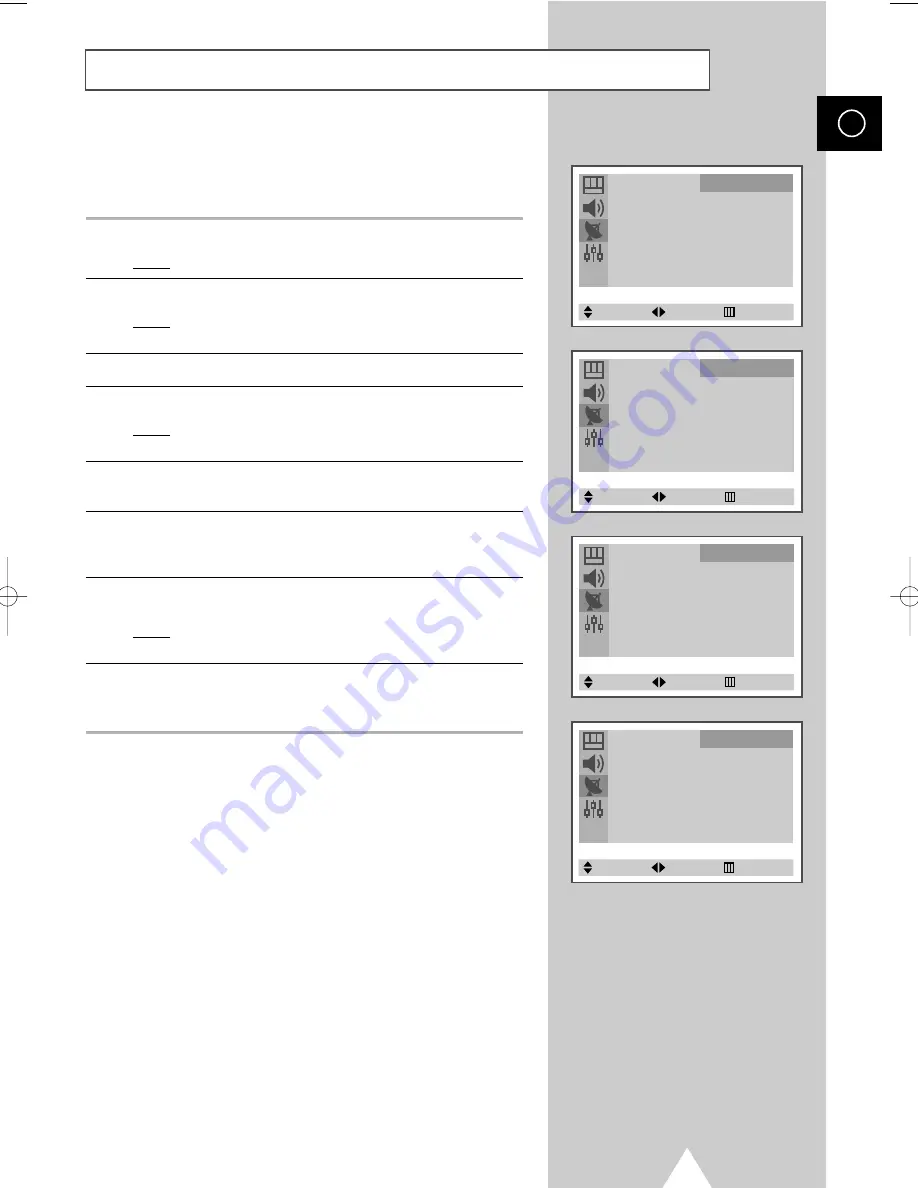
21
This operation allows you to change the programme numbers of
stored channels. This operation may be necessary after using auto
store. You can delete the channels you do not want to keep.
1
Press the MENU button.
Result:
The main menu is displayed.
2
Press the
†
or
…
button to select
Channel
.
Result:
The options available in the
Channel
group are
displayed.
3
Press the
œ
or
√
button.
4
Press the
†
or
…
button to select
Sort
. Press the
œ
or
√
button.
Result:
The
Sort
menu is displayed with the
From
is
selected.
5
Select the channel number that you wish to change by pressing
the
œ
or
√
button repeatedly.
6
Press the
†
or
…
button to select
To
. Select the new channel
number which you wish to identify by pressing the
œ
or
√
button
repeatedly.
7
Press the
†
or
…
button to select
Store
. Select
OK
to confirm the
exchange of channel numbers by pressing the
œ
or
√
button.
Result:
The selected channel is exchanged with the one
previously stored to the chosen number.
8
For all the channels to move to the required channel numbers,
repeat steps 5 to 7 after selecting the
From
by pressing the
†
or
…
button.
Sorting the Stored Channels
ENG
Auto Store
√
Manual Store
√
Add/Erase
√
Fine Tune
√
Sort
√
Child Lock
√
Channel
Select
Enter
Exit
Sort
From
: P 5
To
: P--
Store
: ?
Channel
Select
Adjust
Exit
Sort
From
: P 5
To
: P 3
Store
: ?
Channel
Select
Adjust
Exit
Sort
From
: P 3
To
: P 5
Store
: OK
Channel
Select
Adjust
Exit
C19A_ENG_03185A 12/19/03 8:47 AM Page 21
Содержание DVD Television
Страница 61: ...61 ENG Memo ...






























