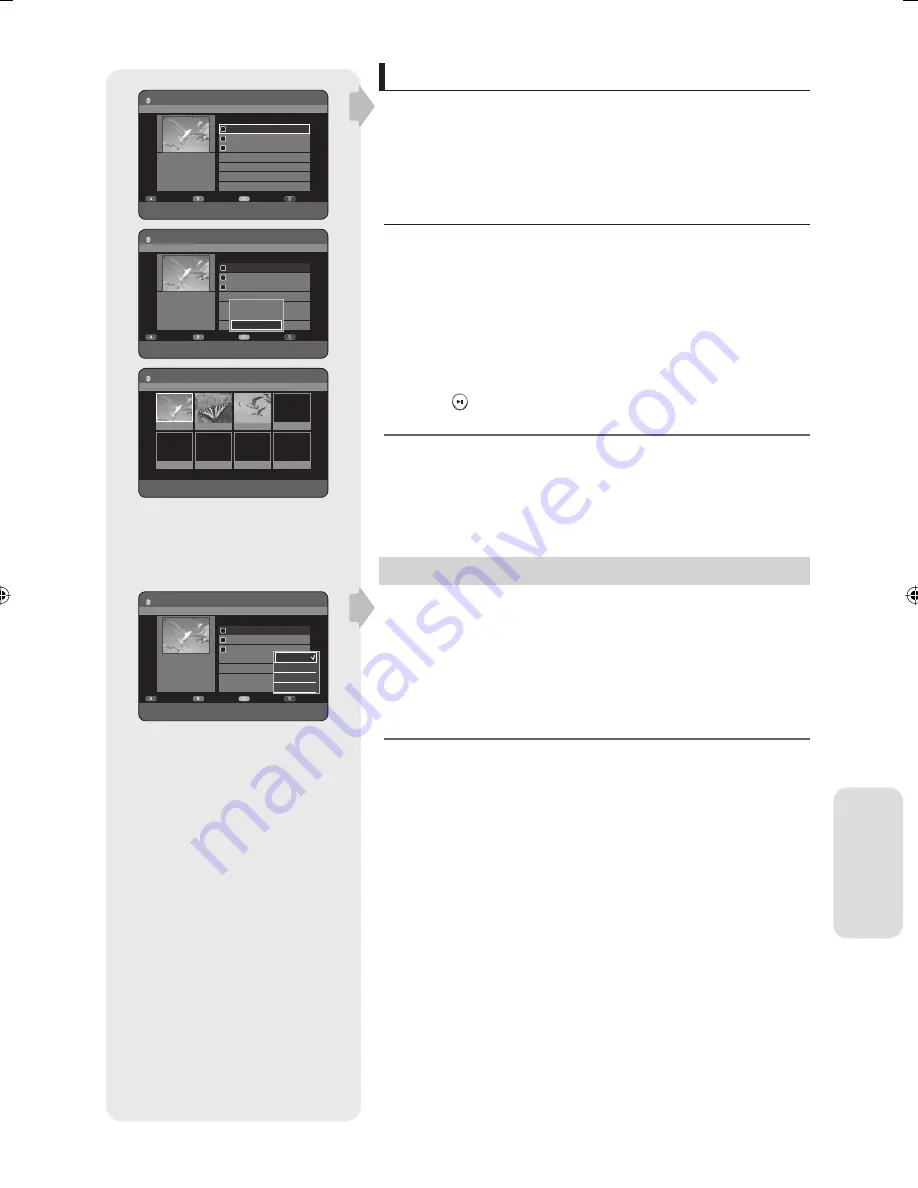
English - 79
E
diting
Scene Navigation
XC
(VR mode)
If there is a title composed of markers (See page 49), you can search the
desired scene using the Scene Navigation.
N
Using the TITLE LIST button
With the unit in Stop mode/Playback mode, press the
TITLE LIST
button.
Press the
▲▼
buttons to select an entry you want to play from Title
List, then press the
YELLOW(C)
button.
Press the
▲▼
buttons to select
Scene Navigation
, then press the
OK
or
►
button.
Press the
▲▼◄►
buttons to select desired scene, then press the
OK
or
PLAY
(
) button.
Scene Navigation will not operate if a selected title does not have
Markers.
Select Contents
XCL
Press the
BLUE(D)
button to select
Contents
.
Press the
▲▼
buttons to select the contents you want to move, then
Press the
OK
or
►
button.
This function is possible only when the disc contains the selected
contents.
1.
2.
3.
4.
M
1.
2.
M
DVD-RAM(VR)
Scene Navigation
JAN/01/2007 17:30 PR1
Scene No. 1/3
s
PLAY
e
EXIT
01 00:00:05 02 00:00:35 03 00:01:05
DVD-RAM(VR)
Title List
JAN/01/2007 17:30 PR1
1/3
a
CHECK
e
EXIT
No. Title Length
001 JAN/01/2007 17:30 PR 01:00:00
002 JAN/02/2007 21:00 PR 01:00:00
003 JAN/03/2007 23:15 PR 00:30:00
Edit
Sort
Go to
Contents
3
4
1
MPEG2
JAN//01/2007 17:30
SP
DVD-RAM(VR)
Title List
JAN/01/2007 17:30 PR1
1/3
a
CHECK
e
EXIT
No. Title Length
001 JAN/01/2007 17:30 PR 01:00:00
002 JAN/02/2007 21:00 PR 01:00:00
003 JAN/03/2007 23:15 PR 00:30:00
Edit
Sort
Go to
Contents
3
4
1
MPEG2
JAN//01/2007 17:30
SP
Playlist
Time Navigation
Scene Navigation
DVD-RAM(VR)
Title List
JAN/01/2007 17:30 PR1
1/3
a
CHECK
e
EXIT
No. Title Length
001 JAN/01/2007 17:30 PR 01:00:00
002 JAN/02/2007 21:00 PR 01:00:00
003 JAN/03/2007 23:15 PR 00:30:00
Edit
Sort
Go to
Contents
3
4
1
MPEG2
JAN//01/2007 17:30
SP
Title
DivX
Music
Photo
01452A-SR150M-XEU-ENG-60~94.indd79 79
01452A-SR150M-XEU-ENG-60~94.indd79 79
2007-06-25 오후 1:48:44
2007-06-25 오후 1:48:44






























