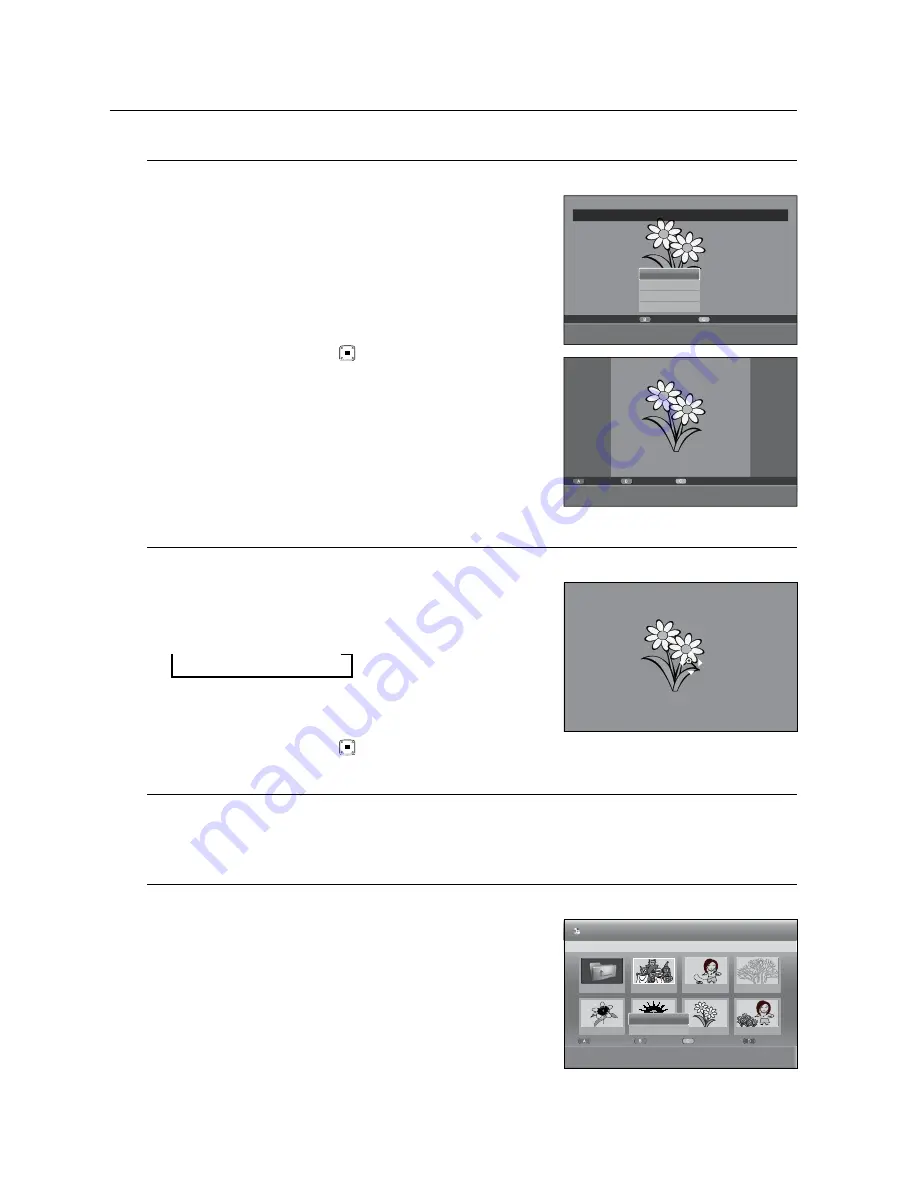
_
playback
playback
rotate
To setup, follow steps 1 to 4 in page 67.
-1
. Press the
grEEn(B)
button to select Rotate.
Press the
▲▼
buttons to select the rotate angle, then press the
OK
or
+
button.
Once you select a rotate angle, you can change it by pressing
the
rED(a)
button.
You can go to
Photo List
by pressing
YELLOW(C)
button.
To stop the rotate
Press the
grEEn(B)
,
STOP
( )
or
rETUrn
button.
Zoom
To setup, follow steps 1 to 4 in page 67.
-1
.
Press the
YELLOW(C)
button to select Zoom.
Each time the
OK
button is pressed, the picture is enlarged up to
4x (four times the normal size).
X2
X4
X2
Normal
You can go to
Photo List
by pressing
YELLOW(C)
button.
To stop the Zoom
Press the
grEEn(B)
,
STOP
( )
or
rETUrn
button.
go To Photo List
To setup, follow steps 1 to 4 in page 67.
-1
.
Press the
rETUrn
button to go to
Photo List
.
Using the Sort
When you need to change the Sort order of Photo List, you can change it simply.
To setup, follow steps 1 to 4 in page 67.
-1
.
While the list menu is displayed, press the
grEEn(B)
button to
select
Sort
.
Press the
▲▼
buttons to select the desired item, then press the
OK
or
+
button.
name
: In alphabetical order
Size
: In order of photo file size.
You can sort by Name, Size. Sorted list will be resorted in copied order upon re-entering Photo List.
.
~
~
❖
.
~
❖
.
~
~
M
`
01/17
ROOT
Image 1.jpg
Image 10.jpg
Image 11.jpg
Image 13.jpg
Image 14.jpg
Image 15.jpg
Image 16.jpg
Image 1.jpg
[
/
]
PREVIOUS/NEXT PAGE
a
CHECK
e
EXIT
CD
Photo List
Edit
Sort
Slideshow
Contents
Name
Size
Image 1.jpg
1/17
Rotate
Zoom
m
PHOTO
+
SLIDESHOW
r
RETURN
e
EXIT
Off
Rotate 90
Rotate 180
Rotate 270
Rotate
Rotate Off
Photo List
m
PHOTO
r
RETURN
e
EXIT






























