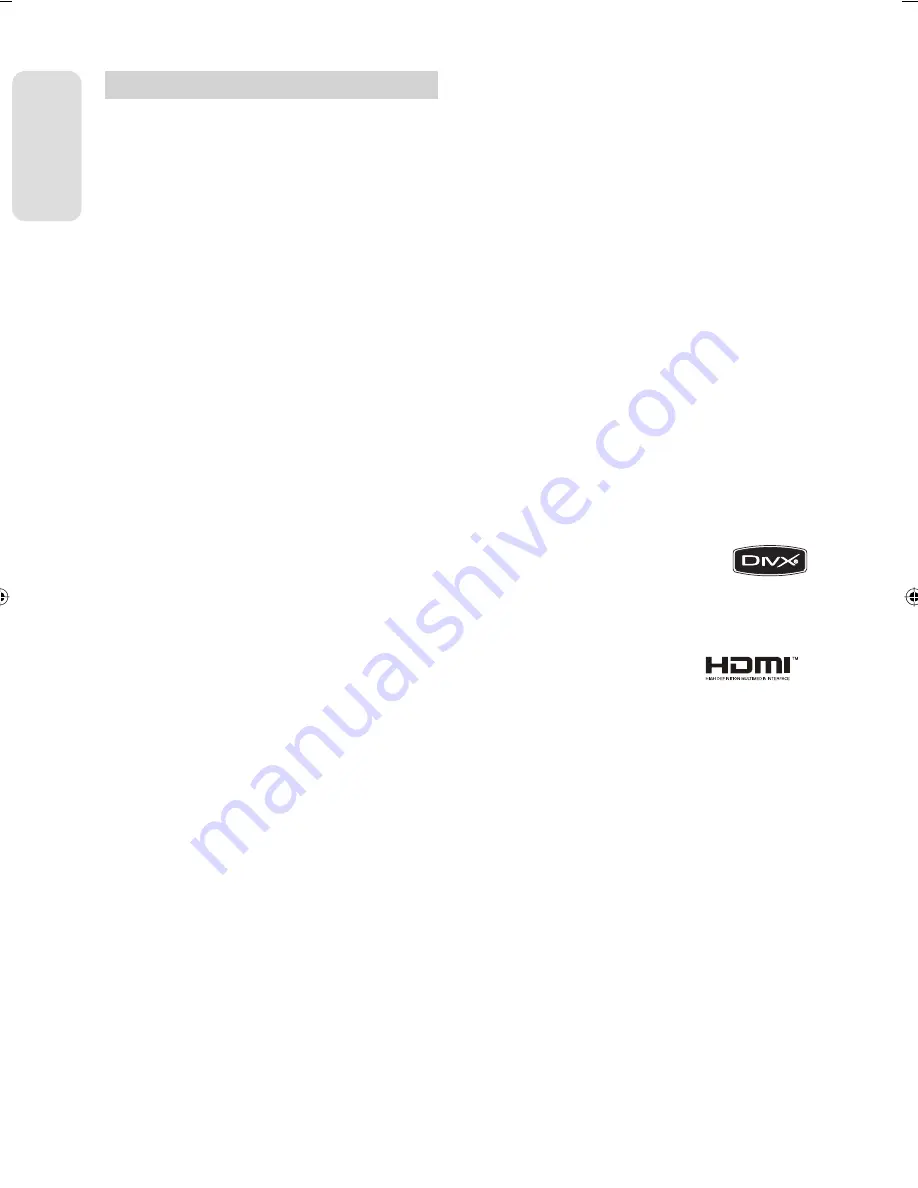
G
etting Star
ted
English - 10
General Features
This unit allows you to record and playback high quality
digital video on DVD-RAM/-RW/-R discs or on the HDD.
You can also edit digital images on DVD-RAM/-RW discs
or HDD. (DVD+RW/+R discs can be played, but cannot be
recorded.)
HDD Recording
You can record up to Approx. 264 hours of video (in EP
8Hr mode) on the internal 160GB (gigabyte) hard disk
(HDD).
With both recordable DVD and a high-capacity HDD in
the same recorder, you have the fl exibility to keep
recordings on the HDD for quick access anytime, or
record to DVD for archiving or playing on other DVD
players.
Copy between HDD and DVD
You can copy recordings from the HDD to recordable
DVD, or from recordable DVD to the HDD.
You can only copy in the same record mode as source
title.
Simultaneous Recording and Playback
Playback and recording for both the DVD and the
built-in hard disk drive (HDD) are completely
independent. For example you can record a broadcast
programme to either a recordable DVD or the HDD, while
watching another recording you already made on the
same DVD or on the HDD.
High quality digital audio and video recording
and playback
You can record up to approximately 16-hours of video on
a double side 9.4GB DVD-RAM disc, up to 15-hours on a
dual-layer 8.5GB DVD-R disc, and up to 8-hours on a
4.7GB DVD-RAM/-RW/-R disc, depending on the
recording mode.
Selectable Recording Mode
You can set your HDD & DVD Recorder to one of four
diff erent recording speeds, each varying in recording
quality and length. EP (6Hr or 8Hr) mode yields the most
recording time, LP & SP modes provide less recording
time with higher quality recording, XP mode gives you
the highest quality recording.
The dual layer DVD-Rs have approximately double the
capacity of single layer DVD-Rs. (See page 44)
Automated Quality Adjustment for Timer
Recording
If FR mode is selected, the video quality is adjusted
automatically so that all video for the scheduled time can
be recorded onto the free disc space.
(See page 74)
Creating a DVD video title using DVD-RW/-R disc
With the HDD & DVD Recorder, you can create your own
DVD Video titles on 4.7 GB DVD-RW/-R discs.
Copying data from a digital camcorder using a
DV input jack
Record DV Device video onto HDD and DVD-RAM/-RW/-R
discs using the DV input jack (IEEE 1394-4pin/4pin).
(See page 70)
High quality progressive scan
Progressive scanning provides high resolution and fl icker
free video. The 10-bit 54-MHz DAC and 2D Y/C Separating
Circuitry provides the highest image playback and
recording quality. (See pages 38~39)
DivX Certifi cation
DivX, DivX Certifi ed, and associated logos
are trademarks of DivX Networks, Inc and
are used under licence.
HDMI (High Defi nition Multimedia Interface)
HDMI reduces picture noise by
allowing a pure digital video/audio
signal path from the HDD & DVD
Recorder to your TV.
This HDD & DVD Recorder supports 576P, 720P and 1080i.
(HDMI CEC)
is a function that can be
used to operate the recorder using a
Samsung TV remote control, by
connecting the HDD & DVD Recorder to a SAMSUNG TV
using an HDMI Cable. (This is only available with
SAMSUNG TVs that support .)
EZ Record Mode
This function allows you initialise and Finalise a disc
automatically. (See page 33)
EPG functions
EPG is an Advanced Electronic Programme Guide. With a
Remote Control Unit, you can operate full function.
It has a Auto and Manual Scan facility and Channel
Organizing (programmable) facility.
n
01364A-SH853M-XEU-ENG-1~24.indd 10
01364A-SH853M-XEU-ENG-1~24.indd 10
2007-06-22 오전 11:03:31
2007-06-22 오전 11:03:31











































