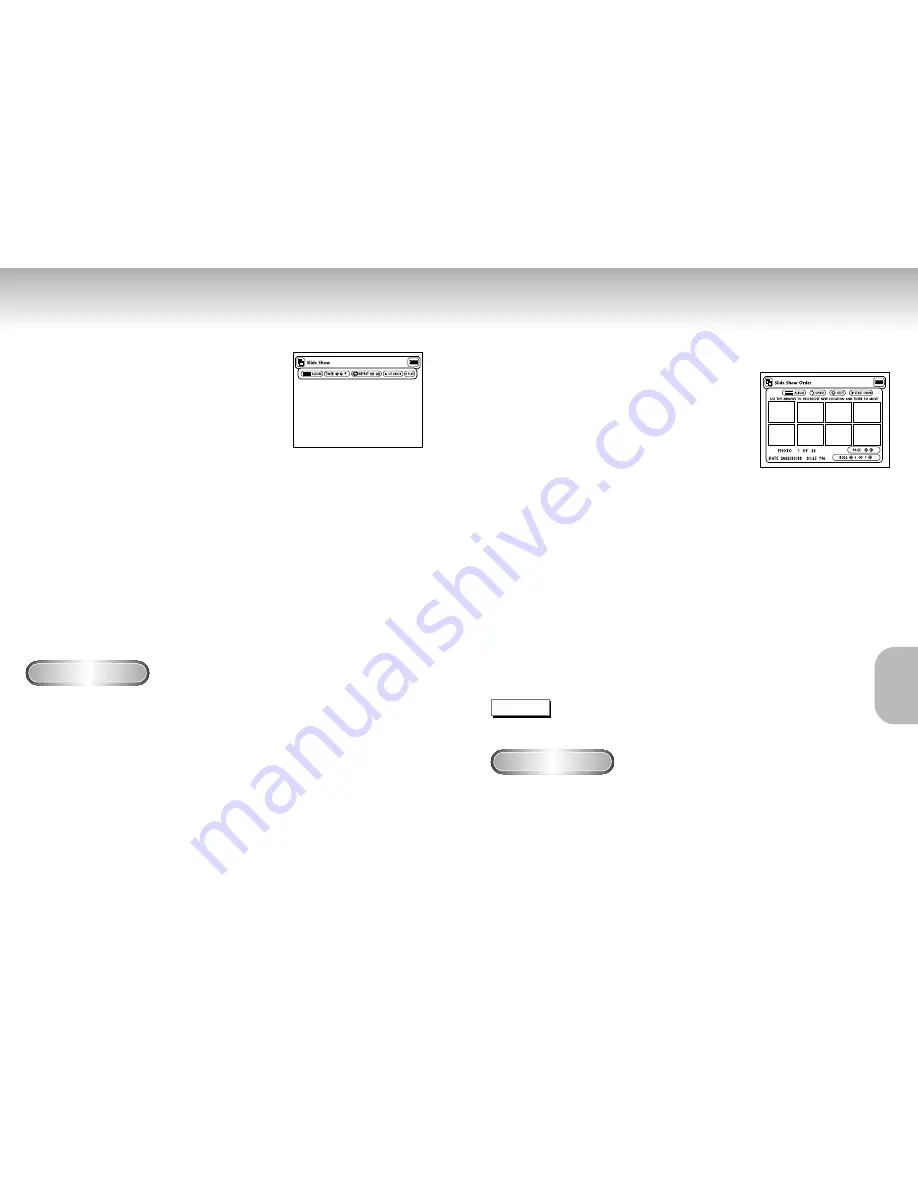
Slide Show
Slide Show Order
36
37
1
1
Use the LEFT/RIGHT buttons on the remote control to
select Slide Show.
• Your selection is highlighted with yellow borders.
2
2
Press the ENTER button and the Slide Show will begin.
• To execute any function or option, be sure to press
the ENTER button after selecting the menu item you
want.
• If there is no input for 5 seconds, the Slide Show
menu will disappear, and the slide show will begin.
• To view the Slide Show menu, press the UP/DOWN/
LEFT/RIGHT button on the remote control. The slide
show will stop and the menu will be displayed.
• Select the PLAY menu item to resume.
• ALBUM : Takes you back to the Photo Album.
• TIMER: Indicates the delay between images in a slide show.
• REPEAT : If ON is selected, the slide show will repeat indefinitely.
• SET ORDER: Use to change the order of images in a slide show.
• PLAY: Begins the slide show.
Menu Description
1
1
Use the LEFT/RIGHT buttons to select Slide Show and
press ENTER.
2
2
Use the LEFT/RIGHT buttons to select Set Order and
press ENTER.
3
3
Use the UP/DOWN/LEFT/RIGHT buttons on the
remote control to select the image you want to move,
and then press the ENTER button.
• Your selection is highlighted with yellow borders.
4
4
Use the UP/DOWN/LEFT/RIGHT buttons on the
remote control to select the location you want to move
the image to, and then press the ENTER button.
• Source location is indicated with yellow borders.
Destination location is indicated with green borders.
5
5
After moving the images to another location, you can
begin the slide show by choosing START SHOW.
• For those images you don't want to include in the
slide show, select the image from the Slide Show
Order screen, and then press the CLEAR button.
• ALBUM: Takes you to Photo Album.
• UNDO: Restores the image you moved most recently to its original location.
• RESET: Restores all the images to their original locations.
• START SHOW: Begins the slide show.
Menu Description
NOTE
• Slide Show order will reset when you turn player off.
MEMOR
MEMOR
Y
Y
STICK
STICK







































