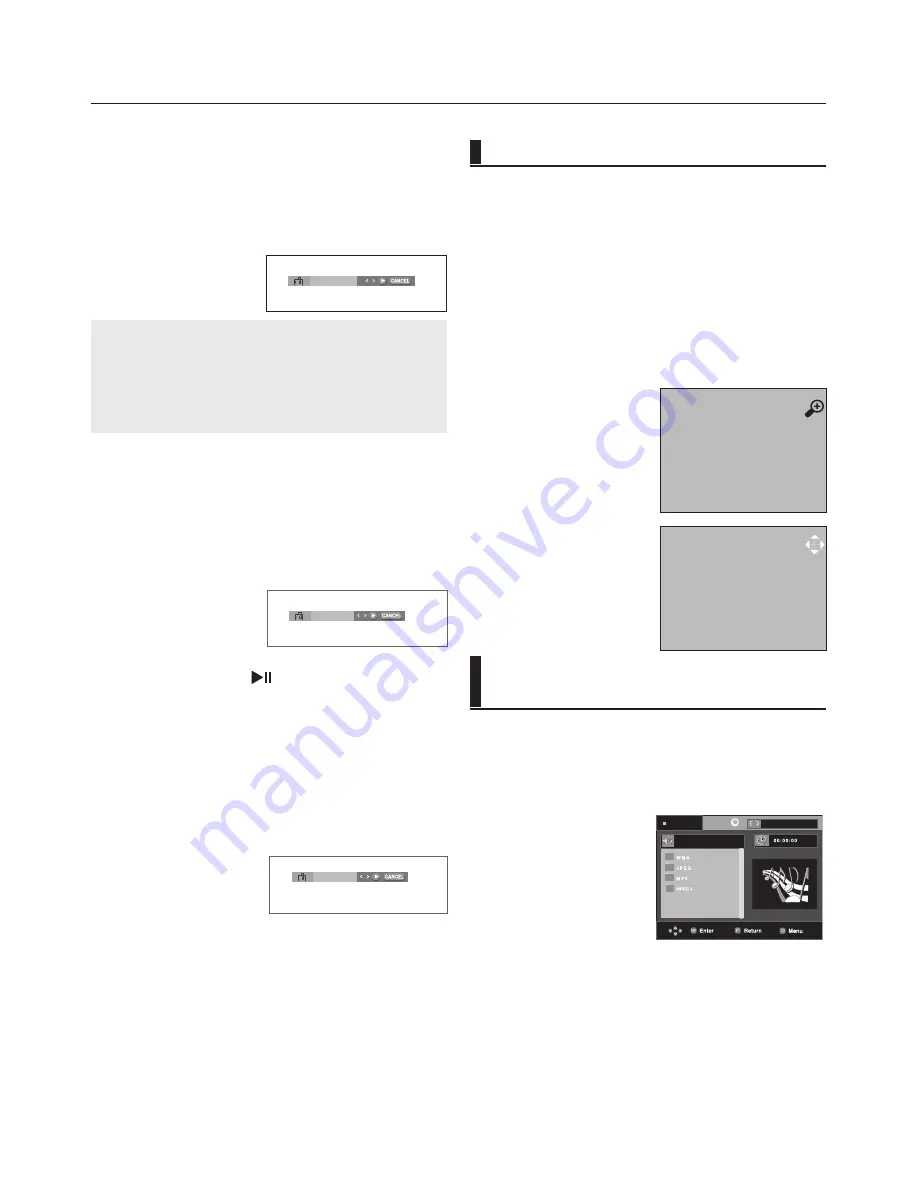
advance functions
0_
advance functions
4. When you reach the scene you want to mark, press-the
ENTER button. Up to three scenes may be marked at a time.
1
- -
3. Press the
√
/
®
buttons to select Bookmark (except VCD),
then press the ENTER button.
Note
-
Only Menu Off is available for VCD2.0. Each
press of the DISC MENU button toggles between
Menu-On and Menu Off.
- Depending on a disc, the Bookmark function may
not work.
5. Press the PLAY/PAUSE (
) button to skip to the marked
scene.
Recalling a Marked Scene
1~3. The first 1~3 steps are the same as those for “Using the
Bookmark Function” on page 19.
4. Press the
√
/
®
buttons to select a marked scene.
1
2
3
Clearing a Bookmark
1~3. The first 1~3 steps are the same as those for “Using the
Bookmark Function” on page 19.
4. Press the
√/®
buttons to select the bookmark number you
want to delete.
5. Press the CANCEL button to delete a bookmark number.
1
2
3
Using the Zoom Function
Using the Zoom Function (DVD/
VCD)
1. During play, press the INFO button on the remote control.
2. Press the
π
/
†
buttons to select Shortcut.
3. Press the
√
/
®
buttons to select Zoom, then press the
ENTER button.
- During DVD play, press ENTER to zoom in 2X/4X/2X/
Normal in order.
- During VCD play, press ENTER to zoom in
2X/4X/2X/Normal-in order.
Clips Menu for MP3/WMA/
JPEG/ MPEG4/CD Audio
CD Audio or discs with MP3/WMA/JPEG contain
individual songs and/or pictures that can be orga-
nized into folders as shown below. They are similar
to how you use your computer to put files into differ-
ent folders.
Open the disc tray.
Place the disc on the tray.
Close the tray.
The tray closes and this
screen displays.
Stop
Off
2X
















































