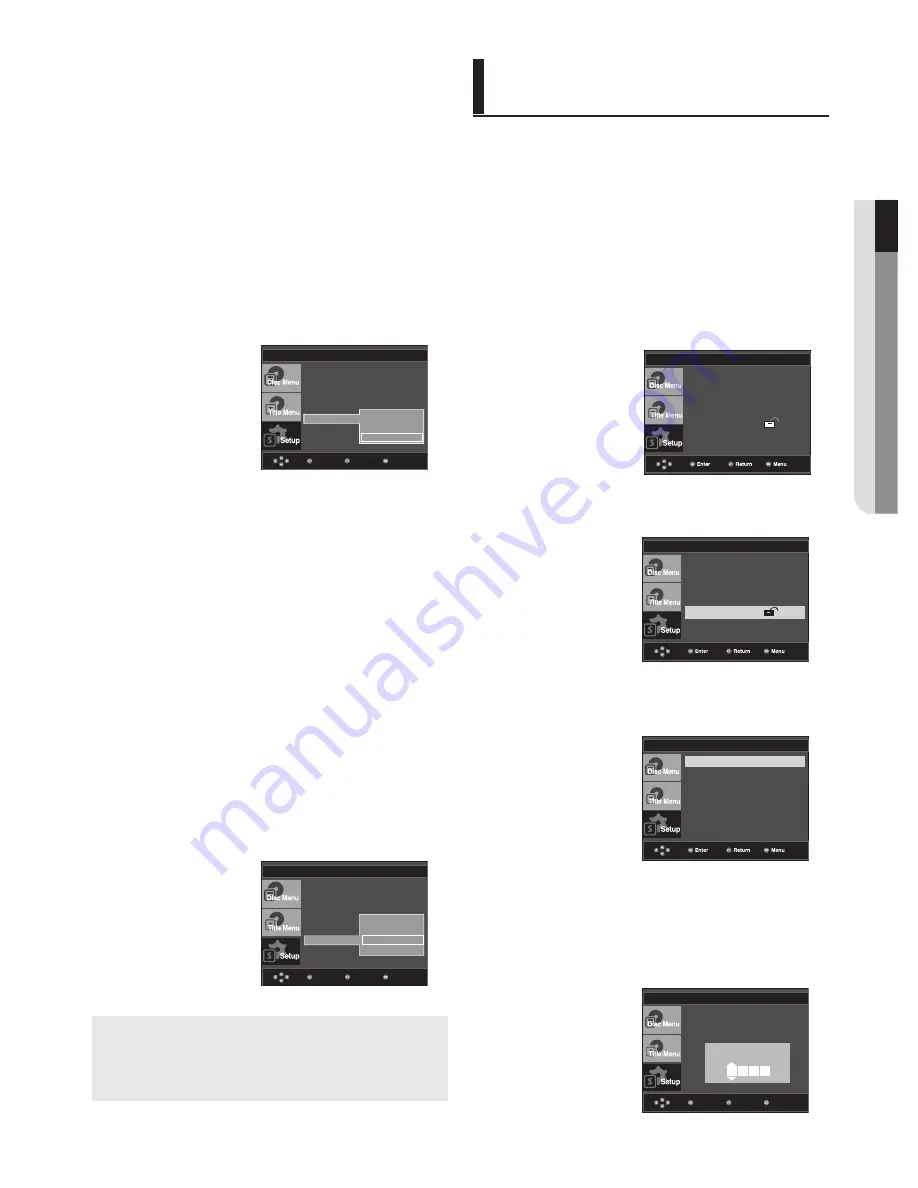
changing setup menu
●
c
HA
n
G
in
G SETUP ME
n
U
English
_
Setting Up the Display
Options
Display options enable you to set various video functions of
the player.
1. With the unit in Stop mode, press the
MENU
button.
2. Press the
π
/
†
buttons to select
Setup
, then press the
®
or
ENTER
button.
3. Press the
π
/
†
buttons to select
Display Setup
, then press
the
®
or
ENTER
button.
4. Press the
π
/
†
buttons to select the desired item, then
press the
®
or
ENTER
button.
❶
TV Aspect
Depending on a type of television you have, you
may want to adjust the screen setting (aspect ratio).
- 4:3 Letter Box : Select when you want to see
the total 16:9 ratio screen the DVD
supplies, even though you have a TV with a 4:3
ratio screen. Black bars will appear at the top
and bottom of the screen.
- 4:3 Pan&Scan : Select this for conventional
size TVs when you want to see the central por-
tion of the 16:9 screen. (Extreme left and right
side of movie picture will be cut off.)
- 16:9 Wide : You can view the full 16:9
picture on your wide screen TV.
Setting Up the Parental
Control
The Parental Control function works in conjunction
with DVDs that have been assigned a rating, which
helps you control the types of DVDs that your family
watches. There are up to 8 rating levels on a disc.
1. With the unit in Stop mode (in condition no DVD or CD on
the set), press the
MENU
button.
2. Press the
π
/
†
buttons to select
Setup
, then press the
®
or
ENTER
button.
Language Setup
®
Audio Setup
®
Display Setup
®
Parental Setup :
®
DivX(R) Registration
®
Setting Up the Rating Level
3. Press the
π
/
†
buttons to select
Parental Setup
, then press
the
®
or
ENTER
button.
Language Setup
®
Audio Setup
®
Display Setup
®
Parental Setup :
®
DivX(R) Registration
®
4. Press the
π
/
†
buttons to select
Rating Level
, then press
the
®
or
ENTER
button.
PARENTAL SETUP
Rating Level : Kids Safe
Change Password
5. Enter your password.
By default, password is set to 0000.
- Press the
π
/
†
buttons then press
ENTER
button.
- Please change password to something other than
0000 to activate the parental control function.
❺
Video Output
Select Video Output.
- I-SCAN : Select when you want to use
Component Interlace Out.
- P-SCAN : Select when you want to use
Component Progressive Out.
- SCART-RGB Output : Select when you want to
use Scart Out.
It does not function in NTSC mode.
- SCART-CVBS : Select when you want CVBS
output form Scart connector.
It does not function in NTSC mode.
• If the Yes/No selection in the Display Setup
sub Menu is not made within 10 seconds, the
screen returns to the previous menu.
❹
TV System
- NTSC : In case of using NTSC disc
• If your TV system only has PAL-Video input, you
must choose “PAL”. When you choose “PAL”,
Interlace output format is PAL 60 Hz output.
• If your TV system only has NTSC, input you
must choose “NTSC ”.
- PAL : In case of using PAL disc
• If your TV system only has NTSC-Video input,
you must choose “NTSC”.
• If your TV system only has PAL input, you must
choose “PAL ”.
- Auto
Note :
• If Video Output is set incorrectly, the screen
may be blank.
❷
Screen Messages
Use to turn on-screen messages On or Off.
❸
Black Level
Adjusts the brightness of the screen. (On or Off)
It does not function in PAL and Auto mode.
Menu
Return
Enter
Rating Level : Kids Safe
Change Password
Enter Password
PARENTAL SETUP
0
Menu
Return
Enter
DISPLAY SETUP
TV Aspect
: Wide
Screen Messages : On
Black Level
: Off
TV System
Video Output
NTSC
PAL
√ Auto
Menu
Return
Enter
DISPLAY SETUP
TV Aspect
: Wide
Screen Messages : On
Black Level
TV System
Video Output
I-SCAN
P-SCAN
√
SCART-RGB
SCART-CVBS
Содержание DVD-P390
Страница 36: ...AK68 01770A 03 ...
Страница 73: ...AK68 01770A 03 ...
Страница 110: ...AK68 01770A 03 ...
Страница 147: ...AK68 01770A 03 ...
















































