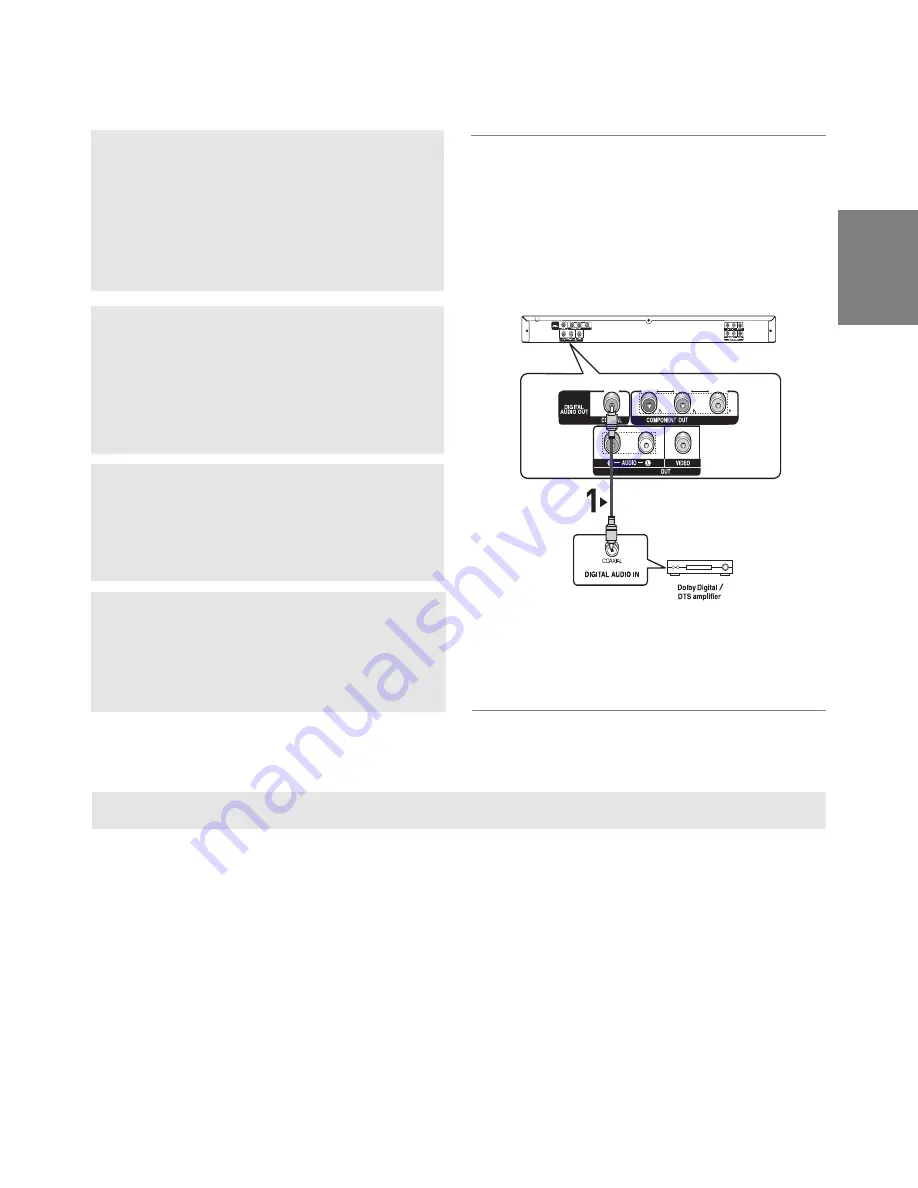
13
English
Connection to an Audio System (Dolby digital, MPEG2 or DTS Amplifier)
1
If using a coaxial cable (not included), connect the
DIGI-
TAL AUDIO OUT (COAXIAL)
terminal on the rear of the
DVD player to the
DIGITAL AUDIO IN (COAXIAL)
termi-
nal of the Amplifier.
2
Using the video signal cable(s), connect the
VIDEO
,
COM-
PONENT OUT
terminals on the rear of the DVD player to
the
VIDEO
,
COMPONENT IN
terminal of TV.
3
Turn on the DVD player, TV, and Amplifier.
4
Press the input select button of the Amplifier to select
external input
in order to hear sound from the DVD player.
Note
- Please turn the volume down when you turn on the Amplifier. Sudden loud sound may cause
damage to the speakers and your ears.
- Please set the audio in the menu screen according to the Amplifier. (See pages 25 to 27)
- The position of terminals can vary depending on the Amplifier.
Please refer to the user's manual of the Amplifier.
- Please remove the dust cover before using the optical cable (not included) and put the cover on the cable
again when it's not used.
Coaxial Cable
(not included)
Содержание DVD-P172
Страница 1: ...DVD Player DVD P172 www samsung com in ...
Страница 34: ...34 Memo Memo ...














































