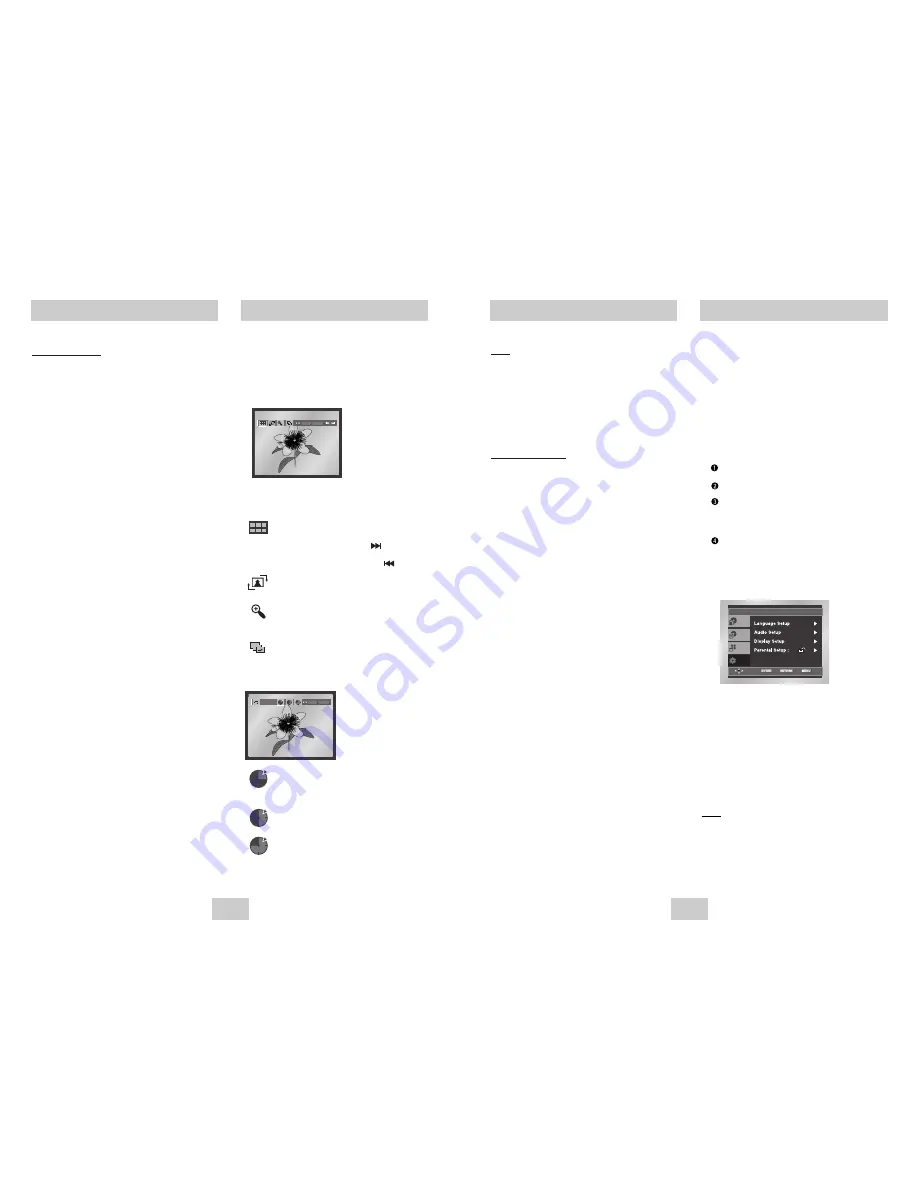
ENG-23
ENG-22
Picture CD Playback
Picture CD Playback
1. Select the desired folder. (See page 21 to select
the folder)
2. Use the UP/DOWN buttons to select a Picture file in
clips menu and then press the ENTER button. You
should get a screen that looks like the one below.
• Use the INFO button on the remote control to select
the menu you want to view and then press the
ENTER button.
• : Returns to the Album Screen.
• To see the next 6 pictures, press the button.
• To see the previous 6 pictures, press the button.
• : Each time the ENTER button is pressed, the
picture rotates 90 degrees clockwise.
• : Each time the ENTER button is pressed, the
picture is enlarged up to 4X.
(Normal
➝
2X
➝
4X
➝
2X
➝
Normal)
• : The unit enters slide show mode.
*Before the Slide Show begin, the picture interval must
be set.
• : When this icon is selected and ENTER is
pressed, the pictures change automatically
with about 6 seconds interval.
• : The pictures change automatically with about
12 seconds interval.
• : The pictures change automatically with about
18 seconds interval.
*Depending on the file size, each interval between images
may take longer or shorter than the manual suggests.
Note
Note
• If no buttons on the remote control pressed for 10
seconds, the menu will disappear.
Press the INFO button on the remote control to
display the menu again.
• Press the STOP button to return to the clips menu.
• When playing a Kodak Picture CD, the unit
displays the Photo directly, not the clips menu.
CD-R JPEG Discs
• Only files with the ".jpg" and ".JPG" extensions can be
played.
• If the disc is not closed, it will take longer to start playing
and not all of the recorded files may be played.
• Only CD-R discs with JPEG files in ISO 9660 or Joliet
format can be played.
• The name of the JPEG file may not be longer than 8
characters and should contain no blank spaces or special
characters (. / = +).
• Only a consecutively written multisession disc can be
played. If there is a blank segment in the multisession
disc, the disc can be played only up to the blank
segment.
• A maximum of 500 images can be stored on a single CD.
• Kodak Picture CDs are recommended.
• When playing a Kodak Picture CD, only the JPEG files in
the pictures folder can be played.
• Kodak Picture CD : The JPEG files in the pictures folder
can be played automatically.
• Konica Picture CD : If you want to see the Picture, select
the JPEG files in the clips menu.
• Fuji Picture CD : If you want to see the Picture, select the
JPEG files in the clips menu.
• QSS Picture CD : The unit cannot play QSS Picture CD.
• If a number of files in 1 Disc are over 3000, only 3000
JPEG file can be played.
• If a number of folders in 1 Disc are over 300, only JPEG
files in 300 folders can be played.
ENTER RETURN
ENTER
TIMER:
RETURN
CD-R MP3 discs
When you record MP3 files on the CD-R, please
refer to the following.
•
Your MP3 files should be ISO 9660 or JOLIET format.
ISO 9660 format and Joliet MP3 files are compatible with
Microsoft's DOS and Windows, and with Apple's Mac.
This format is the most widely used.
•
When naming your MP3 files, do not exceed 8
characters, and enter ".mp3," as the file extension.
General name format of: Title.mp3. When composing your
title, make sure that you use 8 characters or less, have no
spaces in the name, and avoid the use of special
characters including: (.,/,\,=,+).
• Use a decompression transfer rate of at least 128
Kbps when recording MP3 files.
Sound quality with MP3 files basically depends on the rate
of compression/decompression you choose. Getting CD
audio sound requires an analog/digital sampling rate, that
is conversion to MP3 format, of at least 128 Kbps and up
to 160 Kbps. However, choosing higher rates, like 192
Kbps or more, only rarely give better sound quality.
Conversely, files with decompression rates below 128
Kbps will not be played properly.
• Do not try recording copyright protected MP3 files.
Certain "secured" files are encrypted and code protected
to prevent illegal copying. These files are of the following
types: Windows Media
TM
(registered trade mark of
Microsoft Inc) and SDMI
TM
(registered trade mark of The
SDMI Foundation). You cannot copy such files.
• Important:
The above recommendations cannot be taken
as a guarantee that the DVD player will play MP3
recordings, or as an assurance of sound quality. You
should note that certain technologies and methods for
MP3 file recording on CD-Rs prevent optimal playback of
these files on your DVD player (degraded sound quality
and in some cases, inability of the player to read the files).
• This unit can play a maximum of 3000 files and 300
folders per disc.
MP3 Play
The Setup menu lets you customize your DVD
player by allowing you to select various
language preferences, set up a parental level,
even adjust the player to the type of television
screen you have.
1. With the unit in Stop mode, press the MENU
button on the remote. Select
Setup
using
UP/DOWN buttons, then press the RIGHT or
ENTER button.
Language Setup
: Setup of the Language.
Audio Setup
: Setup of the Audio Options
Display Setup
: Setup of the Display Options
Use to select which type of screen you want to
watch and several display options.
Parental Setup
: Setup of the Parental Level
Allows users to set the level necessary to
prevent children from viewing unsuitable
movies such as those with violence, adult
subject matter, etc.
2. Use the UP/DOWN buttons on the remote to
access the different features.
3. Press the ENTER or RIGHT button to access the
sub features.
To make the setup screen disappear after setting
up, press the MENU button again.
Note
Note
Depending on the disc, some Setup Menu
selections may not work.
Using the Setup Menu
Setup
Disc Menu
Title Menu
Function

















