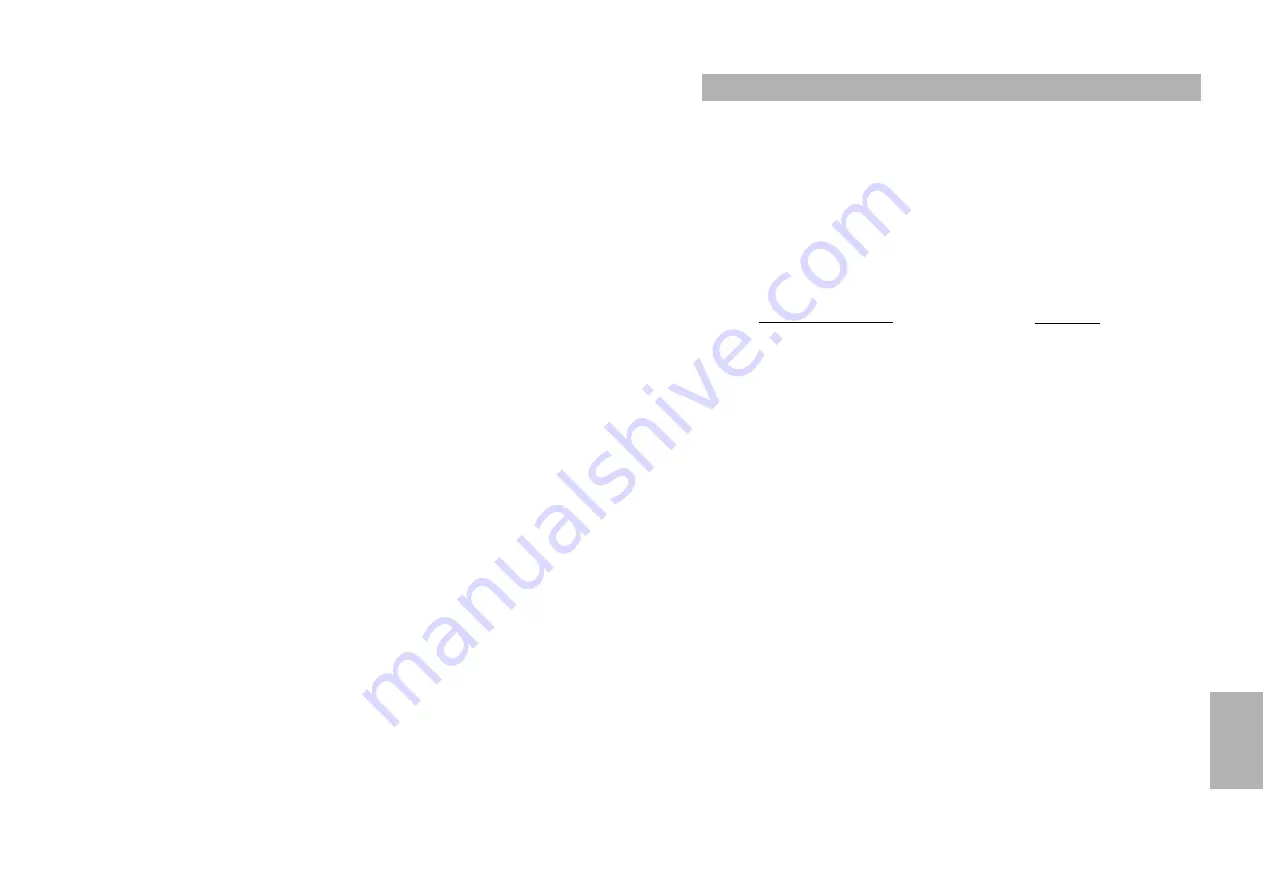
Warranty (for Canada users only)
LIMITED WARRANTY TO ORIGINAL PURCHASER
Samsung Electronics Canada Inc.(SECA), warrants that this product is free from defective
material and workmanship.
SECA further warrants that if this product falls to operate properly within the specified war-
ranty period and the failure is due to improper workmanship or defective materials, SECA will
repair or replace the product at its option.
All warranty repairs must be performed by a SECA Authorized Service Center. (The name
and address of the location nearest you can be obtained by calling toll free: 1- 800- SAM-
SUNG)
On carry-in models, transportation to and from the service center is the customer’s responsi-
bility.
The original dated sales receipt must be retained by the customer and is the only acceptable
proof of purchase. It must be presented to the authorized service center at the time service is
requested.
This warranty does not cover damage due to accident, fire, flood and/ or other acts of God;
misuse, incorrect line voltage, improper installation, improper or unauthorized repairs, com-
mercial use or damage that occurs in shipping. Exterior and interior finish, lamps, glass are
not covered under this warranty. Customer adjustments which are explained in the instruction
manual are not covered under the terms of this warranty. This warranty will automatically be
voided for any unit found with a missing or altered serial number. This warranty is valid only
on products purchased and used in Canada.
LABOR
One year (Carry- in)
PARTS
One year
EXCLUSIONS (WHAT IS NOT COVERED)
REGARDLESS OF THE LEGAL THEORY ON WHICH THE CLAIM IS BASED, AND EVEN
IF SAMSUNG HAS BEEN ADVISED OF THE POSSIBILITY OF SUCH DAMAGES. NOR
SHALL RECOVERY OF ANY KIND AGAINST SAMSUNG BE GREATER IN AMOUNT THAN
THE PURCHASE PRICE OF THE PRODUCT SOLD BY SAMSUNG AND CAUSING THE
ALLEGED DAMAGE. WITHOUT LIMITING THE FOREGOING, PURCHASER ASSUMES
ALL RISK AND LIABILITY FOR LOSS, DAMAGE OR INJURY TO PURCHASER AND PUR-
CHASER’S PROPERTY AND TO OTHERS AND THEIR PROPERTY ARISING OUT OF THE
USE, MISUSE OR INABILITY TO USE THIS PRODUCT SOLD BY SAMSUNG NOT
CAUSED DIRECTLY BY THE NEGLIGENCE OF SAMSUNG. THIS LIMITED WARRANTY
SHALL NOT EXTEND TO ANYONE OTHER THAN THE ORIGINAL PURCHASER OF THIS
PRODUCT, IS NONTRANSFERABLE AND STATES YOUR EXCLUSIVE REMEDY.
Some states do not allow limitations on how long an implied warranty lasts, or the exclusion
or limitation of incidental or consequential damages, so the above limitations or exclusions
may not apply to you. This warranty gives you specific legal rights, and you may also have
other rights which vary from state to state.
To obtain warranty service, please contact SAMSUNG at:
SAMSUNG ELECTRONICS AMERICA, INC. - CONSUMER ELECTRONICS CUSTOMER SERVICE
400 Valley Road, Suite 201, Mt Arlington, NJ 07856
1-800-SAMSUNG (1-800-726-7864)
www.samsungsupport.com
REFERENCE
Содержание DVD-N501
Страница 22: ...Memo Memo ...


































