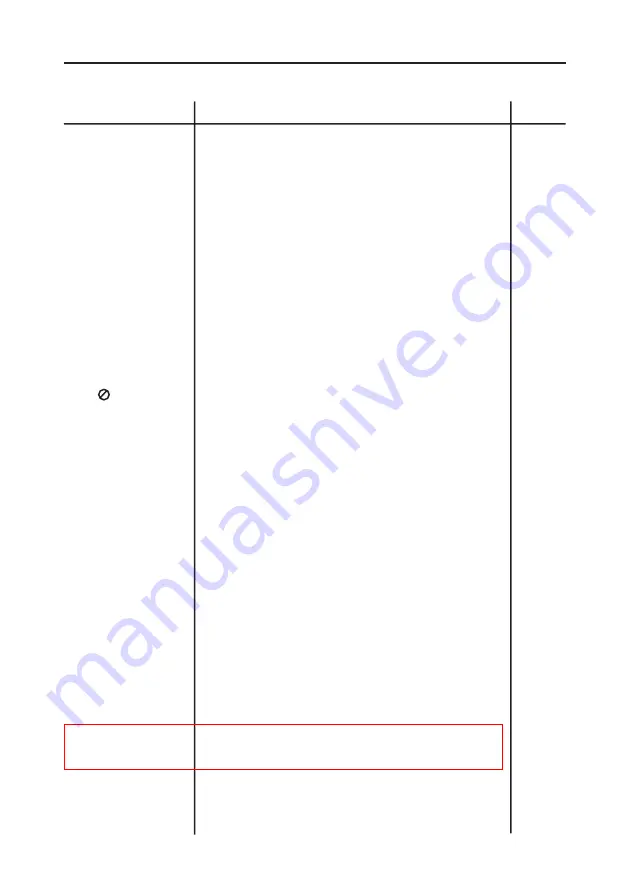
34
T
roubleshooting Guide
Before requesting service (troubleshooting)
No operations can be
performed with remote.
The screen ratio can’t
be changed.
No audio.
Playback mode differs
from the Setup Menu
selection.
Disc Menu doesn’t
appear.
The icon appears
on screen.
Forgot password
If you experience other
problems.
5.1 channel sound is
not being reproduced.
Disc does not play.
• Check the batteries in the remote. May need replacing.
• Operate the remote control at a distance of no more than 20
feet.
• Remove batteries and hold down one or more buttons for
several minutes to drain the microprocessor inside the
remote to reset it. Reinstall batteries and try remote again.
• Ensure that the disc is installed with the label side facing up.
• Check the region number of the DVD.
• This player cannot play CD-ROMs, DVD-ROMs, CD-R, etc.
Insert a DVD, a VIDEO-CD or a CD.
• 5.1 channel sound is reproduced only when the following
conditions are met :
1)The DVD player is connected with the proper amplifier
2)The disc is recorded with 5.1 channel sound.
• Check whether the disc being played has the “Dolby 5.1 ch”
mark on the outside.
• Check if your audio system is connected and working properly.
• The features or action cannot be completed at this time
because:
1. The DVD’s software restricts it.
2. The DVD’s software doesn’t support the feature (e.g., angles).
3. The feature is not available at the moment.
4. You’ve requested a title or chapter number or search
time that is out of range.
• Check if the disc has a Menu.
• Some of the functions selected in the Setup Menu may not
work properly if the disc is not encoded with the correspond-
ing function.
• The Screen Ratio is fixed on your DVDs.
• Make sure you have selected the correct Digital Output in
the Audio Options Menu.
• Press power on from a cold start with no disc in the unit. Press
the STOP and PLAY buttons simultaneously on the front panel
for three seconds. “All setup value will be reset to factory set-
tings. Your player will be shut off.” will appear. Press the SETUP
button on the remote control to select the Parental Mode. The
Parental Mode is now unlocked as indicated on the display.
Press the DOWN button to select Parental. Press ENTER and
the Password Check display will appear. Enter the default pass-
word of “9999”. You can now set your rating level and change
your password to a new number.
• Turn the player off and unplug it to reset the DVD player.
Wait approximately 2 minutes, plug the player back in and
turn it on.
• Go to the contents and find the section of the instruction
book that contains the explanations regarding the current
problem, and follow the procedure once again.
• If the problem still cannot be solved, please contact your
nearest authorized service center.
Action
Problem
Page
P6
P4
P32
P31
P30
P17, 19-27
P16, 29-32
P9, 13
P25, 26






































