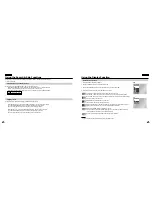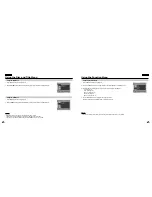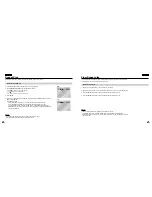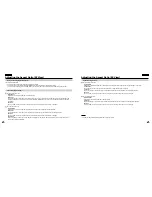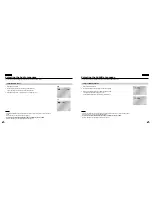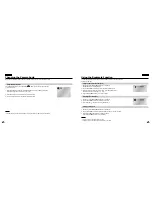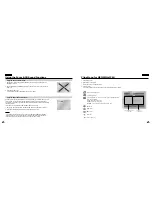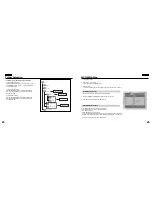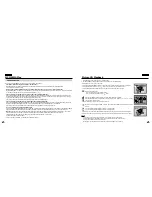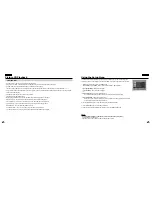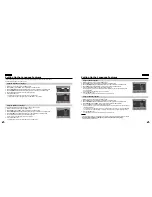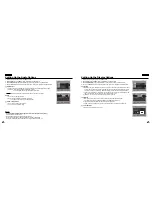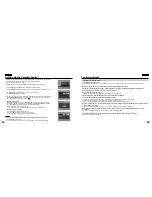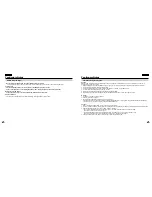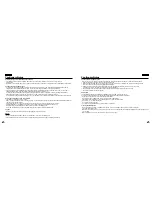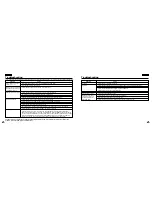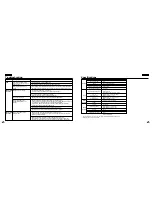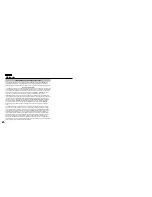47
ENGLISH
ENGLISH
46
Picture CD Playback
MP3/WMA Play
CD-R MP3/WMA discs
When you record MP3/WMA files on the CD-R, please refer to the following.
• Your MP3 or WMA files should be ISO 9660 or JOLIET format.
ISO 9660 format and Joliet MP3 or WMA files are compatible with Microsoft's DOS and Windows, and with Apple's Mac.
This format is the most widely used.
• When naming your MP3 or WMA files, do not exceed 8 characters, and enter ".mp3, .wma" as the file extension.
General name format of: Title.mp3. or Title.wma. When composing your title, make sure that you use 8 characters or less, have no spaces
in the name, and avoid the use of special characters including: (.,/,\,=,+).
• Use a decompression transfer rate of at least 128 Kbps when recording MP3 files.
Sound quality with MP3 files basically depends on the rate of compression/decompression you choose. Getting audio CD quality sound
requires an analog/digital sampling rate, that is conversion to MP3 format, of at least 128 Kbps and up to 160 Kbps. However, choosing
higher rates, like 192 Kbps or more, only rarely give better sound quality.
Conversely, files with decompression rates below 128 Kbps will not be played properly.
• Use a decompression transfer rate of at least 64Kbps when recording WMA files.
Sound quality with WMA files basically depends on the rate of compression/decompression you choose. Getting audio CD quality sound
requires an analog/digital sampling rate, that is conversion to WMA format, of at least 64Kbps and up to 192Kbps.
Conversely, files with decompression rates below 64Kbps or over 192Kbps will not be played properly.
• Do not try recording copyright protected MP3 files.
Certain "secured" files are encrypted and code protected to prevent illegal copying. These files are of the following types: Windows Media
TM
(registered trade mark of Microsoft Inc) and SDMI
TM
(registered trade mark of The SDMI Foundation). You cannot copy such files.
• Important:
The above recommendations cannot be taken as a guarantee that the DVD player will play MP3 recordings, or as an assur-
ance of sound quality. You should note that certain technologies and methods for MP3 file recording on CD-Rs prevent
optimal playback of these files on your DVD player (degraded sound quality and in some cases,
inability of the player to read the files).
•
This unit can play a maximum of 3000 files and 300 folders per disc.
1. Select the desired folder. (See page 44 to select the folder)
2. Use the UP/DOWN buttons to select a Picture file in clip menu and then press ENTER.
• Select JPEG in the menu to view a Photo CD.
• Use the UP/DOWN or LEFT/RIGHT buttons on the remote control to select the picture you want to view and then
press the ENTER button. (Press the PLAY ( ) button if you want to play it in the Slide Show mode.)
• Press the UP/DOWN or LEFT/RIGHT buttons on the remote control to display the menu again.
• : Return to the Album Screen.
• To see the next 6 pictures, press the button.
• To see the previous 6 pictures, press the button.
• : Each time the ENTER button is pressed, the picture rotates 90 degrees clockwise.
• : Each time the ENTER button is pressed, the picture is enlarged up to 4X. (Normal
➝
2X
➝
4X
➝
2X
➝
Normal)
• : The unit enters slide show mode.
*Before the Slide Show begin, the picture interval must be set.
• : When this icon is selected and ENTER is pressed, the pictures change automatically with about a 6 second
interval.
• : The pictures change automatically with about a 12 second interval.
• : The pictures change automatically with about a 18 second interval.
*Depending on the file size, each interval between images may take longer or shorter than the manual suggests.
*If no button on the remote control is pressed for 60 seconds, the menu will disappear and the selected item will be played.
NOTE:
NOTE:
• If no buttons on the remote control are pressed for 10 seconds, the menu will disappear.
Press the UP/DOWN or LEFT/RIGHT buttons on the remote control to display the menu again.
• Press the STOP button to return to the Clips menu.
• When playing a Kodak Picture CD, the unit displays the Photo directly, not the clip menu.
ENTER RETURN
ALBUM
PHOTO: 1 /215
ENTER
RETURN
ENTER
TIMER:
RETURN