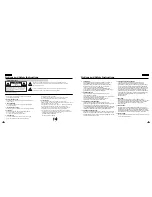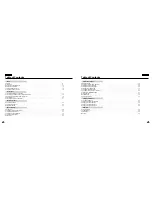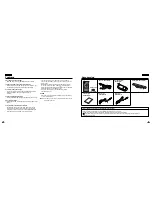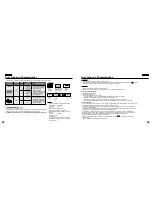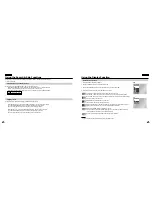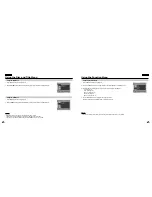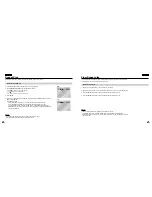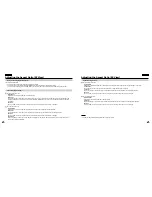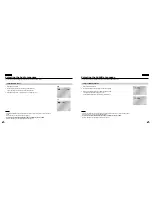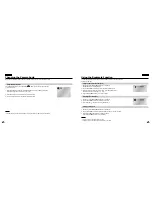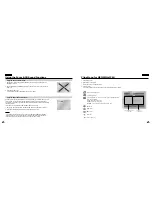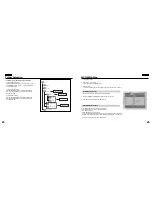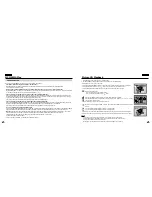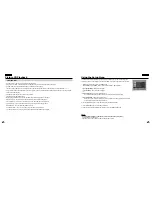19
ENGLISH
Connecting to an External Component (Input Select)
You can enjoy video from your VCR or Camcorder on your DVD player.
Important!
• Always turn off the DVD Player and other components before you connect any cables.
• Refer to owner’s manual of the components you are connecting for more information on those particular components.
NOTE:
NOTE:
• In the INPUT mode, the video input must be the standard NTSC.
When connecting to an external component
Jack/Plug Color
Video: Yellow
Audio (left): White
Audio (right): Red
To AUDIO OUT
To VIDEO OUT
Audio Cable
Video Cable
VCR or other component equipped with external output connectors
ENGLISH
18
Viewing a Video from an External Component
Use the procedure below to view a video from a VCR or Camcorder on your DVD player.
1. Connect the external component according to the procedure outlined on page 18.
2. Turn on the external component.
3. Turn on the DVD player.
4. Press the INPUT button to set the INPUT mode.
5. Press the PLAY button on the external component.
Caution
• Power is not supplied from this device to the connected DVD player.
• When not using your DVD player, always remove all connecting cables from the video or
audio input/output jacks.
• If no signal is input for more than 5 minutes while in the input mode, this unit enters
the standby mode.
To view video from an external component
INPUT