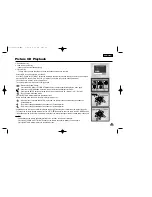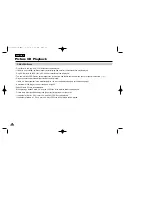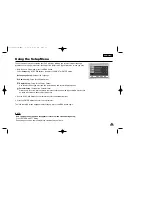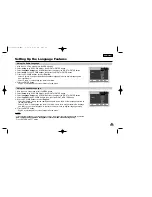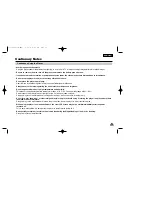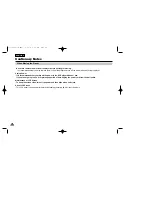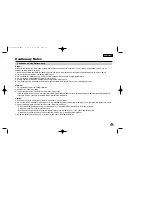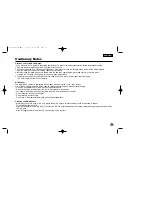ENGLISH
58
If your DVD player does not seem to be functioning properly, check the items below before you contact a Samsung authorized service center.
The built-in micro controller can be influenced by external electrical noise. If you believe this may be the cause of the
problem, turn off the DVD player and then back on.
Troubleshooting
Symptom
Check
• Make sure the AC power cord is securely plugged into an AC outlet.
• Turn the power off and then back on.
• Check that the battery pack is charged. If not, recharge it.
• Check that the battery is inserted in the “+” and “-” directions properly.
• The batteries may be dead. Replace them with new batteries.
• Check that the signal transmission is directed at the remote control sensor on the DVD player.
• Remove the obstacle between the remote control unit and remote control sensor.
• Check that the video and audio cables are securely connected.
• Check that the disc is a DVD (region number 1 or all), DVD-RW, VIDEO CD or AUDIO CD.
• Do not use a disc that has scratches or dirt.
• Check that the label-side of the disc is facing up.
• The pick-up lens of the DVD player may be dirty. Contact the service center for lens cleaning.
• Check that the TV channel is set to VIDEO or AV if viewing with a TV.
• Press power on from a cold start with no disc in the unit. Press the STOP and PLAY buttons
simultaneously on the unit for three seconds. The Select Menu Language display will appear.
Select the desired language button. Press the MENU button on the remote control to select the
Parental Mode. The Parental Mode is now unlocked as indicated on the display. Press the
DOWN button to select Parental. Press ENTER and the Create Password display will appear.
You can now set your rating level and change your password to a new number.
Power does not turn on or
suddenly turns off.
Battery pack is in place but
the power does not turn on
or suddenly turns off
Remote control won’t work
No picture or sound
Forgot password
00184P-L200W(ENG) 8/28/03 9:55 AM Page 58