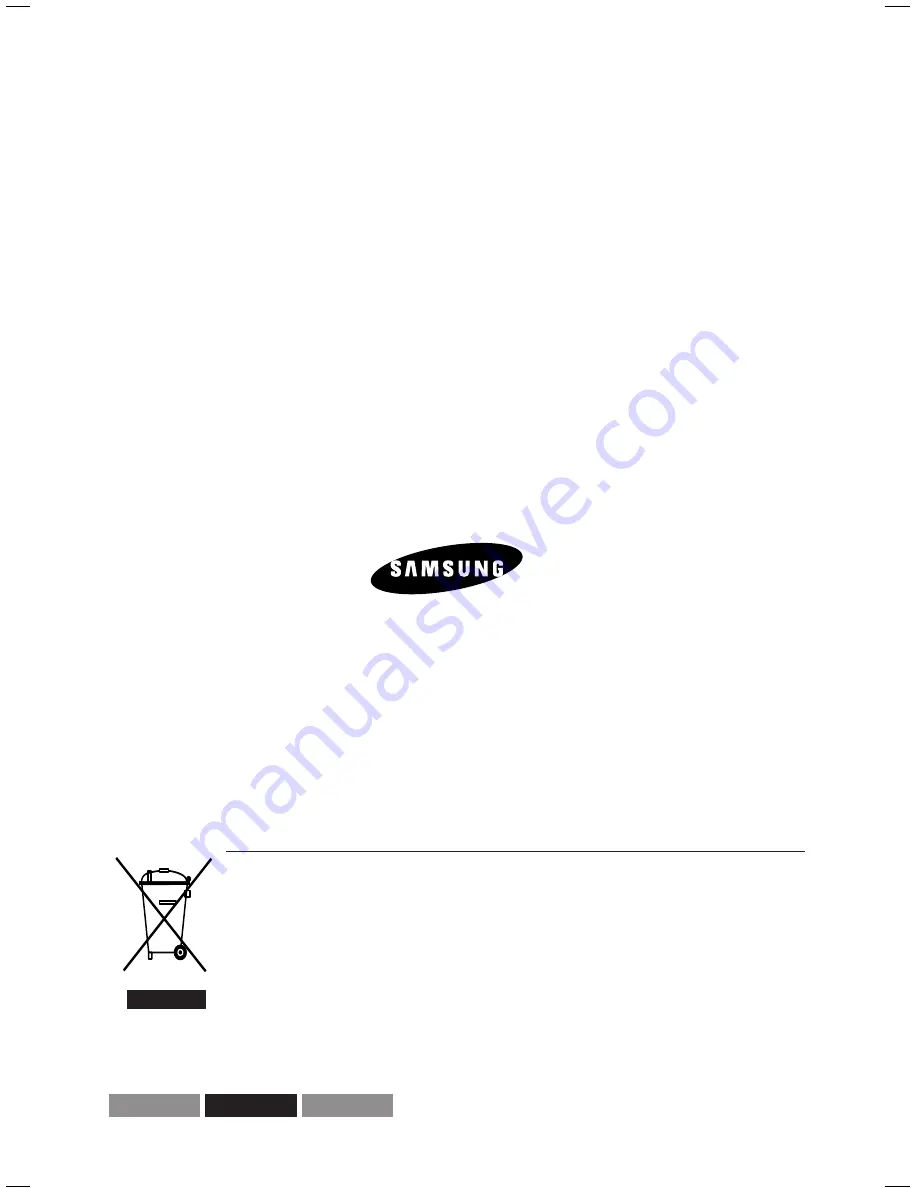
Correcte verwijdering van dit product
(elektrische & elektronische afvalapparatuur)
Dit merkteken op het product of het bijbehorende informatiemateriaal duidt erop dat het niet met ander
huishoudelijk afval verwijderd moet worden aan het einde van zijn gebruiksduur. Om mogelijke schade aan
het milieu of de menselijke gezondheid door ongecontroleerde afvalverwijdering te voorkomen, moet u dit
product van andere soorten afval scheiden en op een verantwoorde manier recyclen, zodat het duurzame
hergebruik van materiaalbronnen wordt bevorderd.
Huishoudelijke gebruikers moeten contact opnemen met de winkel waar ze dit product hebben gekocht
of met de gemeente waar ze wonen om te vernemen waar en hoe ze dit product milieuvriendelijk kunnen
laten recyclen.
Zakelijke gebruikers moeten contact opnemen met hun leverancier en de algemene voorwaarden van
de koopovereenkomsten nalezen. Dit product moet niet worden gemengd met ander bedrijfsafval voor
verwijdering.
AK68-01370C
English
Nederlands
Français















