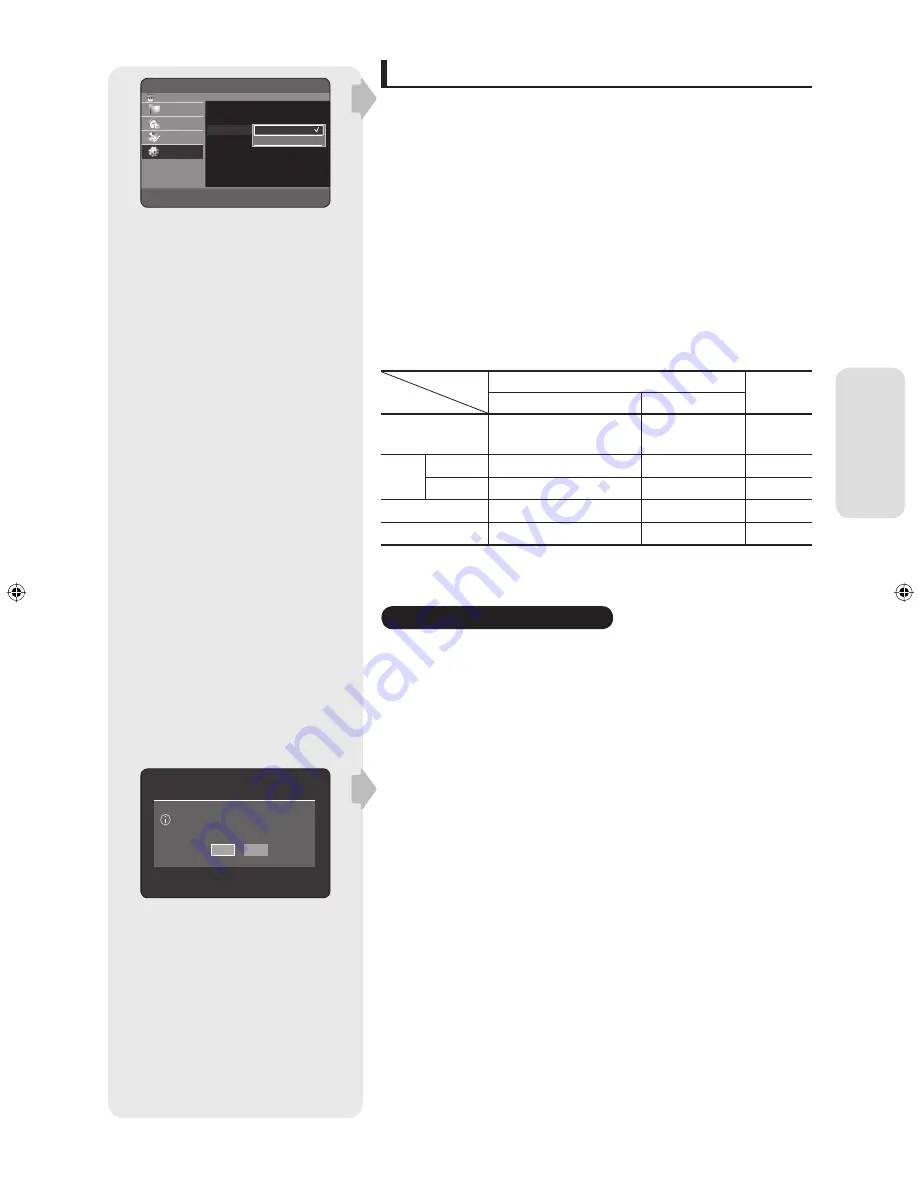
English
- 33
S
ystem Setup
Video Output
You can enjoy high quality image through RGB or Component
video connections. RGB video output is available connecting
scart jack(AV1) and component video output is available
connecting component(Y, P
B
, P
R
) jack. Only one of these signals
can be selected at one time.
Component
RGB
In Component mode, you can set video output to Progressive
(
P.SCAN
) or Interlace, see pages 33 to 34.
Available video output jacks are as follow.
Available Video Output Jack
Setting mode
Output jack
Component mode
RGB Mode
P.SCAN off mode (Interlace mode) P.SCAN on mode
Component Output
(Y, P
B
, P
R
)
|
|
(TV in progressive mode)
°
AV1
Scart
R, G, B
°
°
|
Composite
|
°
°
Composite Video out
|
°
|
S-Video out
|
°
|
Progressive scan
If your TV supports Progressive Scan, press the
P.SCAN
button
on the front of the HDD & DVD RECORDER.
To view ‘Progressive scan mode’,
fi
rst connect the component
cable. (See page 20)
Be sure the Component cables are connected properly.
Setting up the Progressive scan
With the unit in Stop mode, press the
P.SCAN
button on the front of
the HDD & DVD RECORDER.
The message “Press [Yes] to con
fi
rm Progressive scan mode.
Otherwise, press [No].” will appear.
Press the
◄►
buttons to select
Yes
, and then press the
OK
button.
Set your TV to Progressive input (using the TV remote control.)
•
•
◆
1.
2.
3.
HDD & DVD RECORDER
Video
HDD
Library
Timer Record
Disc Manager
Setup
TV Aspect
: 4:3 Letter Box
3D Noise Reduction
: Off
Video Output
: Component
|
|
|
m
MOVE
s
SELECT
r
RETURN
e
EXIT
Component
RGB
Press [Yes] to confirm Progressive scan mode.
Otherwise, press [No].
Yes
No
01392A_HR750_XEU-ENG-0423.indd 33
01392A_HR750_XEU-ENG-0423.indd 33
2007-04-24 9:32:05
2007-04-24 9:32:05






























