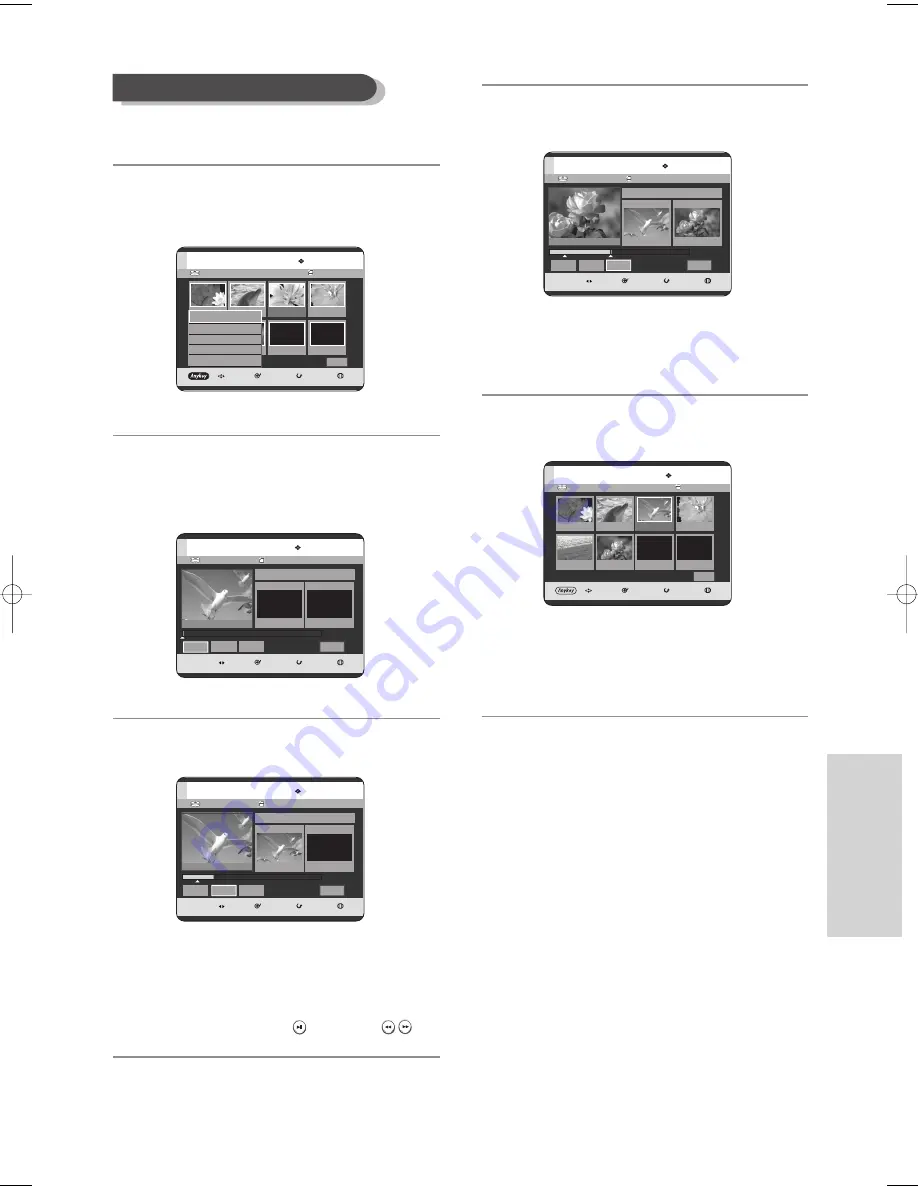
English
- 99
E
diting
To setup, follow steps 1 to 3 on page 98.
4
Press the
…† œ √
buttons to select the scene you
want to modify, then press the
ANYKEY
button.
5
Press the
…†
buttons to select
Modify
, then press the
ENTER
or
√
button.
The Modify Scene screen is displayed.
6
Press the
ENTER
button at the start point of the scene.
•
The image and starting point time are
displayed on the Start window.
•
Select the starting or ending point of the
section you want to modify using the playback
related buttons
(
PLAY(
)
,
SEARCH (
)
)
.
7
Press the
ENTER
button at the end point of the scene.
• The image and ending point time are displayed in the
End window.
8
Press the
œ √
buttons to select
Change
, then press
the
ENTER
button.
• The scene you want to modify is changed with
the selected section.
• The yellow-colored selection bar moves to the
Change item.
Modifying a Scene (Replacing a Scene)
HDD
New Playlist
MOVE
SELECT
RETURN
EXIT
Modify Scene
00:00:20
Scene No. 001
Start
00:00:20
End
00:00:00
Start
End
Change
Cancel
HDD
New Playlist
MOVE
SELECT
RETURN
EXIT
Modify Scene
00:00:30
Scene No. 001
Start
00:00:20
End
00:00:30
Start
End
Change
Cancel
HDD
New Playlist
MOVE
SELECT
RETURN
EXIT
Modify Scene
00:00:20
Scene No. 001
Start
00:00:00
End
00:00:00
Start
End
Change
Cancel
HDD
Playlist No. 1
MOVE
SELECT
RETURN
EXIT
Edit Playlist
Return
01
0:00:26
020:00:07
03
00:00:04
04
0:00:03
05
0:00:26
06
00:01:07
1/1 Page
HDD
Playlist No. 1
MOVE
SELECT
RETURN
EXIT
Edit Playlist
Return
01
0:00:26
020:00:07
03
00:06:04
04
0:00:03
05
0:00:26
06
00:01:07
1/1 Page
Play
Modify
Move
Add
Delete
Title List : 1/7
Title List : 1/7
Title List : 1/7
08-DVD-HR720_XAA_95~105 2005.9.6 6:20 PM Page 99
















































