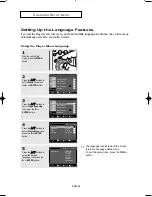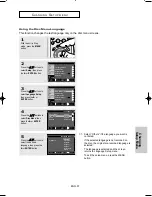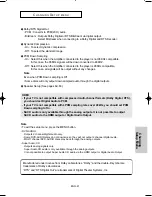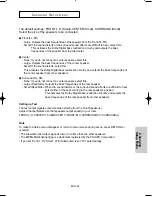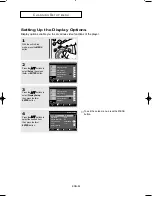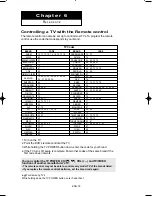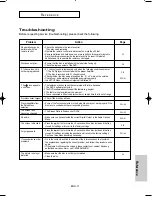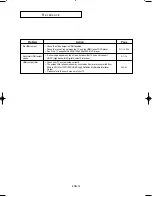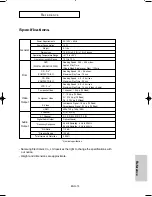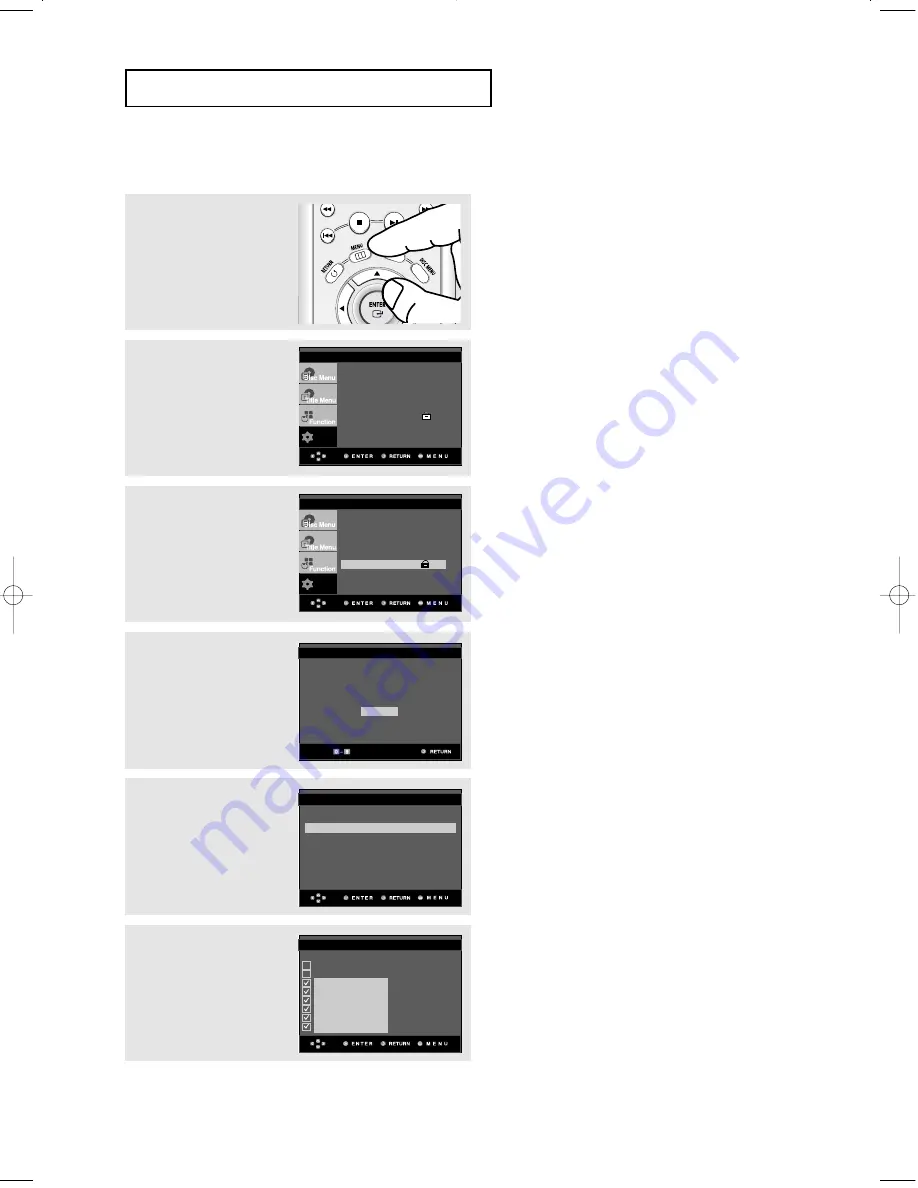
ENG-68
C
H A N G I N G
S
E T U P M E N U
Setting Up the Rating Level
3
Press the
…
…
/
†
†
buttons to
select Parental Setup,
then press the
√
or
ENTER button.
4
Enter your password.
5
Press the
…
…
/
†
†
buttons to
select Rating Level, then
press the
√
or ENTER
button.
▼
To exit the setup menu, press the MENU
button.
For example, if you select up to Level 6, discs
that contain Level 7, 8 will not play.
6
Press the
…
…
/
†
†
buttons to
select the Rating Level
you want, then press the
√
or ENTER button.
e.g) Setting up in Level 6.
1
With the unit in Stop
mode, press the MENU
button.
2
Press the
…
…
/
†
†
buttons to
select Setup, then press
the
√
or ENTER button.
Use Password
: Yes
Rating Level
: 8
√
√
Change Password
√
√
PARENTAL SETUP
RATING LEVEL
PASSWORD CHECK
Enter Password
- - - -
Level 8 Adult
Level 7
Level 6
Level 5
Level 4
Level 3
Level 2
Level 1 Kids Safe
Setup
Language Setup
√
√
Audio Setup
√
√
Display Setup
√
√
Parental Setup :
√
√
EZ Setup
√
√
Setup
Language Setup
√
√
Audio Setup
√
√
Display Setup
√
√
Parental Setup :
√
√
EZ Setup
√
√
00627B-HD950-XAA-2 5/6/05 3:26 PM Page 68
Содержание DVD-HD950
Страница 1: ...DVD Player DVD HD950...