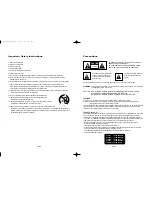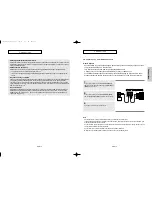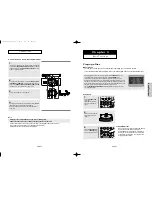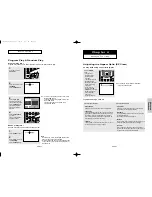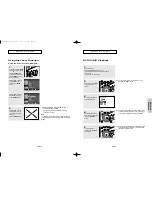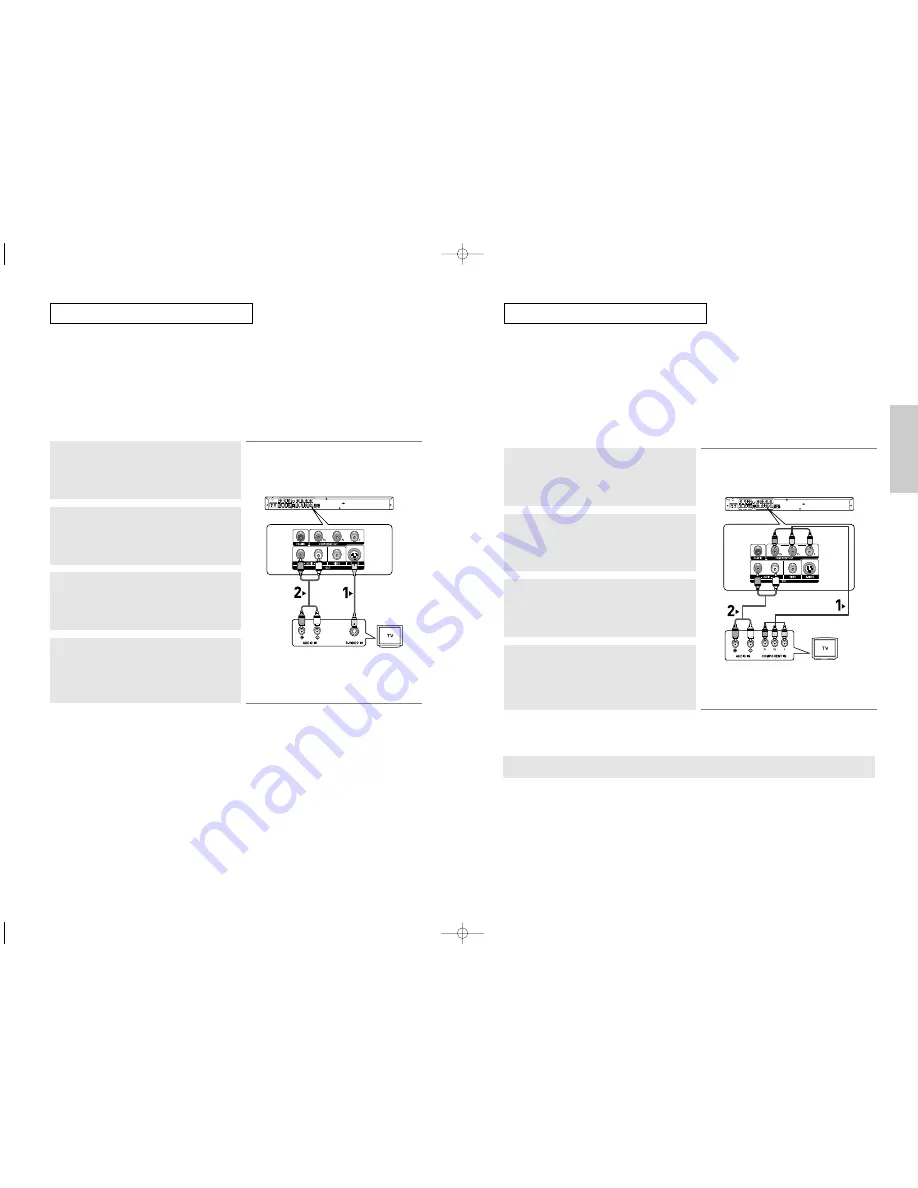
ENG-15
Connections
ENG-14
C
O N N E C T I O N S
Connection to a TV (S-Video)
- Connecting to your TV using an S-Video cable.
- You will enjoy high quality video. S-Video separates the picture element into black and white(Y)
and color(C) signals to present clearer images than regular video input mode.
(Audio signals are delivered through the audio output.)
Note
- If you want to connect to an Amplifier, please refer to the Amplifier connection page. (See pages 20 to 22)
- The number and position of terminals may vary depending on the TV set.
Please refer to the user's manual of your TV.
1
Using an S-Video cable (not included), connect the S-VIDEO
OUT terminal on the rear of the DVD player to the
S-VIDEO IN terminal of your TV.
2
Using the audio cables, connect the AUDIO (red and white)
OUT terminals on the rear of the DVD player to the AUDIO (red
and white) IN terminals of your TV.
Turn on the DVD player and TV.
3
Press the input selector on your TV remote control until the S-
Video signal from the DVD player appears on your TV screen.
4
Set the Video Output to COMPOSITE/S-VIDEO in the Display
Setup menu. (See pages 64 to 66)
You can use the VIDEO SEL. button to change the Video
Output mode. (See page 12)
RED
WHITE
RED
WHITE
Audio Cable
S-Video Cable
(not included)
C
O N N E C T I O N S
Connection to a TV (Interlace)
- Connecting to your TV using Component video cables.
- You will enjoy high quality and accurate color reproduction images. Component video separates
the picture element into black and white(Y), blue(P
B
), red(P
R
) signals to present clear and clean
images. (Audio signals are delivered through the audio output.)
Note
- If Video output is incorrectly set to COMPOSITE/S-VIDEO with the Component cables connected, the
screen will turn red.
- If you want to connect to an Amplifier, please refer to the Amplifier connection page. (See pages 20 to 22)
- The component terminal of your TV may be marked “R-Y, B-Y, Y” or “Cr, Cb, Y” instead of “P
R
, P
B
, Y”
depending on the manufacturer. The number and location of the terminals may vary depending on the TV
set. Please refer to the user's manual of your TV.
1
Using component video cables (not included), connect the
COMPONENT VIDEO OUT terminals on the rear of the DVD
player to the COMPONENT IN terminals of your TV.
2
Using the audio cables, connect the AUDIO (red and white)
OUT terminals on the rear of the DVD player to the AUDIO (red
and white) IN terminals of your TV.
Turn on the DVD player and TV.
3
Press the input selector on your TV remote control until the
Component signal from the DVD player appears on the TV
screen.
4
Set the Video Output to COMPONENT(I-SCAN) in the Display
Setup menu. (See pages 64 to 66)
You can also use the VIDEO SEL. button to change the Video
Output mode. (See page 13)
RED
WHITE
RED
WHITE
RED
BLUE
GREEN
RED
BLUE
GREEN
Audio Cable
Component cable
(not included)
00627F-HD950-XAC-Eng1 5/5/05 4:07 PM Page 14