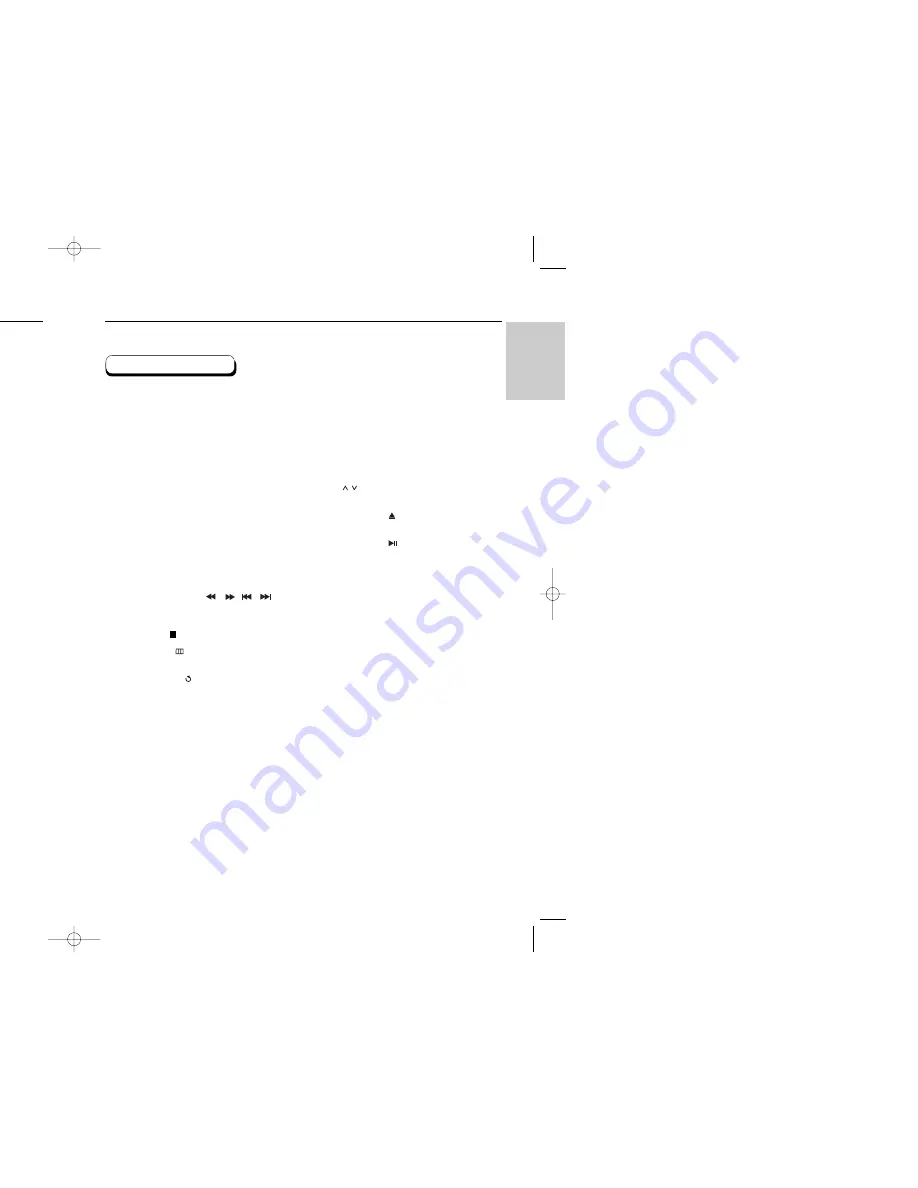
SETUP
13
12
Tour of the Remote Control
1. DVD POWER Button
• Turns the DVD player’s power on or off.
2. NUMBER Buttons
3. PROG Button
• Allows you to program a specific order.
4. I.REPLAY Button
• This function is used to replay the previous 10
seconds of the movie from the current position.
5. STEP button
• Advances play one frame at a time.
6. VOL +/- buttons
• Control volumes.
7. TV/VIDEO button
• Press to display all of the available video sources
( i.e., TV, Cable, Video)
8. SEARCH/SKIP buttons ( / ,
/ )
• Allows you to search forward/backward through
a disc. Use to skip the title, chapter or track.
9. STOP button ( )
10. MENU button (
)
• Brings up the DVD player’s setup menu.
11. RETURN button (
)
• Returns to a previous menu.
12. BOOKMARK button
• Use this to save a favorite scene within a movie.
13. 3D SOUND button
• Press this to listen to 3D surround sound through
two existing stereo speakers.
14. SUBTITLE button
• Press this to switch the DVD’s subtitle language.
15. AUDIO button
• Use this button to access various audio functions
on a disc.
16. TV POWER button
• Turns the TV’s power on or off.
17. CLEAR button
• Use to remove menus or status displays from the
screen.
18. I.SKIP button
• This function skips playback ahead 10 seconds.
19. CH / buttons
• Channel selection.
20. OPEN/CLOSE ( ) button
• To open and close the disc tray.
21. PLAY/PAUSE ( ) button
• Begin/Pause disc play.
22. INFO button
• Displays the current disc mode.
23. DISC MENU button
• Brings up the Disc menu.
24. DIRECTION buttons
(UP/DOWN or LEFT/RIGHT buttons)
• This button functions as a toggle switch.
25. ENTER button
26. ZOOM button
• Enlarges DVD picture.
27. S.FIT button
• Allows you to eliminate the black bars in the top
and bottom of the screen when a movie is playing.
28. REPEAT button
• Allows you to repeat a title, chapter, track or disc.
29. ANGLE button
• Use to access various camera angles on a DVD.
DVD Function Buttons
Tour of the Remote Control
1
16
17
18
19
20
21
22
23
24
25
26
27
28
29
2
3
4
5
6
7
8
9
10
11
12
13
14
15
0418 HD931 eng (CA) 4/24/03 11:08 AM Page 12
Содержание DVD-HD931 - HDTV Converter Progressive-Scan DVD...
Страница 1: ...DVD PLAYER DVD HD931 11 24 AM Page 1...








































