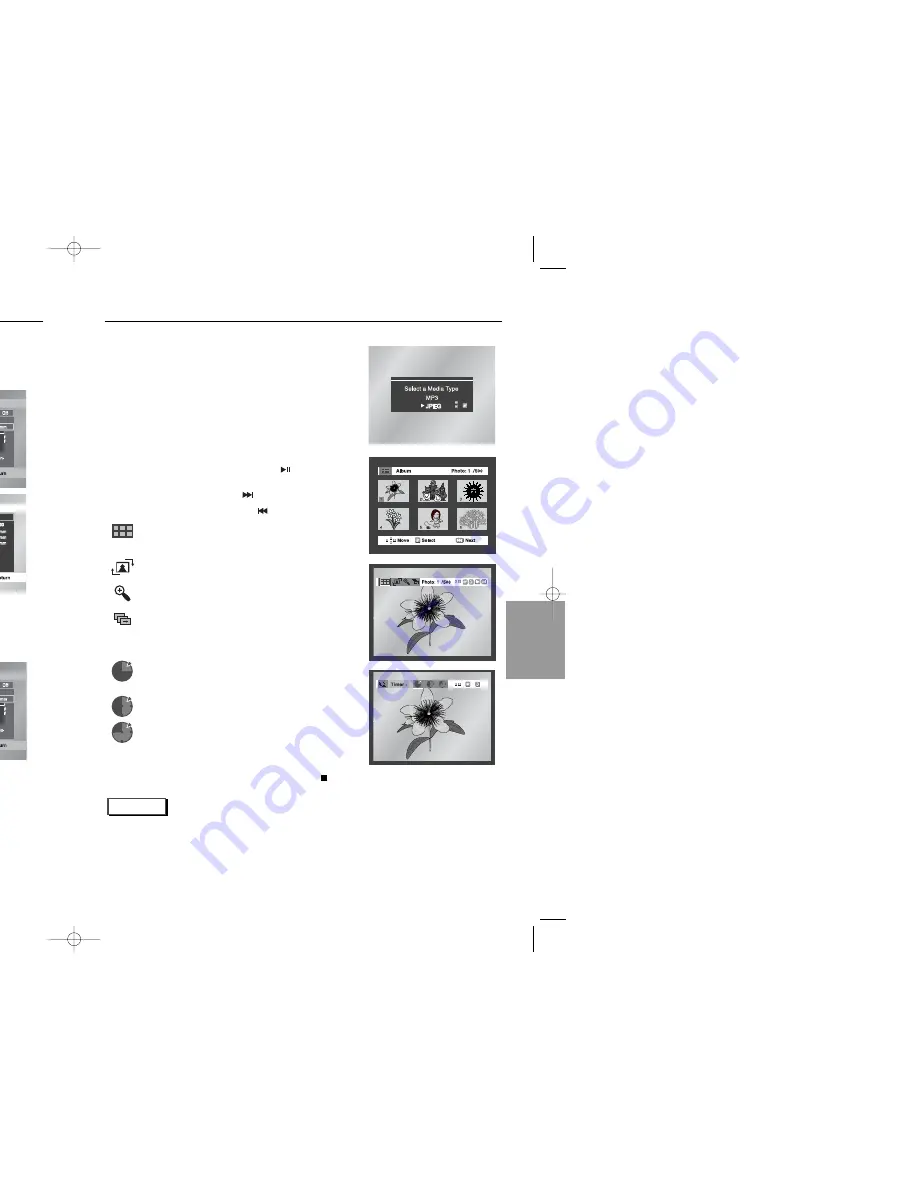
AD
V
ANCED
FUNCTIONS
35
34
Picture CD Playback
• To change the currently playing media, press the STOP ( )
button twice and then press the MENU button.
• Select JPEG in the menu to view a Photo CD.
• Use the UP/DOWN or LEFT/RIGHT buttons on the remote
controller to select the picture you want to view and then press
the ENTER button. (Press the PLAY/PAUSE ( ) button if you
want to play it in the Slide Show mode.)
• To see the next 6 pictures, press the button.
• To see the previous 6 pictures, press the button.
•
: Return to the Album Screen.
Press the UP/DOWN or LEFT/RIGHT buttons on the
remote controller to display the menu again.
•
: Each time the ENTER button is pressed, the picture rotates
90 degrees clockwise.
•
: Each time the ENTER button is pressed, the picture is
enlarged up to 4X. (Normal
➝
2X
➝
4X
➝
2X
➝
Normal)
•
: The unit enters slide show mode.
*Press the RETURN button to return to the album screen.
*Before the Slide Show can begin, the picture interval must be set.
•
: When this icon is selected and ENTER is pressed, the
pictures change automatically with about an 2 second
interval.
•
: The pictures change automatically with about an 6 second
interval.
•
: The pictures change automatically with about an
10 second interval.
*Depending on the file size, the interval between images may take
longer or shorter than set.
Open the disc tray.
Load the disc on the tray.
- Load the disc with the labeled side up.
Close the tray.
- The tray closes and you should get a screen that looks like the
one to the right.
1
2
3
NOTE
• Press the DISC MENU button to return to the album screen at the stop mode.
• Press the RETURN button to return to the slide show.
• If no buttons on the remote controller pressed for 10 seconds, the menu will disappear.
Press the UP/DOWN or LEFT/RIGHT buttons on the remote controller to display the menu again.
• It dose not work Setup Menu in CD-R (MP3, JPEG)
• If the player is left for 30minutes in the album or photo screen of the picture CD mode, the player will
be the STOP mode.
NOTE
• Depending on the disc, the Program and Random Play functions may not work.
• To resume normal play, press the CLEAR button.
• Up to 99 files can be programmed on this unit.
Program Play (CD/MP3)
Random Play (CD/MP3)
Press the PROG button.
Use the UP/DOWN buttons to select
Program. Press the ENTER button.
Use the LEFT/RIGHT/UP/DOWN buttons to
select the first track to add to the program.
Press the ENTER button. The selection
numbers appear in the Program Order box.
Press the PLAY/PAUSE ( ) button.
The disc will be played in programmed order.
Press the PROG button.
Use the UP/DOWN buttons to select Random.
Press the ENTER button.
The disc will be played in random order.
1
1
2
2
3
4
Program Play & Random Play
0418 HD931 eng (CA) 4/24/03 11:08 AM Page 34
Содержание DVD-HD931 - HDTV Converter Progressive-Scan DVD...
Страница 1: ...DVD PLAYER DVD HD931 11 24 AM Page 1...























