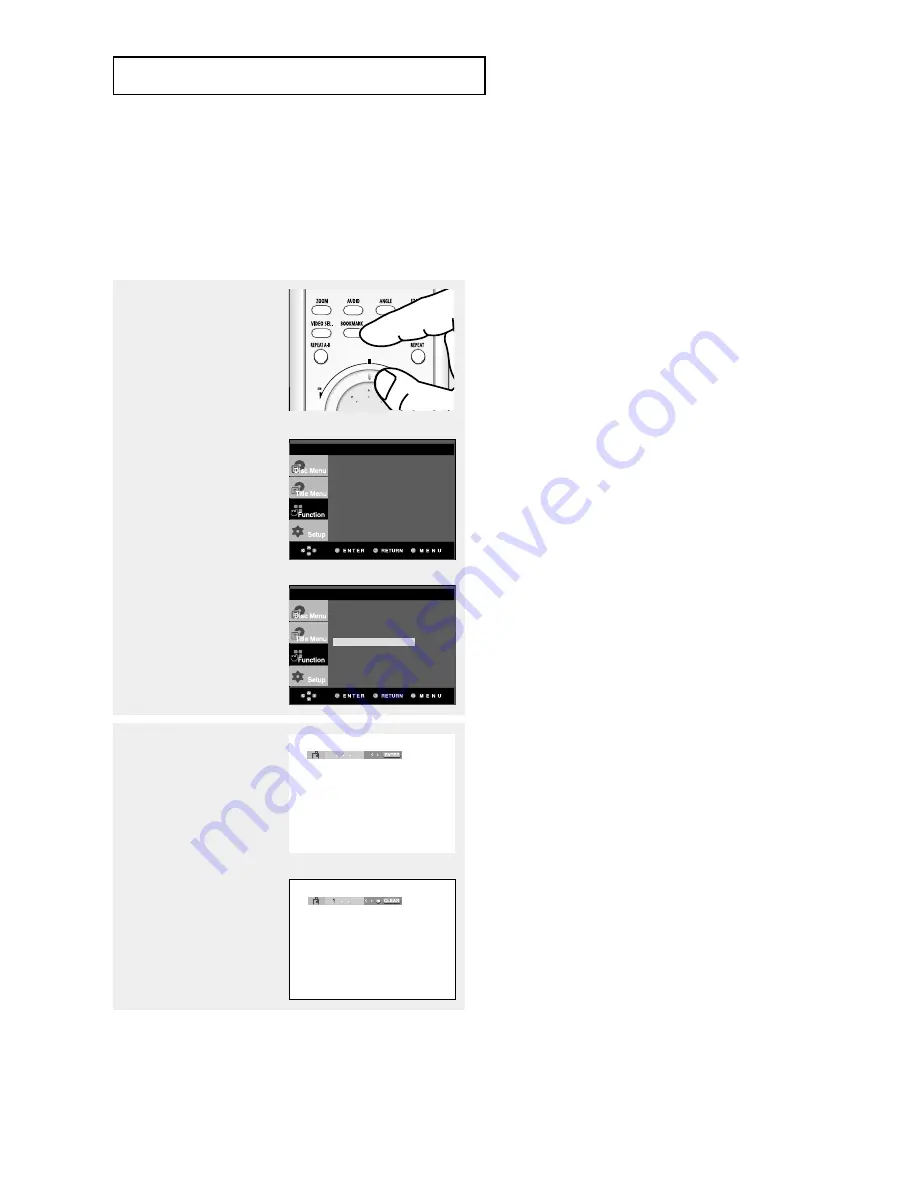
ENG-34
A
D VA N C E D
F
U N C T I O N S
Using the Bookmark Function
This feature lets you bookmark sections of a DVD or VCD (Menu Off mode) so you can quickly find
them at a later time.
Using the Bookmark Function (DVD/VCD)
1
During play, press the
BOOKMARK button on the
remote control.
Using the MENU button.
During play, press the MENU
button on the remote control.
Press the
…
…
/
†
†
buttons to
select Bookmark, then
press the
√
or ENTER
button.
2
When you reach the
scene you want to mark,
press the ENTER button.
Up to three scenes may
be marked at a time.
Note
- When playing VCD 2.0, this function works only
when the Menu is off. Select Menu Off by
pressing the DISC MENU button.
- Depending on a disc, the Bookmark function may
not work.
Press the
…
…
/
†
†
buttons to
select Function, then
press the
√
or ENTER
button.
Info
Zoom
Bookmark
Repeat
EZ View
Info
Zoom
Bookmark
Repeat
EZ View
Содержание DVD-HD850
Страница 1: ...DVD Player DVD HD850...
Страница 64: ...AK68 00631A 00 ELECTRONICS UK...
















































