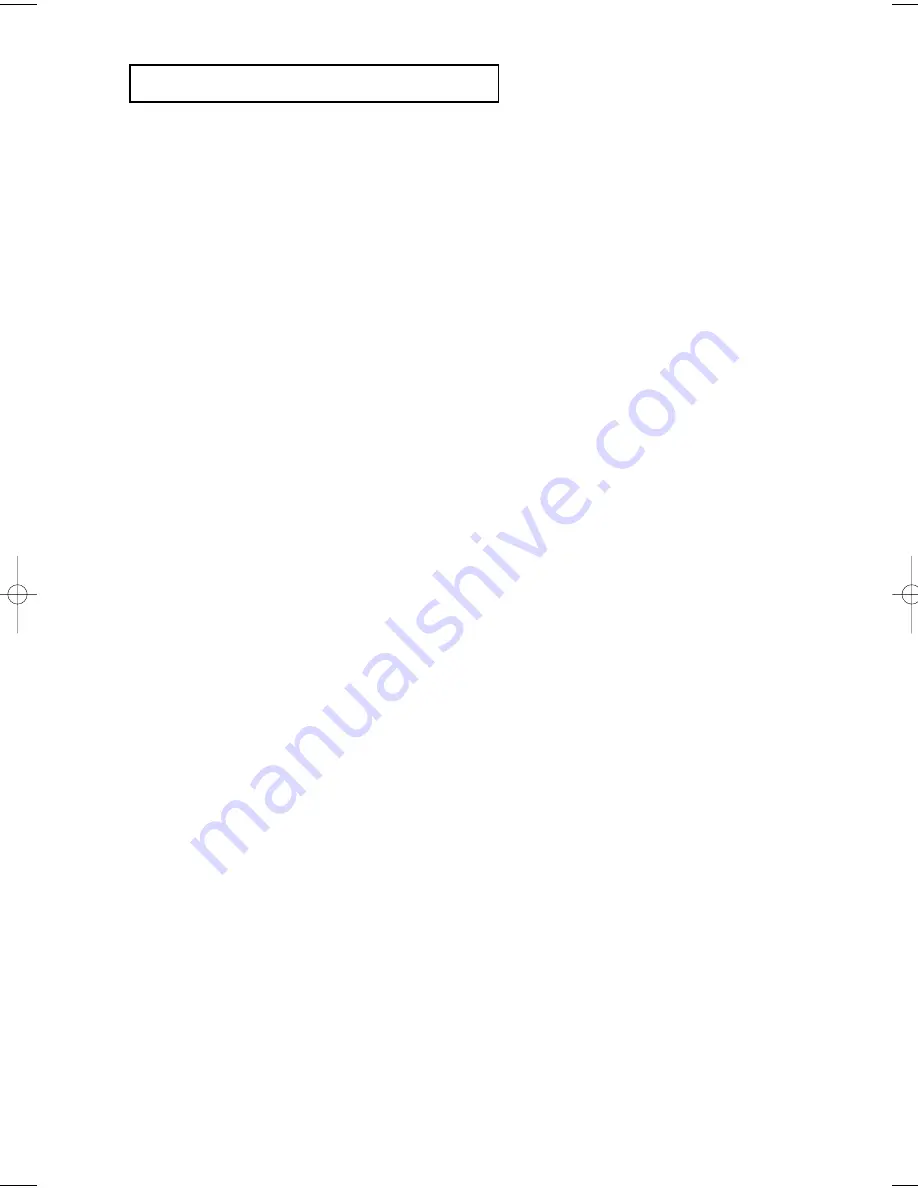
ENG-6
T
A B L E O F
C
O N T E N T S
Important Safety Instructions . . . . . . . . . . . . . . . . . . . . . . . . . . . . . . . . . . . . . . . . . . . . . 2
Precautions . . . . . . . . . . . . . . . . . . . . . . . . . . . . . . . . . . . . . . . . . . . . . . . . . . . . . . . . . . . 3
Before you start . . . . . . . . . . . . . . . . . . . . . . . . . . . . . . . . . . . . . . . . . . . . . . . . . . . . . . . 5
Chapter 1: Setup
General Features . . . . . . . . . . . . . . . . . . . . . . . . . . . . . . . . . . . . . . . . . . . 7
Disc Type and Characteristics . . . . . . . . . . . . . . . . . . . . . . . . . . . . . . . . . 8
Description . . . . . . . . . . . . . . . . . . . . . . . . . . . . . . . . . . . . . . . . . . . . . . . . 9
Tour of the Remote Control. . . . . . . . . . . . . . . . . . . . . . . . . . . . . . . . . . . 11
Chapter 2: Connections
Choosing a Connection . . . . . . . . . . . . . . . . . . . . . . . . . . . . . . . . . . . . . 12
Chapter 3: Basic Functions
Playing a Disc . . . . . . . . . . . . . . . . . . . . . . . . . . . . . . . . . . . . . . . . . . . . 20
Using the Search and Skip Functions . . . . . . . . . . . . . . . . . . . . . . . . . . 22
Using the Display Function . . . . . . . . . . . . . . . . . . . . . . . . . . . . . . . . . . 23
Using the Disc and Title Menu . . . . . . . . . . . . . . . . . . . . . . . . . . . . . . . . 25
Using the Function Menu . . . . . . . . . . . . . . . . . . . . . . . . . . . . . . . . . . . . 26
Repeat Play . . . . . . . . . . . . . . . . . . . . . . . . . . . . . . . . . . . . . . . . . . . . . . 27
Slow Repeat Play . . . . . . . . . . . . . . . . . . . . . . . . . . . . . . . . . . . . . . . . . 28
Program Play & Random Play . . . . . . . . . . . . . . . . . . . . . . . . . . . . . . . . 29
Chapter 4: Advanced Functions
Adjusting the Aspect Ratio (EZ View). . . . . . . . . . . . . . . . . . . . . . . . . . . 30
Selecting the Audio Language . . . . . . . . . . . . . . . . . . . . . . . . . . . . . . . . 32
Selecting the Subtitle Language. . . . . . . . . . . . . . . . . . . . . . . . . . . . . . . 33
Changing the Camera Angle . . . . . . . . . . . . . . . . . . . . . . . . . . . . . . . . . 34
Using the Instant Replay/Skip Function . . . . . . . . . . . . . . . . . . . . . . . . . 34
Using the Bookmark Function . . . . . . . . . . . . . . . . . . . . . . . . . . . . . . . . 35
Using the Zoom Function . . . . . . . . . . . . . . . . . . . . . . . . . . . . . . . . . . . . 37
Clips Menu for MP3/WMA/JPEG . . . . . . . . . . . . . . . . . . . . . . . . . . . . . . 38
Folder Selection . . . . . . . . . . . . . . . . . . . . . . . . . . . . . . . . . . . . . . . . . . . 38
MP3/WMA Playback . . . . . . . . . . . . . . . . . . . . . . . . . . . . . . . . . . . . . . . . 39
Picture CD Playback. . . . . . . . . . . . . . . . . . . . . . . . . . . . . . . . . . . . . . . . 41
Chapter 5: Changing Setup Menu
Using the Setup Menu . . . . . . . . . . . . . . . . . . . . . . . . . . . . . . . . . . . . . . 43
Setting up EZ-Setup . . . . . . . . . . . . . . . . . . . . . . . . . . . . . . . . . . . . . . . . 44
Setting Up the Language Features. . . . . . . . . . . . . . . . . . . . . . . . . . . . . 46
Setting Up the Audio Options . . . . . . . . . . . . . . . . . . . . . . . . . . . . . . . . . 50
Setting Up the Display Options. . . . . . . . . . . . . . . . . . . . . . . . . . . . . . . . 52
Setting Up the Parental Control . . . . . . . . . . . . . . . . . . . . . . . . . . . . . . . 55
Chapter 6: Reference
Troubleshooting . . . . . . . . . . . . . . . . . . . . . . . . . . . . . . . . . . . . . . . . . . . 58
Specifications . . . . . . . . . . . . . . . . . . . . . . . . . . . . . . . . . . . . . . . . . . . . . 60
Warranty. . . . . . . . . . . . . . . . . . . . . . . . . . . . . . . . . . . . . . . . . . . . . . . . . 61
00637S-DVDHD845 XAA1 8/9/05 9~11am Page 6
Содержание DVD-HD845
Страница 1: ...DVD Player DVD HD845 ...







































