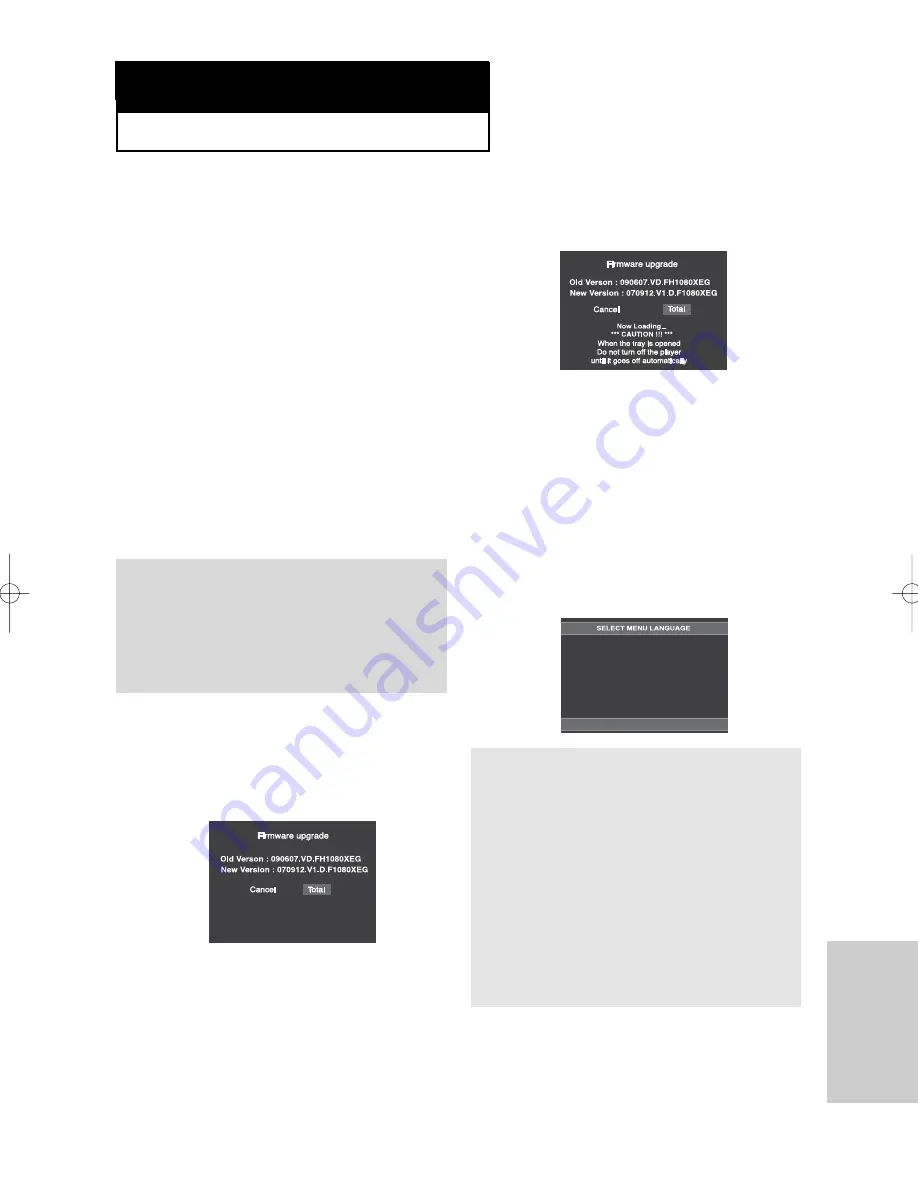
ENG-57
Reference
C h a p t e r 6
R
E F E R E N C E
Introduction
Upgrading the Firmware will keep your DVD player
up to date.
The latest firmware version for this unit is provided
on the Samsung Website.(www.samsung.com).
How to make an upgrade disc
You must burn the latest firmware version onto a
blank CD-R or CD-RW disc:
Upgrade procedure
1. You have to download a new file through
Download Center of Samsung’s Internet Site
(www.samsung.com).
2. Write the file to Disc using the CD-RW drive of
your computer.
Note
The CD should be burned following specs
below.
- File System CD-ROM ISO Level.
- Character set ISO 9660.
- The burned CD has to be Finalized.
- Please burn the CD at a low speed.
1. Open the disc tray of your DVD1080P7.
Place the burned disc on the tray. Close the tray.
The Firmware upgrade screen will appear.
Firmware upgrade
menu appears
Firmware upgrade
Firmware upgrade starts
- During the firmware upgrade process, the
tray will open.
Please remove the disc and wait for about
2 minutes.
- If the DVD player was successfully updated,
the disc tray will close and the unit will turn
off and on.
When the unit turns on, the Select Menu
Language screen will appear.
3. Press the number buttons to select the desired
language.
Note
- If the “Select Menu Language” doesn’t
appear, please contact Samsung
Customer Service. (see page 63)
- Do not press any button or unplug the
power cord during the upgrade.
- The upgrade procedure may change, refer
to the web site (www.samsung.com).
- When software is upgraded, video and
audio settings you have made will return to
their default (factory) settings. We
recommend you write down your settings so
that you can easily reset them after the
upgrade.
2. Press the
¦
/
buttons to select
Total
, then
press the ENTER button.
Press
1 for English
Touche
2 pour Français
Drücken Sie
3 für Deutsch
Pulsar
4 para Español
Premere
5 per Italiano
Druk op
6 voor Nederlands
F1080_FP580_XAA2(PV2) 11/12/07 1:12 PM Page 57







































