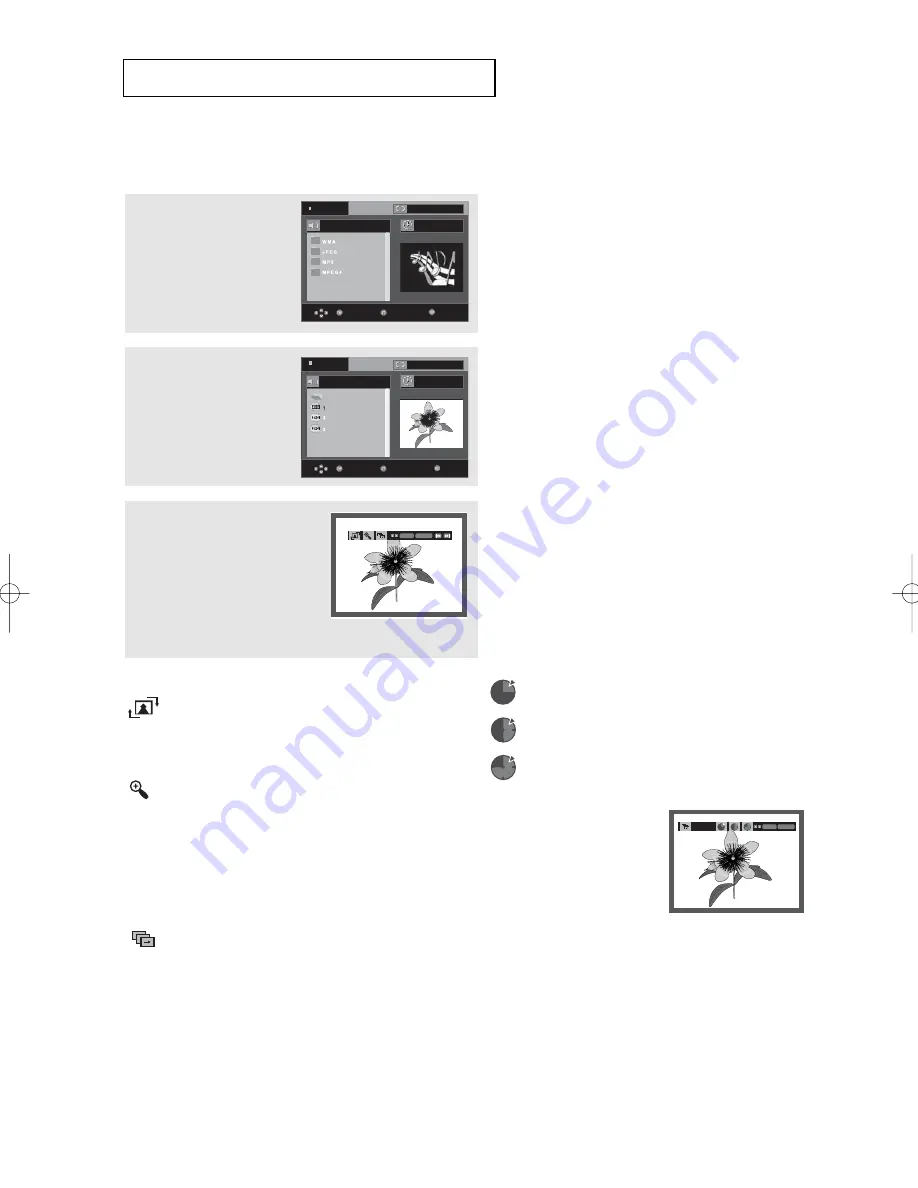
ENG-40
A
D VA N C E D
F
U N C T I O N S
Picture CD Playback
1
Select the desired folder.
(See page 35)
Note
- Press the STOP button to return to the clips
menu.
- When playing a Kodak Picture CD, the unit
displays the Photo directly, not the clips menu.
2
Press the
/
buttons to
select a Picture file in the
clips menu and then press
the
ENTER
button.
3
Press the
INFO
button to
display the menu.
Press the
¦
/
buttons to
select the menu you want
to view, then press the
ENTER
button.
ENTER RETURN
Rotation
: Each time the
ENTER
button is pressed, the
picture rotates 90 degrees clockwise.
Zoom
: Press the
/
buttons to select the part of the screen
you want to zoom in on.
Press the
ENTER
button. Each time the
ENTER
button is pressed, the picture is enlarged up
to 2X.
Slide Show
•
: The unit enters slide show mode.
• Before beginning the Slide Show, the picture interval must be
set.
•
: The pictures change automatically with about a 6
second interval.
•
: The pictures change automatically with
about a 12 second interval.
•
: The pictures change automatically with
about a 18 second interval.
ENTER
TIMER:
RETURN
Note
- Depending on the file size, the amount of time between each picture may be different from the set interval
time.
- If you don’t press any button, the slide show will start automatically in about 10 seconds by default.
S t o p
0 0 : 0 0 : 0 0
Return
Enter
Menu
. . .
1
Return
Enter
S t o p
0 0 : 0 0 : 0 0
Menu
Off
Off
F1080_FP580_XAA2(PV2) 11/12/07 1:12 PM Page 40






























