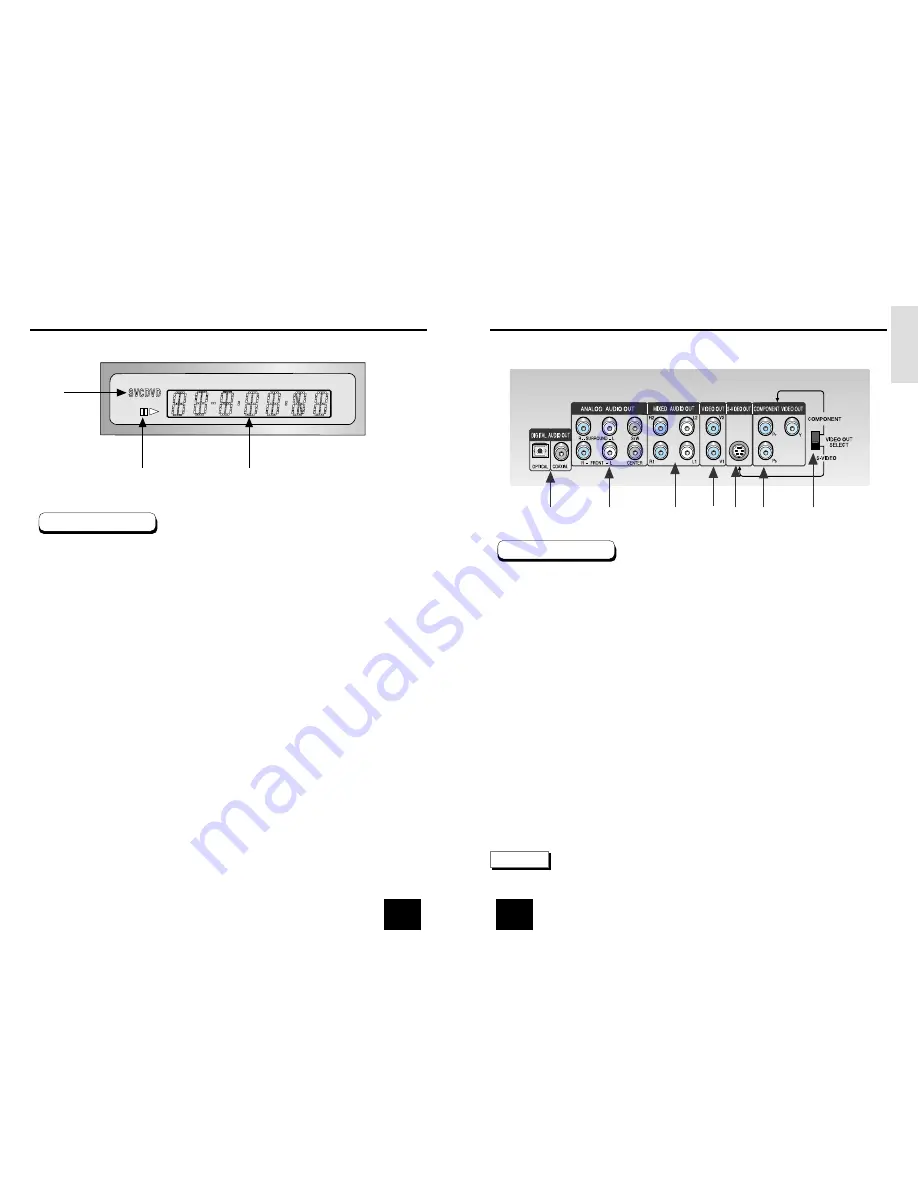
ENG
ENG
SETUP
Display Indicators
10
11
1. Disc type indicators
2. Play / Pause / Forward play
3. Displays various messages concerning operations such as
PLAY, STOP, LOAD ...
no DISC : No disc loaded.
OPEN : The disc tray is open.
LOAD : Player is loading disc information.
1
2
3
Front Panel Display
Rear Panel
Description-Rear Panel
1. DIGITAL AUDIO OUT JACKS
• Use either an optical or coaxial digital cable to connect to a compatible Dolby Digital receiver.
Use to connect to an A/V Amplifier that contains a Dolby Digital or DTS decoder.
2. 5.1CH ANALOG AUDIO OUT JACKS
• Connect to an amplifier with 5.1ch analog input jacks.
3. MIXED AUDIO OUT JACKS
• Connect to the Audio input jacks of your television, audio/video receiver.
4. VIDEO OUT JACKS
• Use a video cable to connect to the Video input jack on your television.
5. S-VIDEO OUT JACK
• Use the S-Video cable to connect this jack to the S-Video jack on your television for a higher quality
picture. The S-Video must be selected in the VIDEO OUT SELECT.
6. COMPONENT VIDEO OUT JACKS
• Use these jacks if you have a TV with Component Video in jacks. These jacks provide Pr, Pb and Y
video. Along with S-Video, Component Video provides the best picture quality. The COMPONENT
must be selected in the VIDEO OUT SELECT.
7. VIDEO OUT SELECT SWITCH
• Use the switch to set video out. If COMPONENT is selected, S-Video may not work. If S-Video is
selected COMPONENT may not work.
1
2
3
4
5
6
7
DVD-E537K
* Select the VIDEO OUT SELECT switch in the Stop or Power Off mode.
NOTE







































