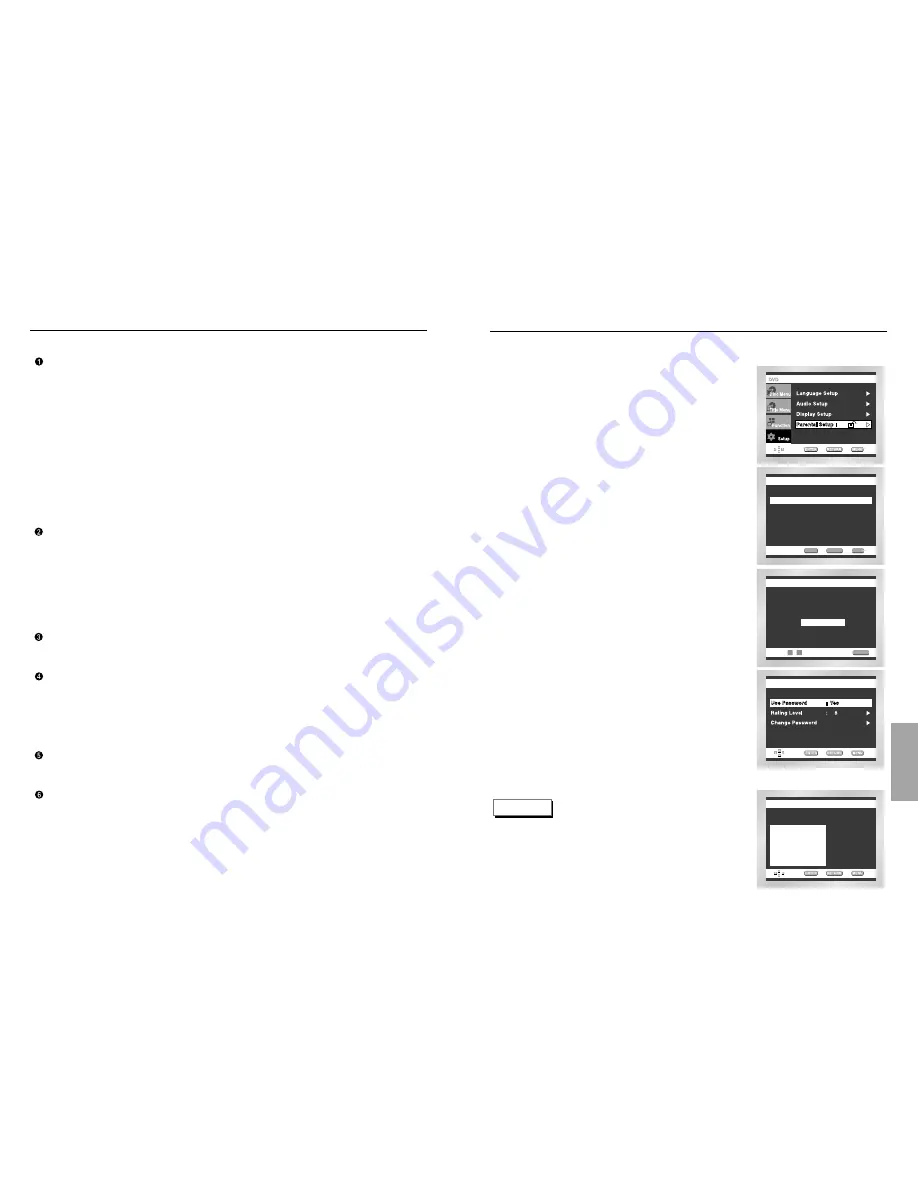
CHANGING
SETUP
MENU
Setting Up the Parental Control
The Parental Control function works in conjunction with DVDs that have been assigned
a rating - which helps you control the types of DVDs that your family watches.
There are up to 8 rating levels on a disc.
With the unit in Stop mode, press the MENU button.
Select Setup using UP/DOWN buttons, then RIGHT
or ENTER button.
Select Parental Setup using UP/DOWN buttons,
then press the RIGHT or ENTER button.
Use RIGHT or ENTER to select Yes if you want to
use a password. The Enter Password screen
appears.
Enter your password. The Re-enter Password
screen appears to confirm the password.
Enter your password again.
The Parental Control screen appears.
About the Rating Level ;
The Rating Level will work only when Use Password
is set to Yes. To unlock the player, use UP/DOWN to
select No. Use RIGHT or ENTER to select Rating
Level. Press ENTER.
- Use UP/DOWN to select the level (e.g. Level 6) and press
ENTER. Discs that contain Level 7 will now not play.
- To cancel the rating level, use RIGHT or ENTER to select No in
Use Password.
About the Change Password ;
- Use UP/DOWN to select Change Password.
Press ENTER. The Change Password screen appears.
- Enter your new password. Re-enter the new password again.
CREATE PASSWORD
Enter Password
- - - -
0
~
9
RETURN
PARENTAL SETUP
PARENTAL SETUP
Use Password
: No
ENTER
RETURN
MENU
RATING LEVEL
Level 8 Adult
Level 7
Level 6
Level 5
Level 4
Level 3
Level 2
Level 1 Kids Safe
e.g) Setting up in LEVEL6.
NOTE
• How to make the SETUP menu disappear or return to
menu screen during set up;
Press RETURN or LEFT button.
• If you have forgotten your password, see Forget Password in
the Troubleshooting Guide.
1
2
3
4
5
Setting Up the Display Options
TV Aspect
Depending on the type of television you have, you may want to adjust the screen
setting (aspect ratio).
1. 4:3 Letter Box :
Select when you want to see the total 16:9 ratio screen DVD supplies, even
though you have a TV with a 4:3 ratio screen.
Black bars will appear at the top and bottom of the screen.
2. 4:3 Pan Scan :
Select this for conventional size TVs when you want to see the central portion of
the 16:9 screen. (Extreme left and right side of movie picture will be cut off.)
3. 16:9 Wide :
You can view the full 16:9 picture on your widescreen TV.
Still Mode
These options will help prevent picture shake in still mode and display small text
clearer.
1. Auto : When selecting Auto, Field/Frame mode will be automatically converted.
2. Field : Select this feature when the screen shakes in the Auto mode.
3. Frame : Select this feature when you want to see small letters more clearly in the
Auto mode.
Screen Messages
Use to turn on-screen messages On or Off.
Front Display
Adjust the brightness of the unit’s front panel display.
1. Auto Dim : Makes the Front Panel Display dim automatically when playing a DVD.
2. Bright : Makes the Front Panel Display bright.
3. Dim : Makes the Front Panel Display dim.
Black Level
Adjusts the brightness of the screen.(On/Off)
NTSC Disc Output
“NTSC” if the screen only has one NTSC-video entrance.
If this is not the case, you can choose to leave “ PAL 60Hz” as is.
50
51
















































